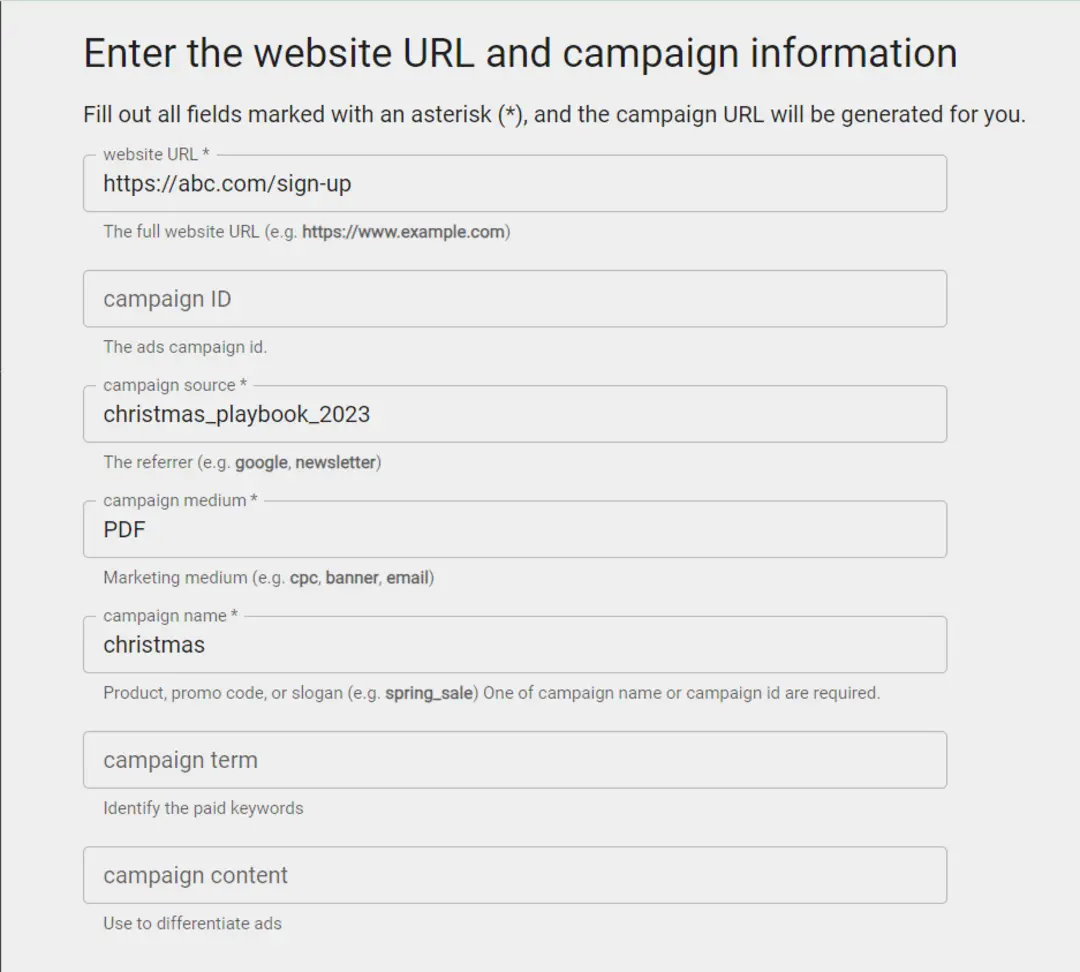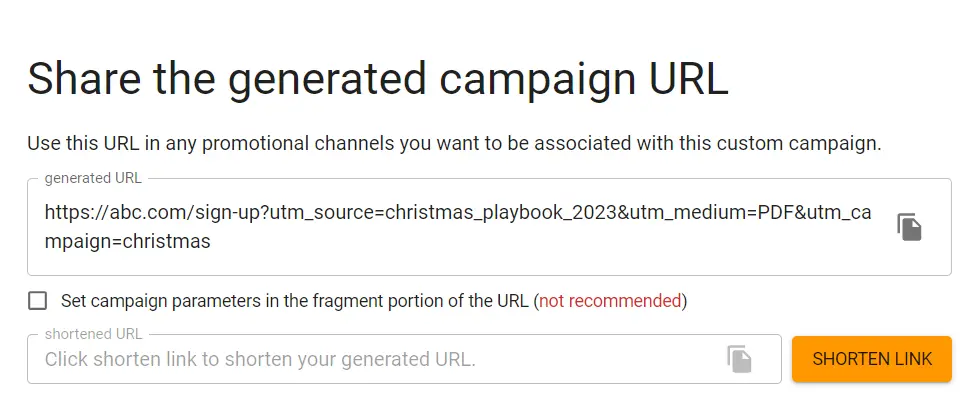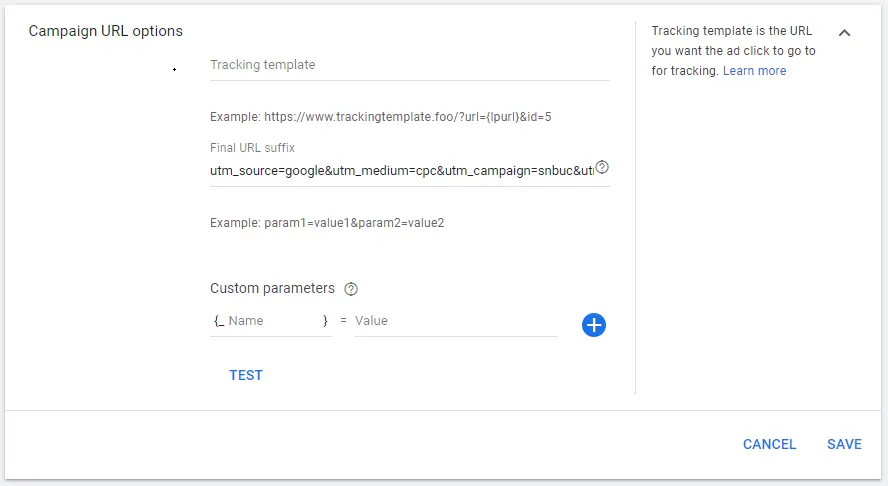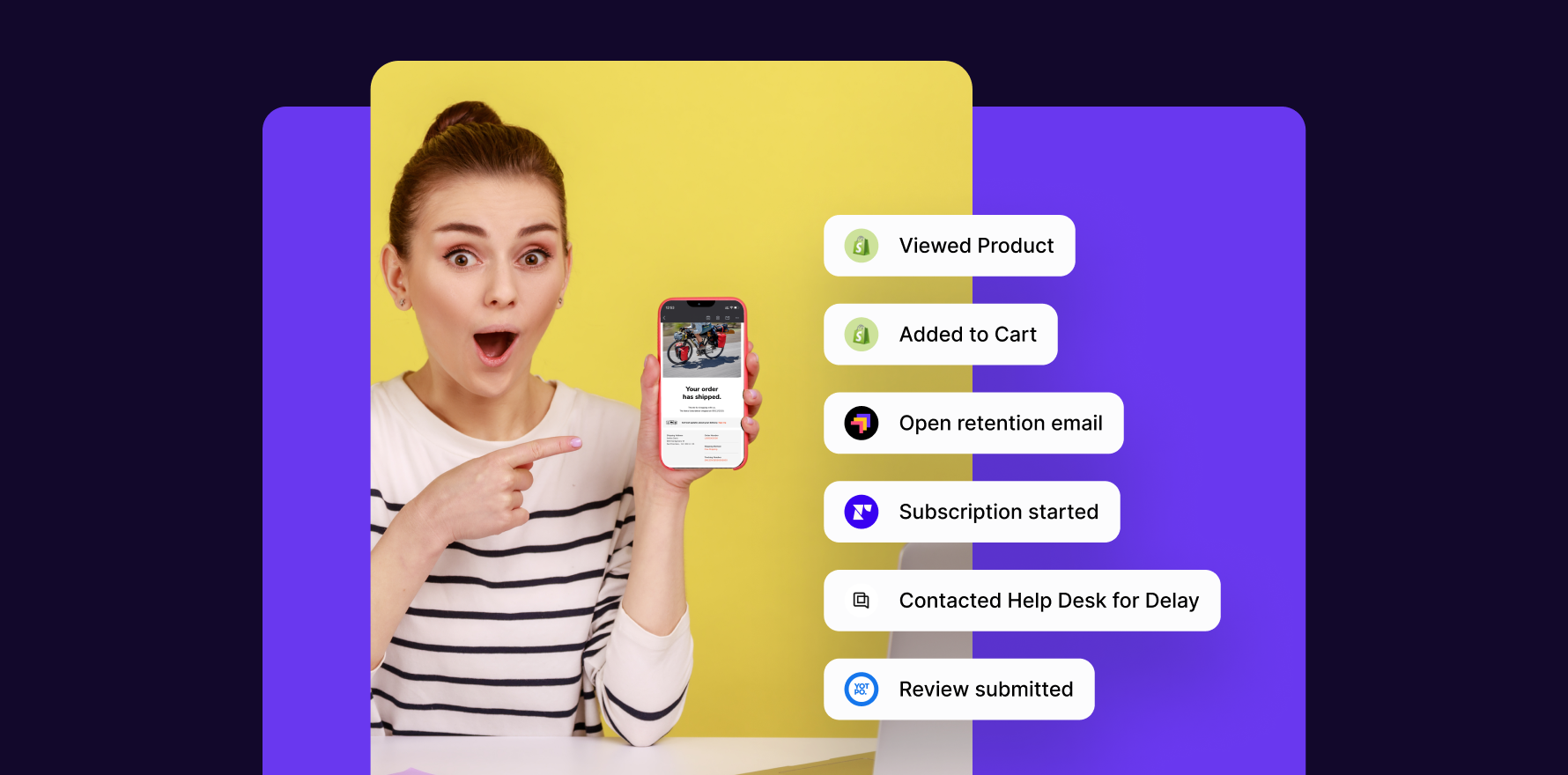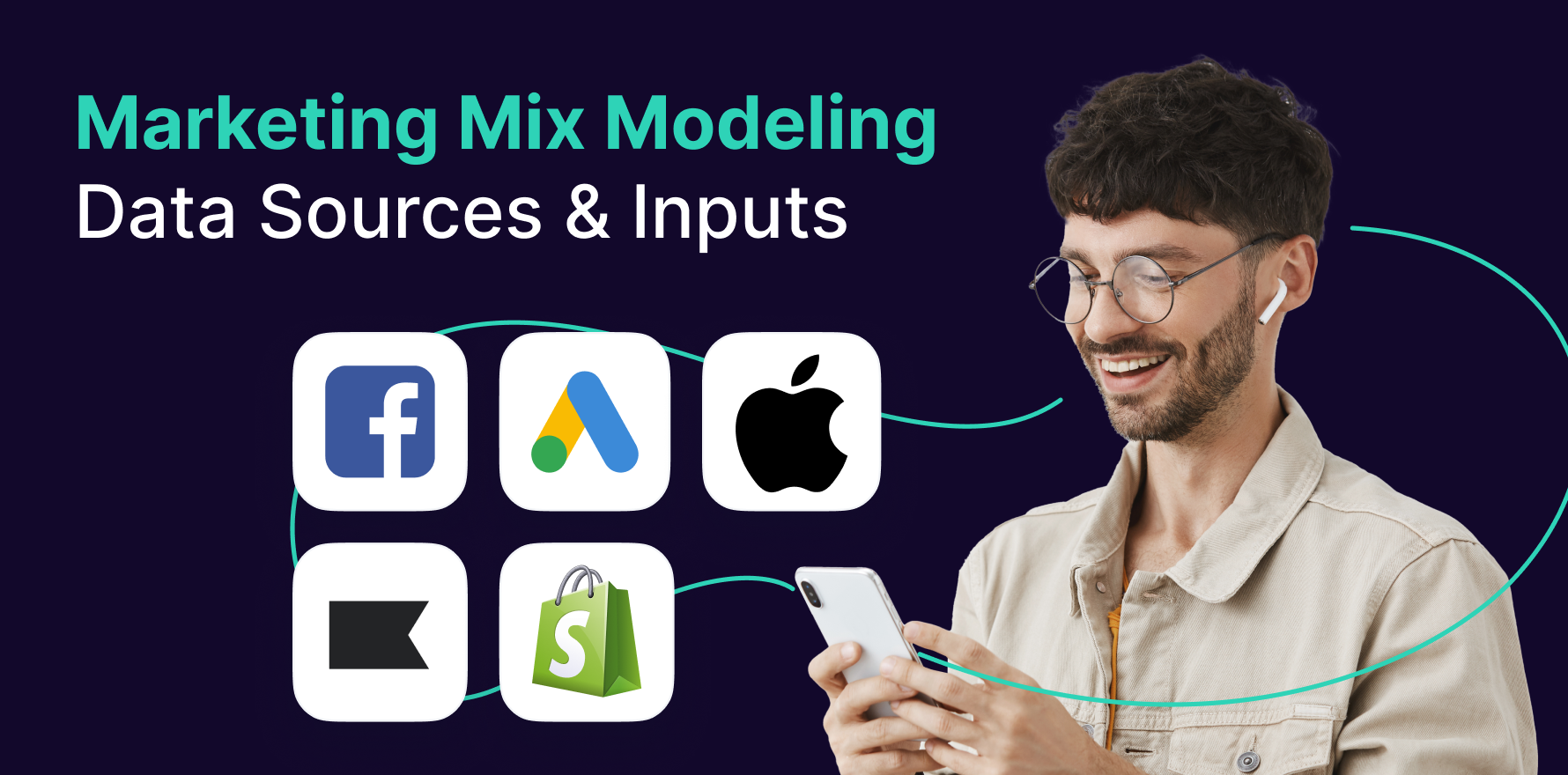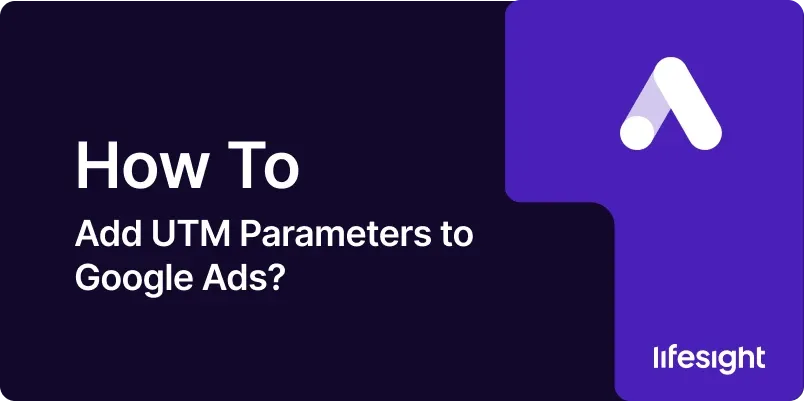
Introduction:
Tracking the effectiveness of your advertising efforts is essential for making informed decisions and optimizing your campaigns. One powerful tool for achieving this is adding UTM parameters to your URLs. In this comprehensive guide, we’ll take you through the step-by-step process of adding UTM parameters specifically to Google Ads. By implementing UTM parameters, you can gain detailed insights into the performance of your Google Ads campaigns and understand how users interact with your website.
Step 1: Understand UTM Parameters:
UTM parameters are tags added to the end of your URL, providing additional information to Google Analytics about the source, medium, campaign, term, and content of your traffic. This data helps you attribute traffic accurately and measure the success of your marketing efforts.
Step 2: Identify the URL to be Tagged:
Before adding UTM parameters, identify the URL you want to track. This could be the landing page of your Google Ads campaign or any other page you want to monitor specifically.
Step 3: Use Google’s Campaign URL Builder:
Google provides a handy tool called the Campaign URL Builder. This tool simplifies the process of creating UTM parameters. In the tool, fill in the required fields:
- Website URL: The URL you identified in Step 2.
- Campaign Source: The referrer of your traffic, e.g., google, newsletter, or facebook.
- Campaign Medium: The marketing medium, e.g., cpc, email, or banner.
- Campaign Name: The name of your campaign for internal tracking.
- Campaign Term (Optional): Used for tracking keywords in paid search.
- Campaign Content (Optional): Used for distinguishing different ads or links in the same campaign.
google’s-url-utm-builder
Step 4: Generate and Copy the UTM-Tagged URL:
Once you’ve filled in the required fields, click the “Generate URL” button. The tool will create a UTM-tagged URL that you can copy. This URL now contains the added parameters that will be tracked in Google Analytics.
generate-utm-link-in-campaign-url-builder
Step 5: Implement UTM Parameters in Google Ads:
Now that you have your UTM-tagged URL, go to your Google Ads account. Navigate to the specific campaign or ad group where you want to add UTM parameters. Find the ad or keyword you’re working on, and in the “Final URL” field, replace the existing URL with the UTM-tagged URL you generated.
add-utm-url-in-google-ads-campaign
Step 6: Monitor in Google Analytics:
With UTM parameters in place, head to Google Analytics to monitor the performance of your Google Ads campaigns. In the “Acquisition” section, go to “Campaigns” and then “All Campaigns.” Here, you’ll find detailed data on the performance of each campaign, source, medium, and more.
Step 7: Analyze UTM Parameters Data:
In Google Analytics, explore the “UTM Parameters” report to delve deeper into the specifics of your campaigns. This report provides insights into which sources, mediums, or campaigns are driving the most valuable traffic, helping you refine your marketing strategy.
Step 8: Utilize UTMs for A/B Testing:
UTM parameters can also be used for A/B testing different ad creatives, headlines, or offers. Create unique UTM parameters for each variation, allowing you to precisely track and compare the performance of different elements within your Google Ads campaigns.
Step 9: Ensure Consistency Across Platforms:
Maintain consistency in your UTM parameters to ensure accurate tracking across all your marketing channels. This is especially important if you’re running campaigns on multiple platforms. A standardized approach facilitates clear and comparable data analysis.
Step 10: Regularly Review and Update UTM Parameters:
As your marketing campaigns evolve, regularly review and update your UTM parameters to align with your current strategies and goals. This ensures that you continue to gather relevant and actionable insights.
Summary:
Adding UTM parameters to your Google Ads campaigns is a fundamental step in improving your tracking and analysis capabilities. By following these steps, from understanding UTM parameters to implementing them and analyzing the data in Google Analytics, you can gain deeper insights into the performance of your advertising efforts.
Free essential resources for success
Discover more from Lifesight