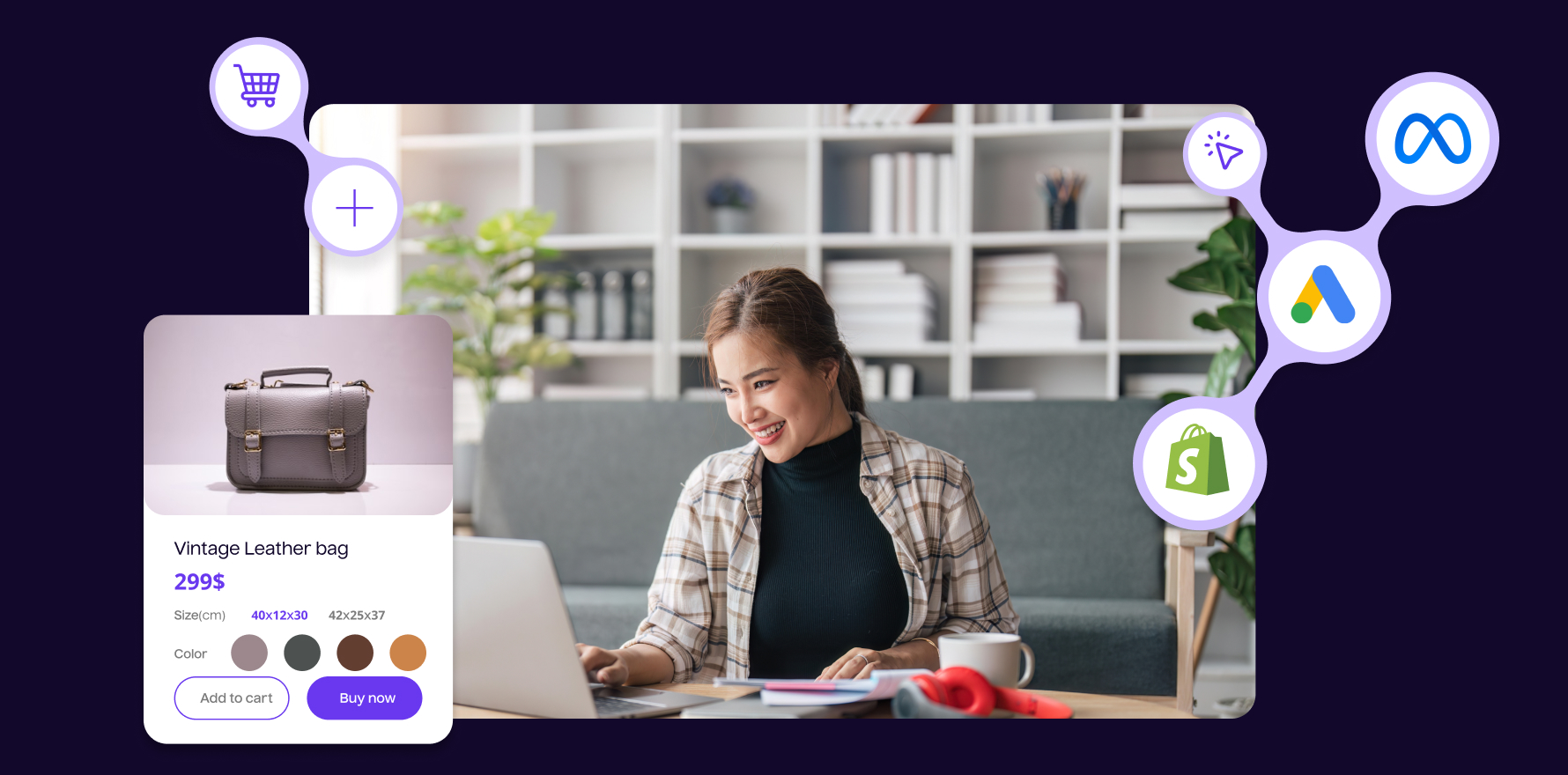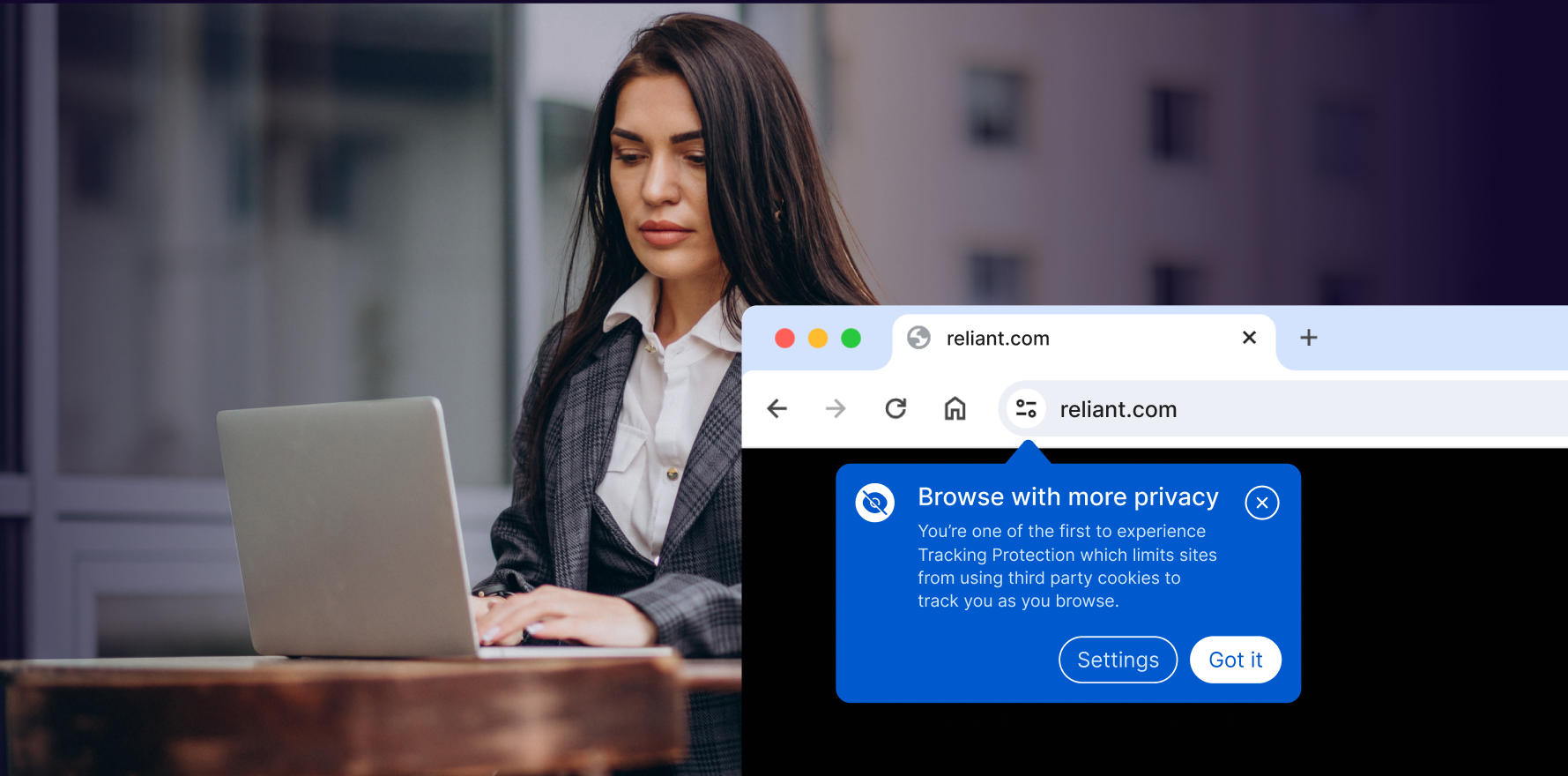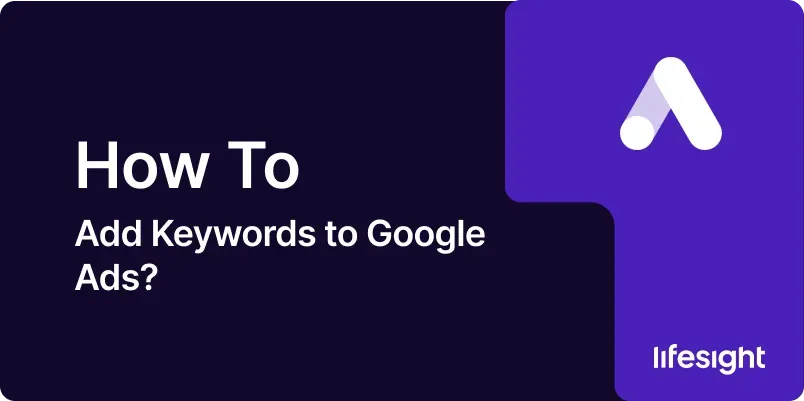
Introduction
Keywords are the foundation of any Google Ads campaign, determining when and where your ads appear in search results. Selecting the right keywords and adding them effectively to your campaigns can significantly impact your ad performance and ROI. This guide will walk you through the process of adding keywords to your Google Ads campaigns, ensuring that your ads reach your target audience at the right moment.
1. Understanding Keywords in Google Ads
Keywords in Google Ads trigger your ads to appear when users search for terms or visit websites related to those keywords. Effective keyword management involves selecting relevant terms, choosing the right match types, and continuously refining your selections based on performance.
2. Prerequisites for Adding Keywords to Google Ads
Before adding keywords, ensure you have:
- Active Google Ads Account: Log in to your Google Ads account.
- Defined Campaigns and Ad Groups: Keywords are added within specific campaigns and ad groups, so these should be established beforehand.
- Keyword List: Prepare a list of keywords relevant to your products or services, based on keyword research.
3. Step-by-Step Guide to Adding Keywords
Step 1: Sign into Google Ads
Open your web browser, navigate to the Google Ads website, and log in using your credentials.
Step 2: Select Your Campaign and Ad Group
From your Google Ads dashboard, select the campaign and then the ad group to which you want to add keywords.
Step 3: Add Keywords
- Navigate to Keywords Tab: Inside the ad group, click on the ‘Keywords’ tab.
- Click on ‘+’ Sign: Click the ‘+’ sign to add new keywords.
- Enter Keywords: Type or paste your keywords into the input box. You can add multiple keywords at once by separating them with commas.
Step 4: Choose Keyword Match Types
Select the appropriate match type for each keyword to control how closely the keyword needs to match a user’s search query in order to trigger your ad. The main types are:
- Broad Match: Your ad may show on searches that include misspellings, synonyms, related searches, and other relevant variations.
- Phrase Match: Your ad shows on searches that include the meaning of your keyword.
- Exact Match: Your ad shows on searches that match the exact term or are close variations of that exact term.
Step 5: Review and Save Keywords
Review your keywords and match types for accuracy, then click ‘Save’ to add them to your ad group.
4. Best Practices for Selecting Keywords
- Use Keyword Research Tools: Utilize tools like Google’s Keyword Planner to find keywords that are relevant and have good search volume.
- Consider Search Intent: Choose keywords that match the intent of your potential customers.
- Use Negative Keywords: Add negative keywords to exclude searches where you don’t want your ads to appear, reducing wasted spend.
5. Monitoring and Adjusting Keywords
Regularly review the performance of your keywords in terms of clicks, impressions, CTR, and conversions. Make adjustments by adding new keywords, pausing underperforming ones, or changing match types based on data insights.
6. Troubleshooting Common Issues
- Low Search Volume: If keywords have low search volume, consider more common or broader keywords.
- High Cost-Per-Click (CPC): If CPCs are too high, review your bidding strategy or refine your keywords to less competitive ones.
Summary
Adding keywords to your Google Ads campaigns is a critical step in targeting the right audience and optimizing your ad spend. By following this guide, you can effectively manage your keywords to improve the reach and effectiveness of your advertising efforts.
Free essential resources for success
Discover more from Lifesight