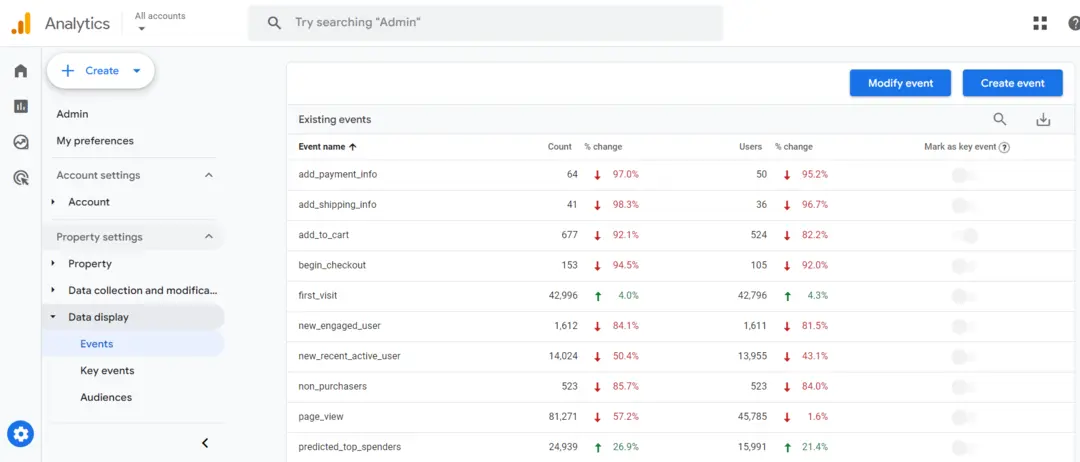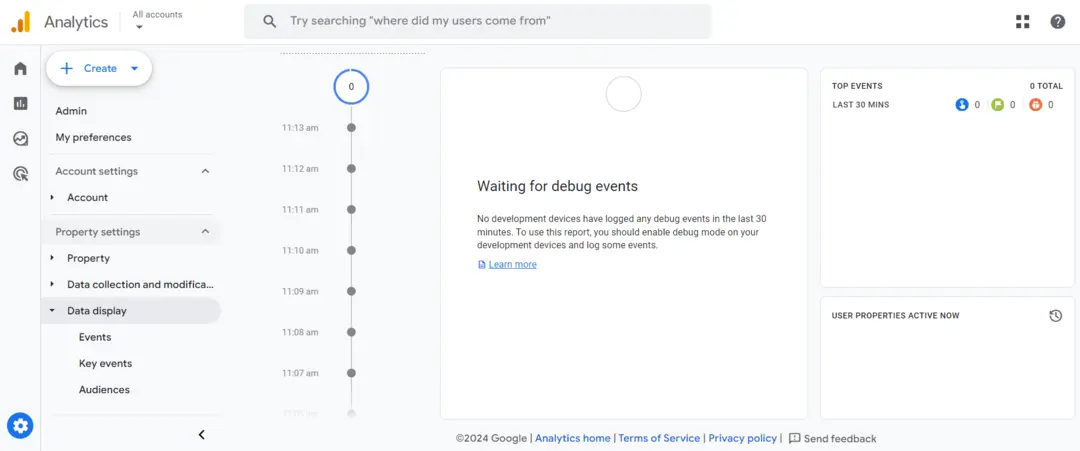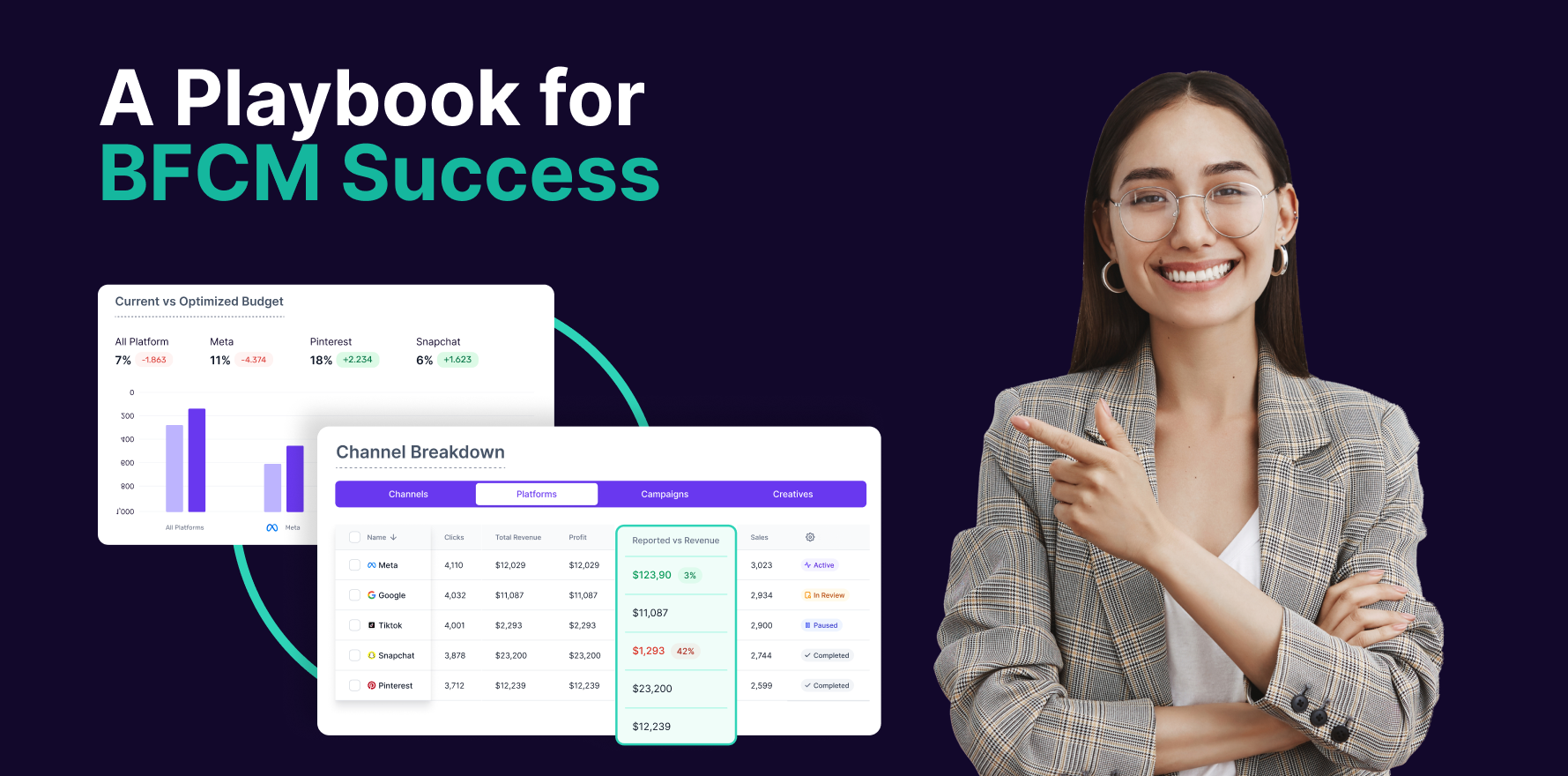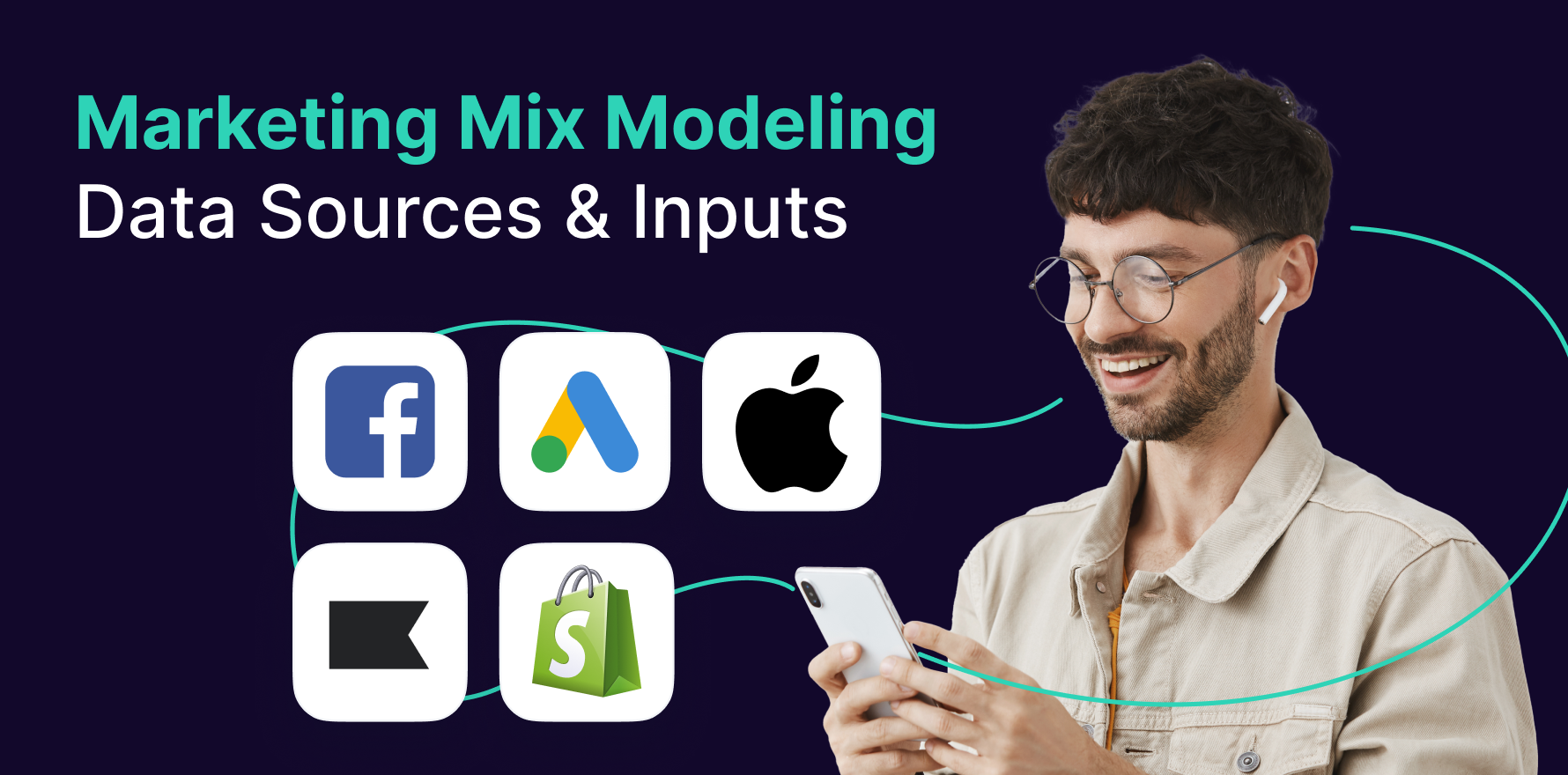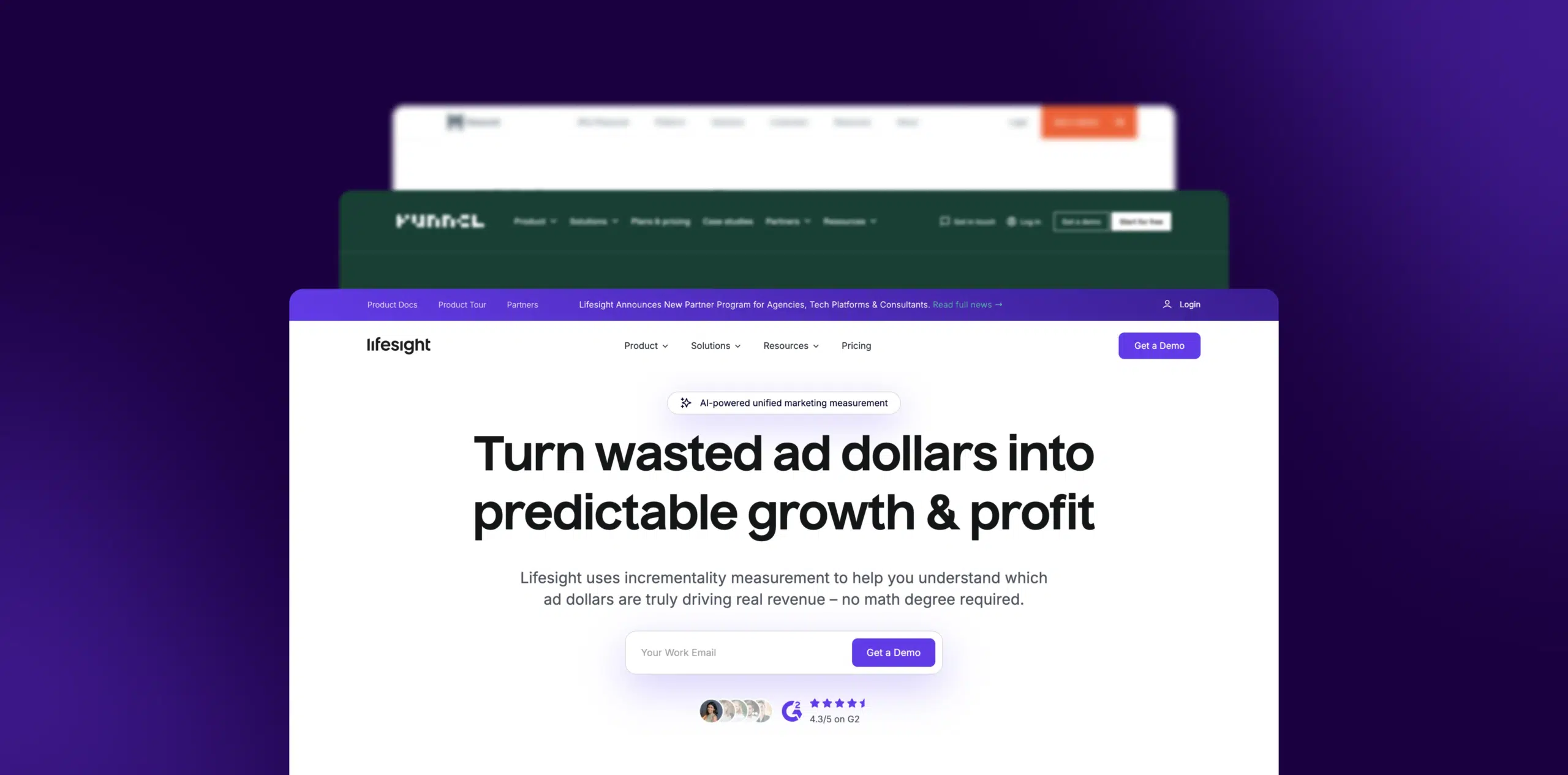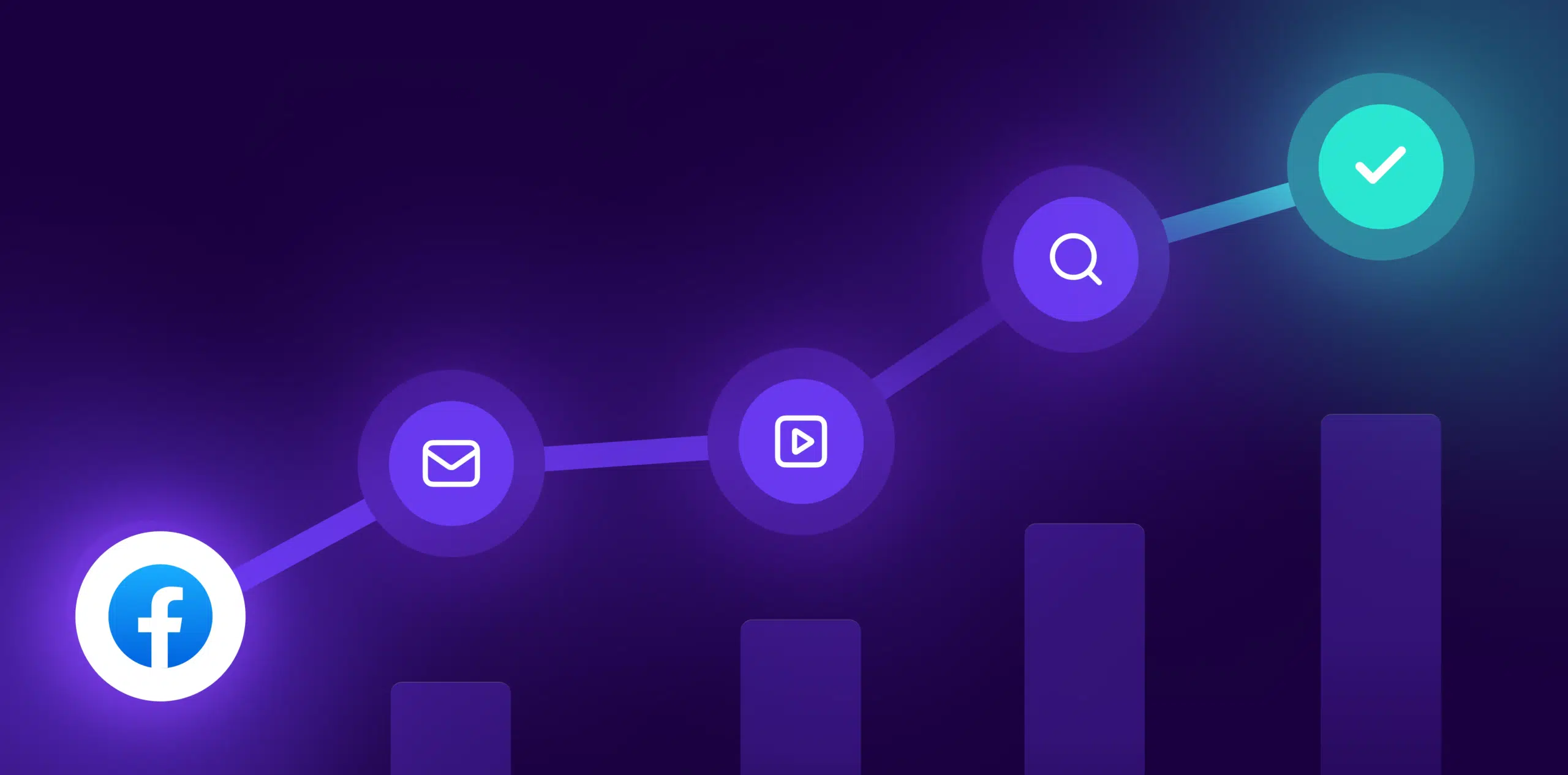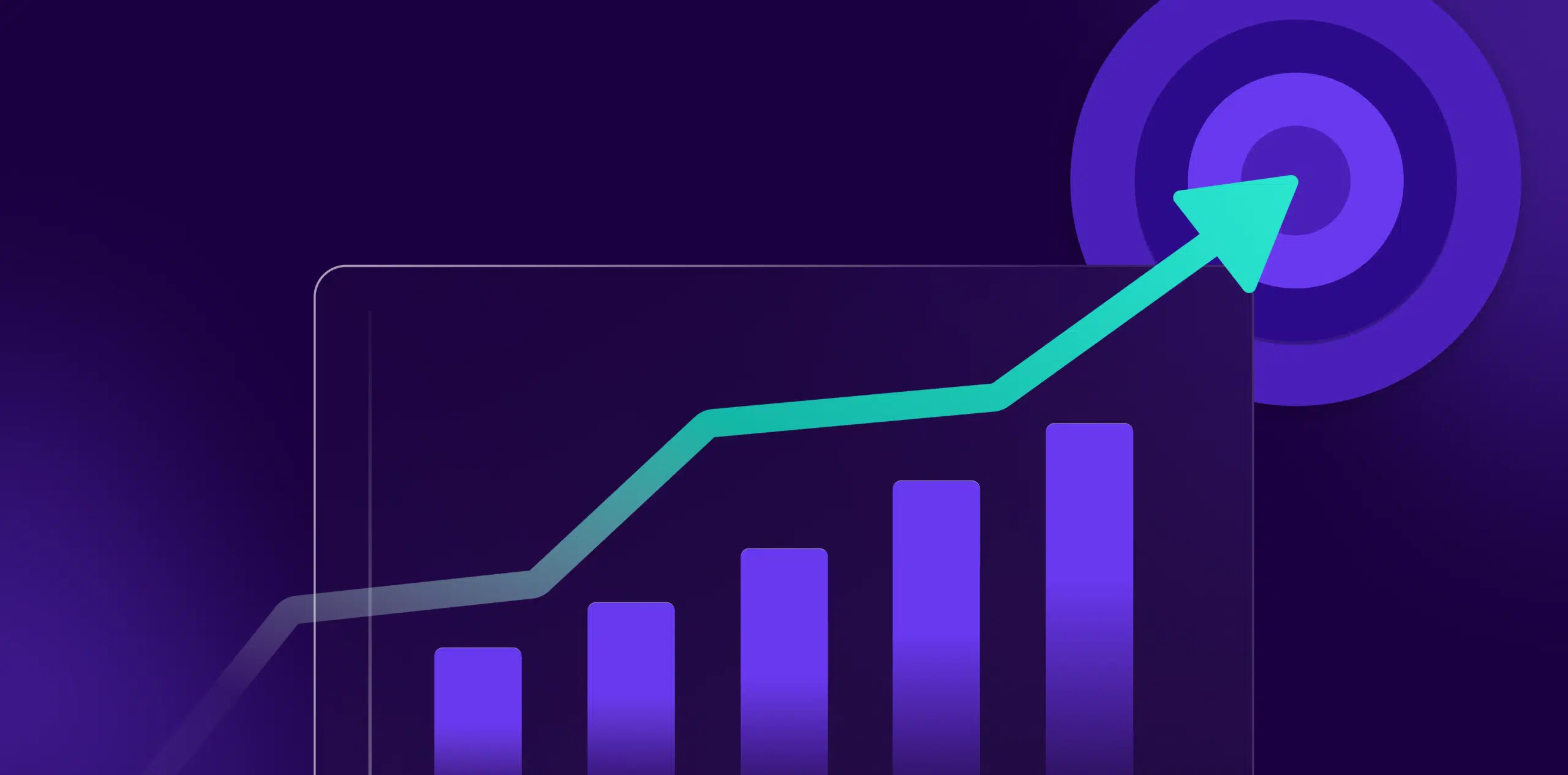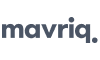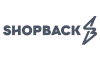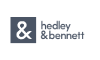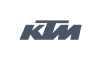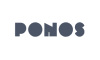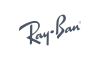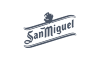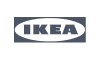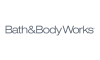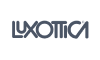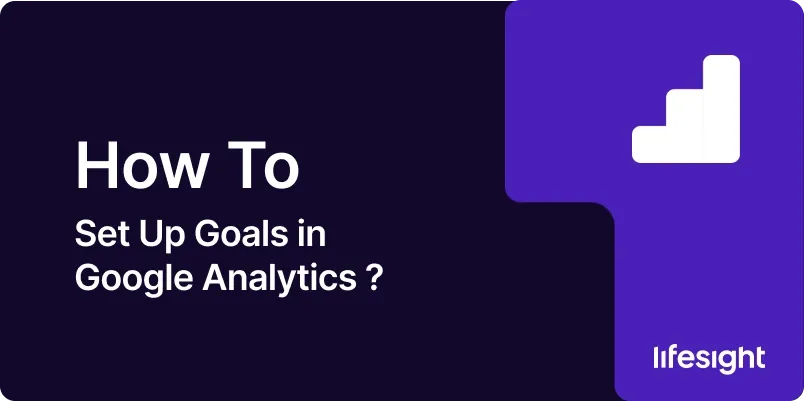
Google Analytics is a powerful tool that enables businesses to track their website’s performance. One of its most valuable features is its ability to help you set and measure your business goals. This feature allows you to define your marketing objectives clearly, monitor your progress towards them, and adjust your strategies based on the data. This step-by-step guide will lead you through the process of setting up goals in Google Analytics.
Step 1: Access Google Analytics 4
Open your web browser and navigate to the Google Analytics website. Sign in to your Google Analytics account using your credentials.
Step 2: Select Your Property
Once you’re logged in, select the property for which you want to set up goals. If you have multiple properties, make sure you choose the correct one from the property list.
Step 3: Navigate to the “Events” Section
Click on Admin at the bottom left of the screen. Head to Data Display in the left-hand menu, and click on “Events.” This is where you will define your goals based on specific user interactions.
navigate to events in google analytics.webp 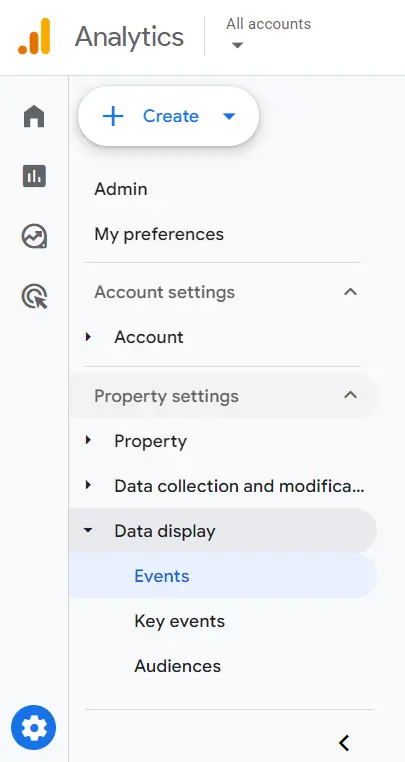
Step 4: Create a New Event
Click on the “Create Event” button to set up a new event that will serve as your goal. Provide a name for your event. Choose a descriptive name that reflects the action or interaction you want to track. For example, if you want to track newsletter sign-ups, you can name it “Newsletter Sign-up.” Configure the event parameters such as category, action, and label based on your tracking requirements. These parameters help you define when an event is triggered. Click the “Save” button to create your event.
create-events-in-google-analytics
Step 5: Create a Conversion Event
After you’ve created your event, go to the “Events” section and locate the event you just added. In the event details, you’ll find an option to “Mark as conversion.” Toggle this option on to designate the event as a conversion goal.
Step 6: Verify Your Goals
To ensure your goals are set up correctly, you can use the “DebugView” feature in GA4. Click on “DebugView” in the left-hand menu to view real-time event data as it’s sent to GA4. This helps you confirm that your events are tracking as expected.
debug-view-in-ga4
Step 7: Set Up Goal Values (Optional)
If you want to assign a monetary value to your goals (e.g., the value of a completed purchase or sign-up), you can do so in GA4. Go to the “Monetization” section under “Events” to set up goal values.
Step 8: Review Goal Performance
After setting up your goals, give them some time to collect data. You can monitor goal performance in the “Reports” section of GA4. Navigate to the “Conversions” tab to see how your goals are performing, track conversion rates, and gain insights into user behavior.
Summary:
Setting up goals in Google Analytics is a critical step in measuring your marketing strategies’ performance. Goals help you track your website’s success and provide a sense of direction for your marketing campaigns. Follow this guide to ensure effective goal setting that ultimately drives progress and growth for your business.
Free essential resources for success
Discover more from Lifesight