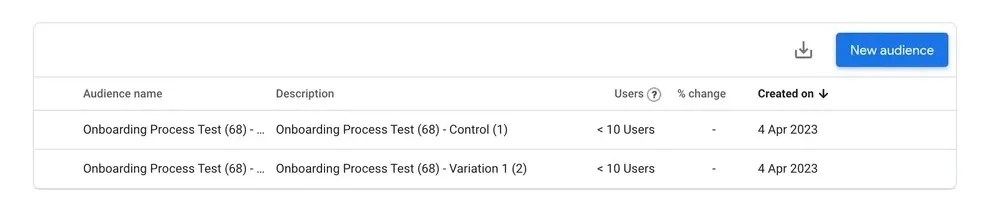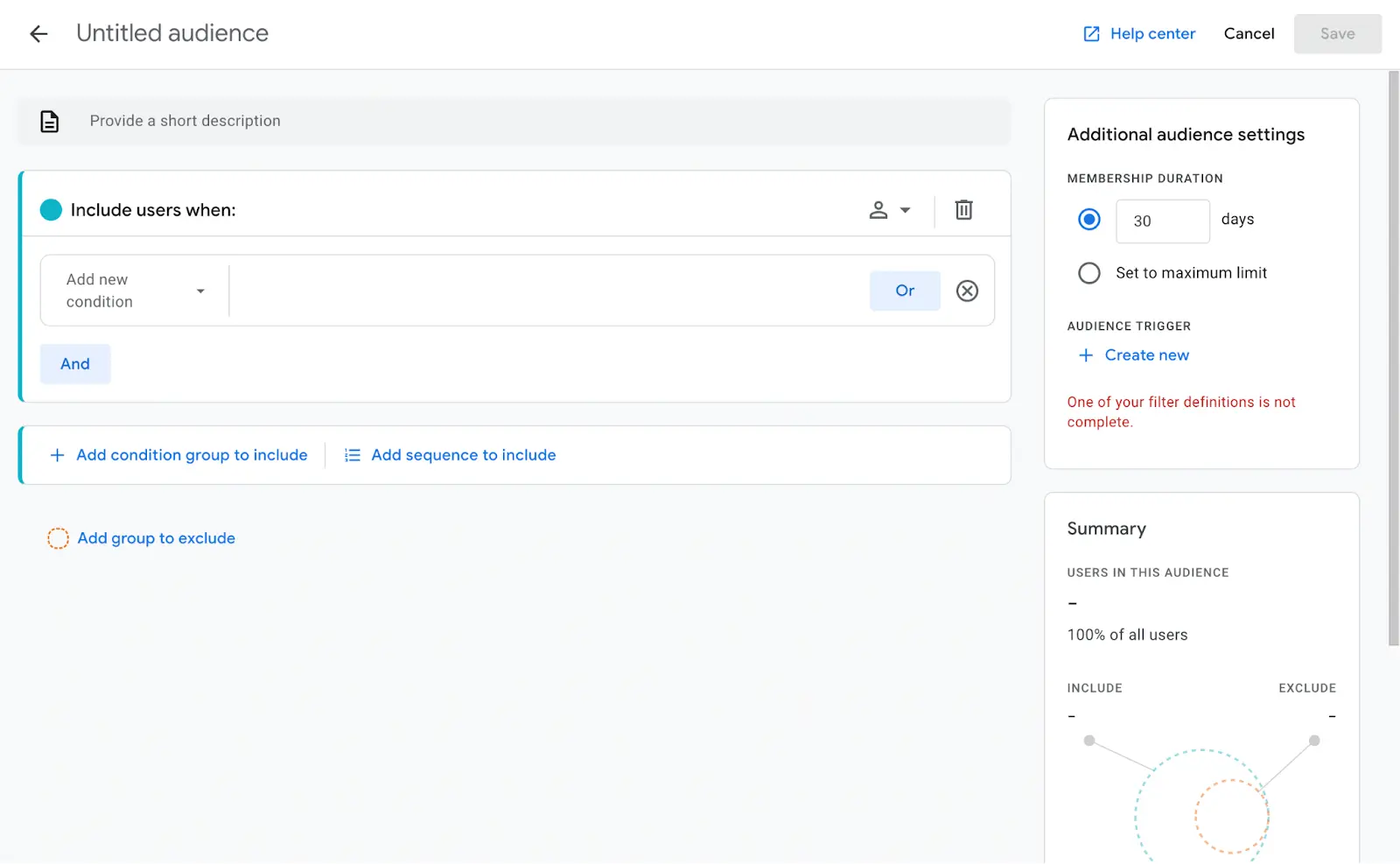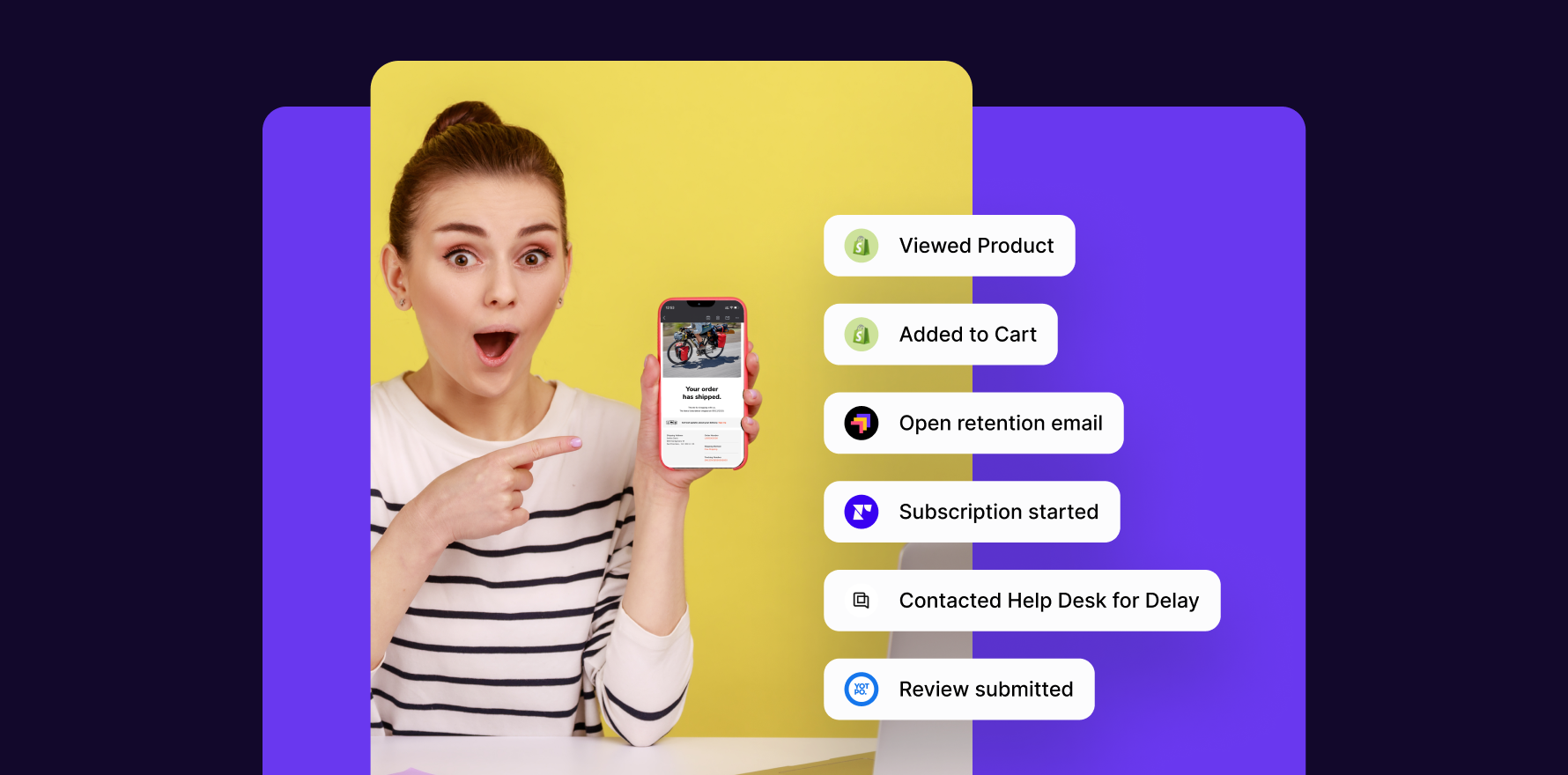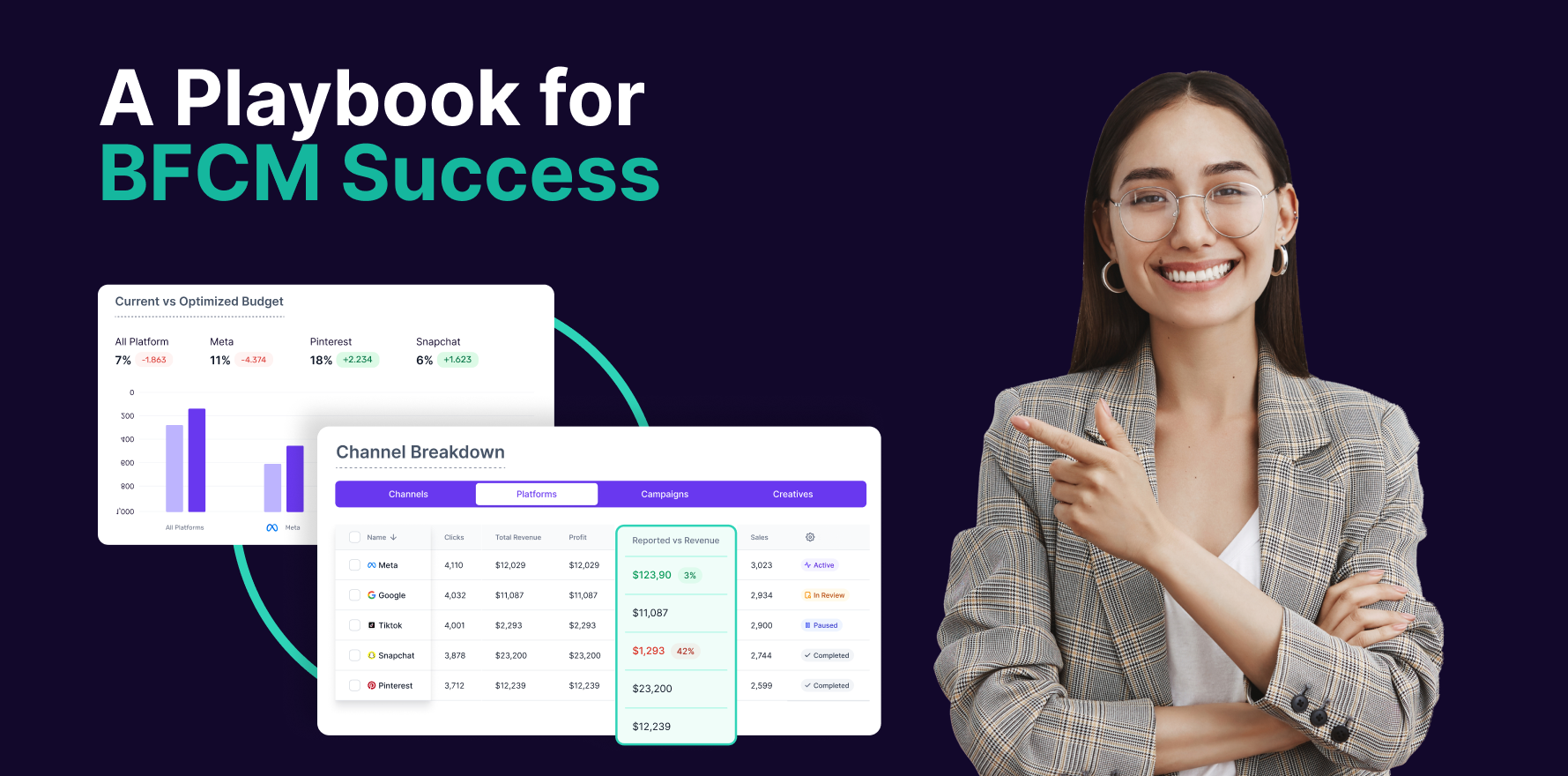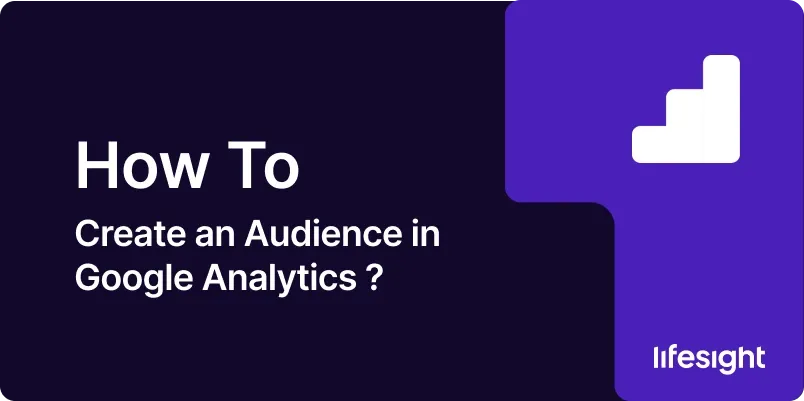
Google Analytics is a sophisticated and powerful tool that provides massive value for marketers and ecommerce businesses. One of its most critical uses is its audience creation feature, allowing you to segment your site visitors into different groups based on shared qualities, such as demographics or behavior on your website. Creating an audience in Google Analytics gives you a level of insight, enabling you to make data-driven decisions and optimize your marketing campaigns effectively.
This guide will walk you through the process of creating an audience in Google Analytics step-by-step.
Step 1: Access Your Google Analytics Account
Begin by signing in to your Google Analytics account. Make sure you have already set up a Google Analytics property for your website before proceeding.
Step 2: Navigate To The Audiences Section
Once logged in, click on the ‘Admin’ option located at the bottom left corner of the home screen. Under the property column, select ‘Audience Definitions,’ then ‘Audiences.’
navigate-to-audience-in-google-analytics
Step 3: Start Creating A New Audience
Click on the ‘+New Audience’ button to initiate the process of creating a new audience.
create-audience-in-google-analytics
Step 4: Define The Audience
Google Analytics offers two ways to define your audience – either through pre-configured definitions by Google or by creating custom conditions and sequences. This process depends entirely on your specific requirements.
define-audience-in-google-analytics
Step 5: Set Audience Conditions
This step requires you to specify the conditions that visitors must meet to be part of this audience. You can define your audience by demographic information, user behavior on your site, technology used etc.
set-audience-condition-in-google-analytics
Step 6: Set Audience Membership Duration
Here, you determine how long a user remains a member of your audience after meeting your defined conditions. Note that the Google Analytics limit is 540 days.
membership-duration
Step 7: Name Your Audience
Give your audience a name that readily identifies who they are. This step will come in handy later when you have multiple audiences and need to distinguish between them.
Step 8: Apply The Audience
The final step is applying the audience to a specific view in your Google Analytics property. Click on ‘Apply’ to finalize the process.
Summary
Utilizing Google Analytics’ audience creation feature is a powerful method for understanding different groups of site visitors. Whether you’re a professional marketer or a small business owner, it helps in creating targeted marketing campaigns to reach your desired audience effectively.
Free essential resources for success
Discover more from Lifesight