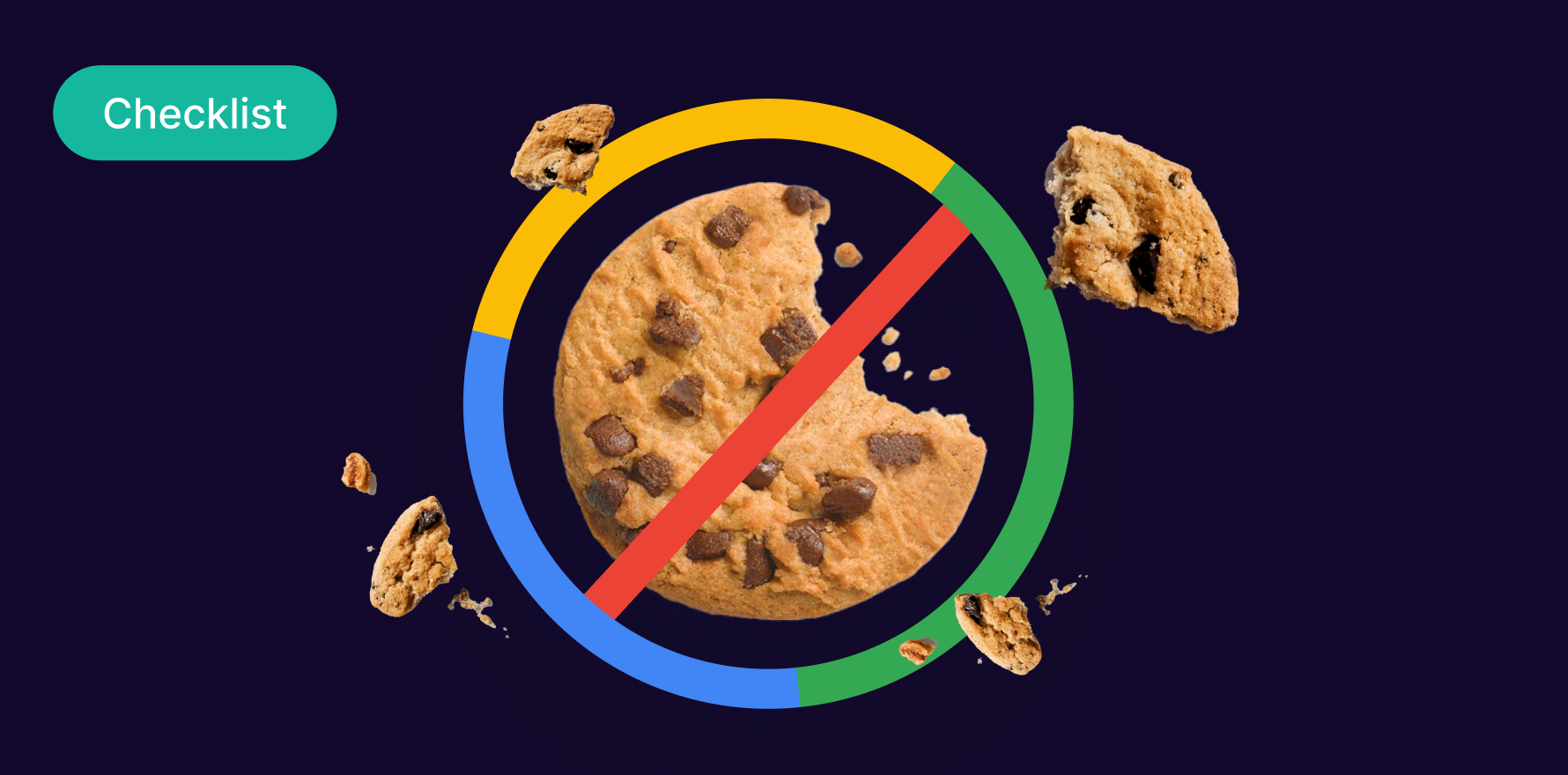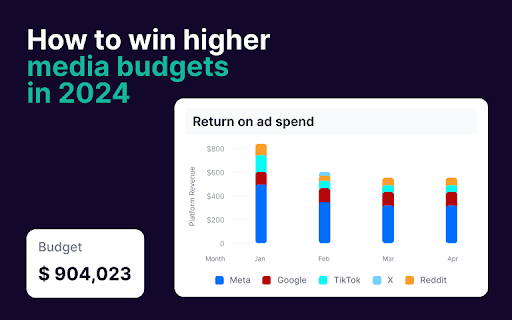Google Ads has been instrumental in scaling up businesses of all sizes, providing a platform to advertise products and services to a broad audience. One such feature that has transformed ROI is ‘Similar Audiences.’ This tool helps businesses to reach new users who share characteristics with existing customers, thereby expanding the customer base. This guide gives you an elaborate roadmap on how to create a similar audience in Google Ads.
Step 1: Access your Google Ads Account
Begin by signing into your Google Ads account that you have already set up for your business. If you are new to Google Ads, you need to create an account by filling out the requisite details.
sign-in-google-ads-account 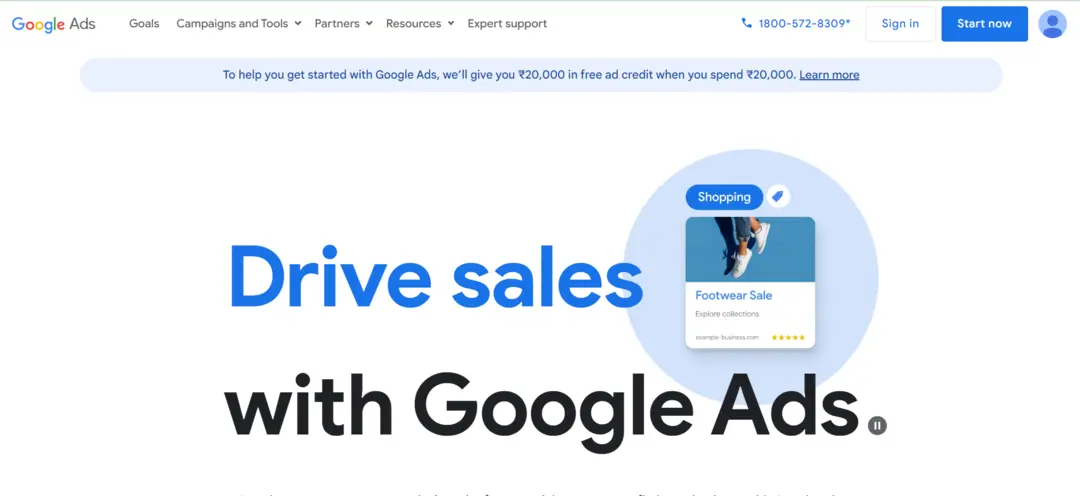
Step 2: Navigate to the Audience Manager
On the top bar, navigate to the ‘tools and settings’ icon. When a dropdown menu appears, under the ‘shared library’ section, click on ‘Audience Manager.’ This section controls all your audience settings.
navigate-to-audience-manager 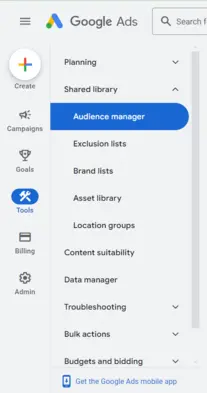
Step 3: Click on Audience Lists
In Audience Manager, click on ‘Audience Lists’ on the sidebar to your left. These lists house all of your created audiences.
click-on-audience-lists 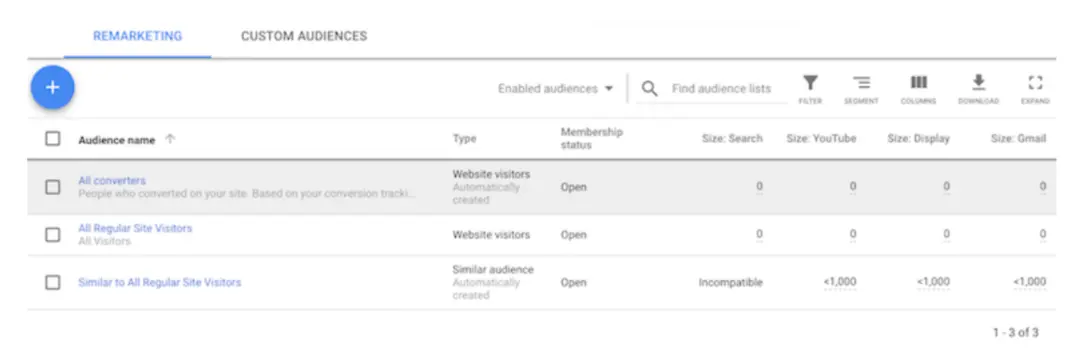
Step 4: Select Similar Audiences
Under the audience lists page, look for the “+”/”add” button. This will open a dropdown menu from which you should select ‘Similar Audiences.’
Step 5: Choose an Existing Audience to Mirror
Google Ads necessitates that you first create an audience that you want to mirror. If you are seeking to mirror audiences for display ads, select an audience from the ‘Website Visitors‘ or ‘Customer List’ sections. For video campaigns, create an audience from the ‘YouTube users’ section.
Step 6: Set Audience Options
Name your similar audience for easy reference. Next, set the ‘Audience Size’ option (the slider) depending on how closely you want your similar audience to match your existing one. Slide to the right for them to be as similar as possible.
Step 7: Review and Create your Audience
Confirm filters for your similar audience are appropriately set. Review everything and click ‘Create’ to create your similar audience. You can track your audience performance by clicking on the ‘Audience insights’ tab.
Step 8: Incorporate the Similar Audience into your Campaign
After creating your similar audience, incorporate it into an existing campaign or set up a new one. To add your similar audience, go to the ‘Audiences’ tab of your Ad Group, then click on ‘Add Audiences.’ From the drop-down menu, select ‘Similar audiences,’ then your desired audience.
Summary
Creating a similar audience in Google Ads can significantly leverage your campaign’s efficiency, helping you to reach potential customers who mirror your existing ones based on interests, search behavior, and demographic profile. Once you’ve understood how to set up a similar audience, you are on your way to a more data-driven and ROI-focused advertising strategy.
Free essential resources for success
Discover more from Lifesight