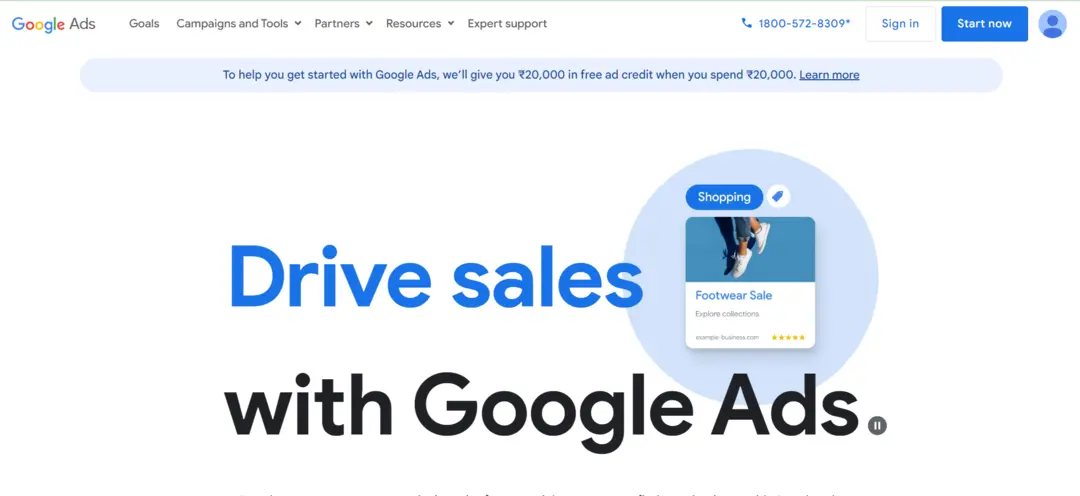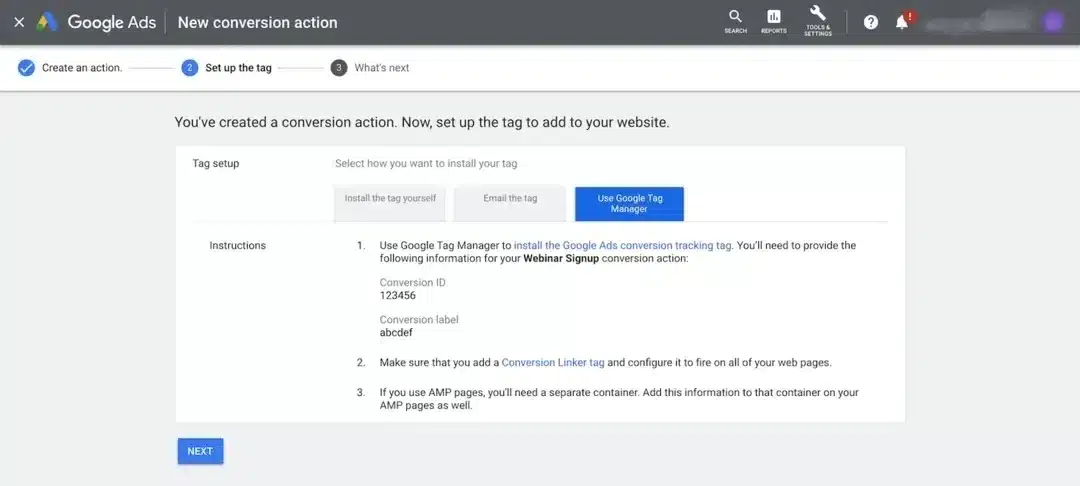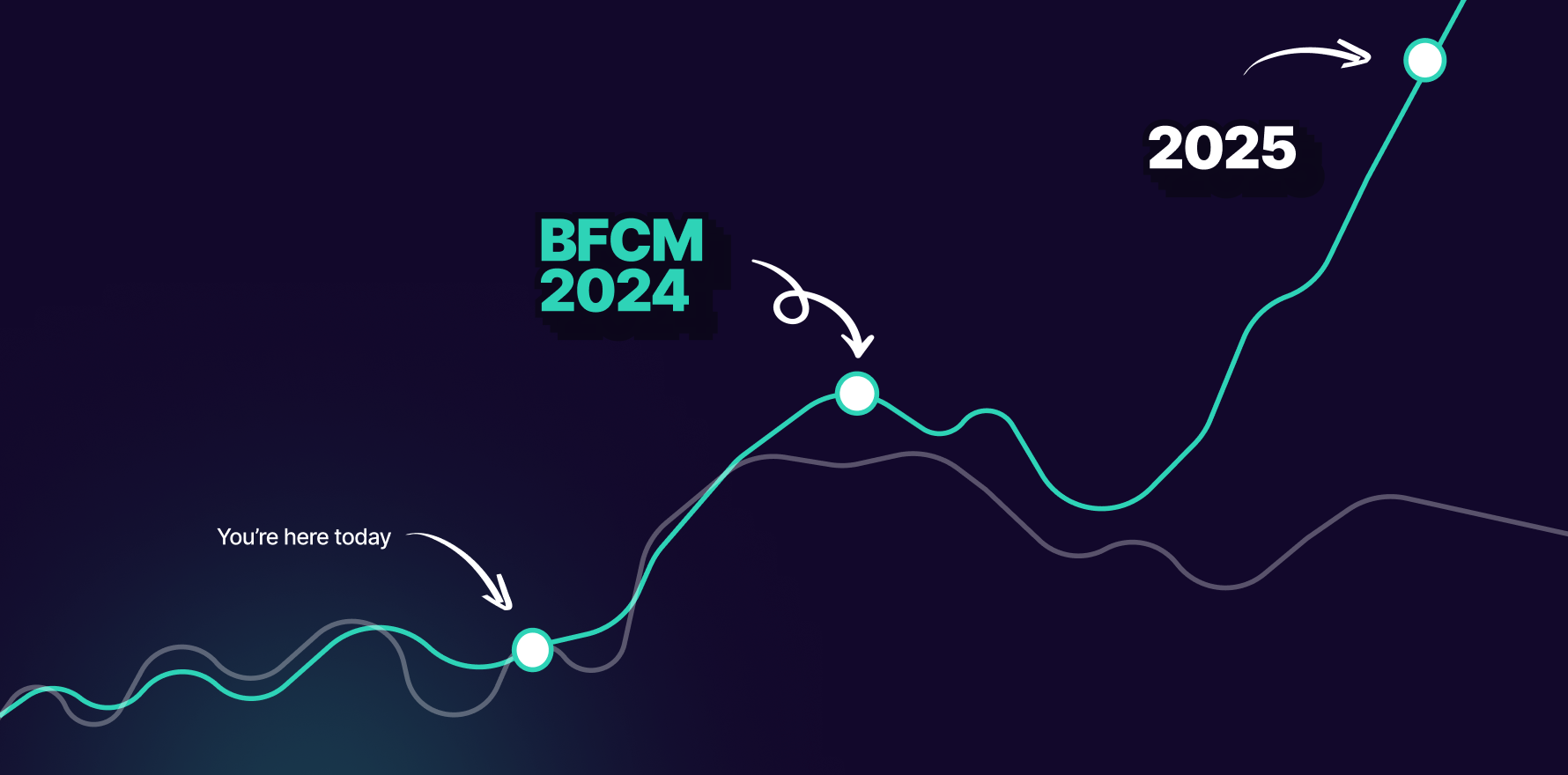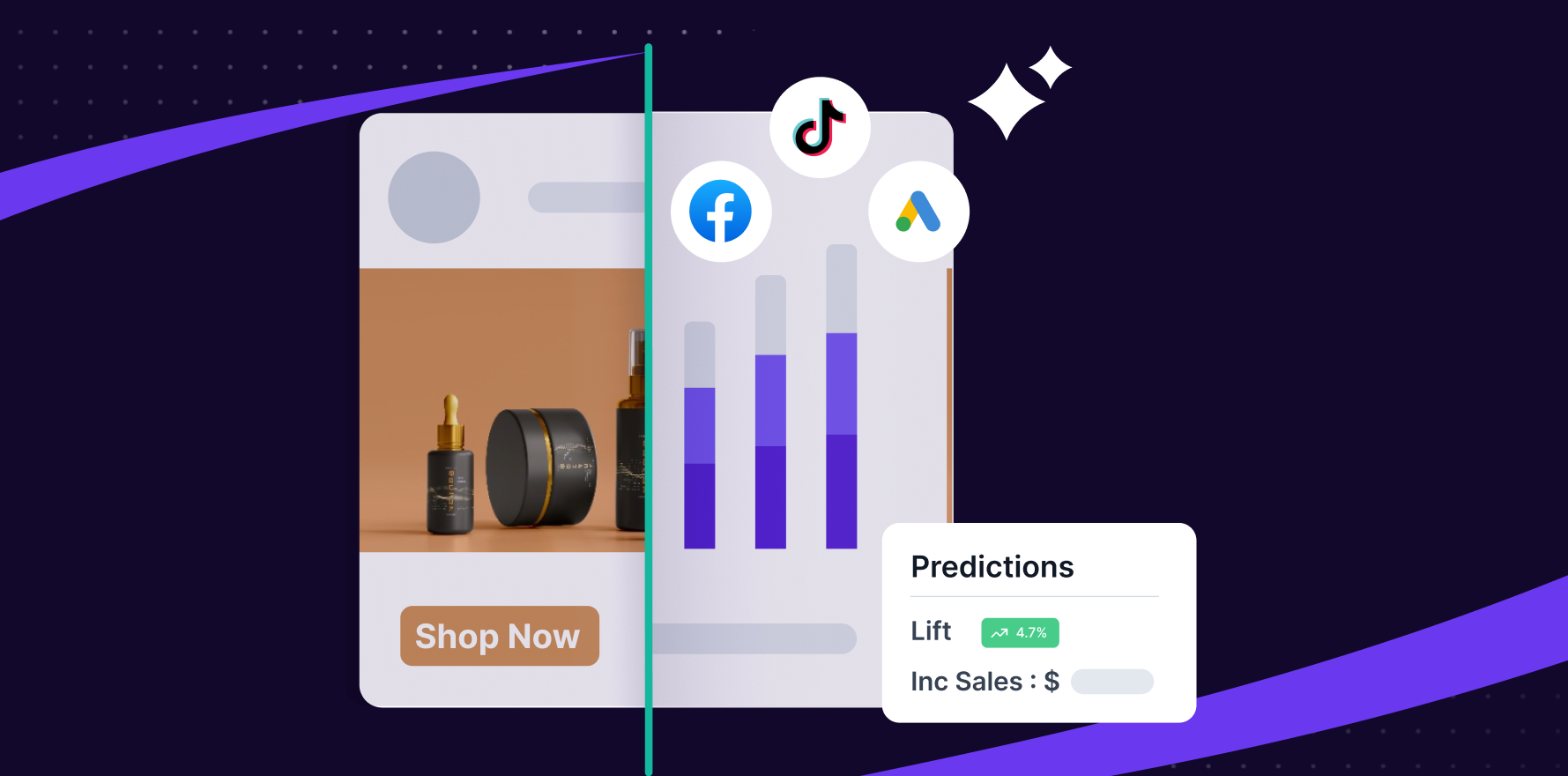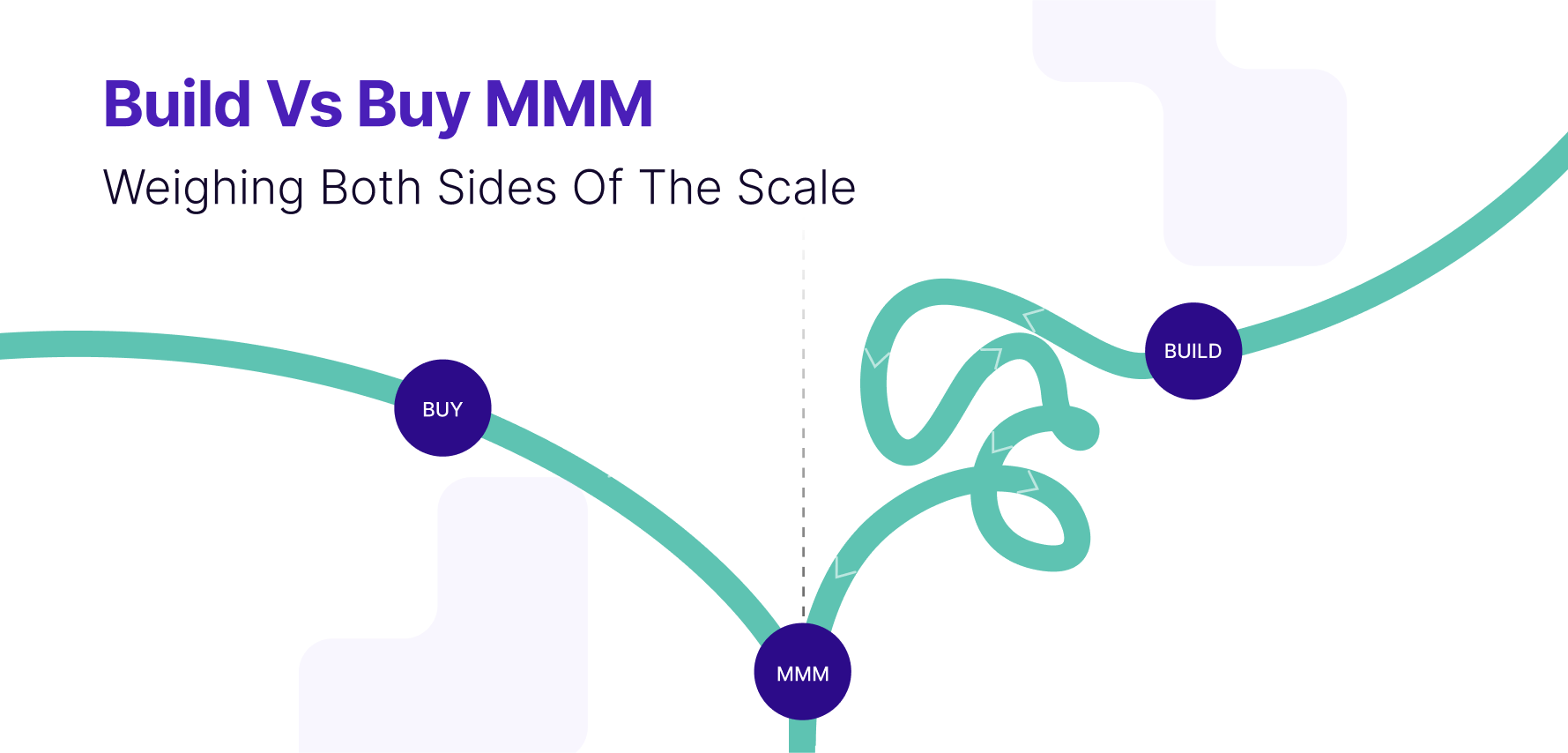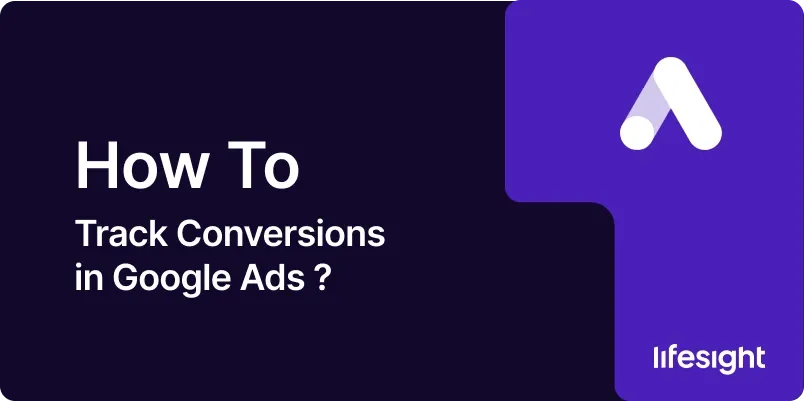
Google Ads is an essential tool for any business looking to reach a wider audience via digital media advertising. Apart from advertising, Google Ads offers crucial features like conversion tracking which helps businesses measure the effectiveness of their respective ad campaigns. Conversion tracking reveals how your Google Ads lead to valuable customer actions like website purchases, phone calls, app downloads, newsletter sign-ups, and more. Hence, let us delve into a step-by-step guide on how to track conversions in Google Ads.
Step 1 – Sign in to your Google Ads account
Start by logging into your Google Ads account. If you do not already have one, create a new account. Make sure you have administrative access rights to enable tracking.
sign-in-google-ads-account
Step 2 – Go to the ‘Conversions’ page
After signing in, click on the ‘Tools & Settings’ tab at the top-right corner of the screen. A dropdown menu will appear. Additionally, select ‘Measurement’ and then ‘Conversions.’
Step 3 – Start setting up a conversion action
In the conversion page, click on the blue ‘+’ button to set up a new conversion action. Four options will appear: Website, App, Phone calls, and Import. Choose the one that fits your goal. For instance, if you want to track purchases from your website, select ‘Website.’
create-a-new-conversion-action
Step 4 – Fill in the conversion action details
After choosing the type of conversion to track, fill in the specific details. These include the category (purchase, sign-up, lead, etc.), conversion name, value, count, conversion window, view-through conversion window, and other attributes. Remember to be as precise as possible for the most accurate results.
Step 5 – Set up your conversion tracking tag
You will now need to set up your conversion tracking tag. This tag is a piece of code you’ll need to place on your website, to start tracking conversions. Google offers detailed instructions on how to add this code or tag on your website. Follow these steps carefully.
setup-conversion-tracking
Step 6 – Verify your Conversion Tracking
After setting up your conversion tracking tag, it is important to make sure that Google Ads is effectively tracking conversions. Use Google Tag Assistant to check if your tracking tag is working.
Step 7 – Monitor your conversion data
Finally, after all the setup is done, it’s time to keep track of the conversions your Google Ads are generating. Go to your ‘Campaigns’ page and click on ‘Conversions.’ Or, you can check by clicking on ‘Tools & Settings,’ then ‘Measurement’ and ‘Conversions.’
Summary
Understanding how to track conversions in Google Ads is crucial for measuring the success of your ad campaigns. It allows you to monitor customer actions that are valuable to your business, providing insights that you can use to improve your marketing strategies. Patience is key, as you may need to wait for a few hours or days before Google Ads starts showing conversion data.
Free essential resources for success
Discover more from Lifesight