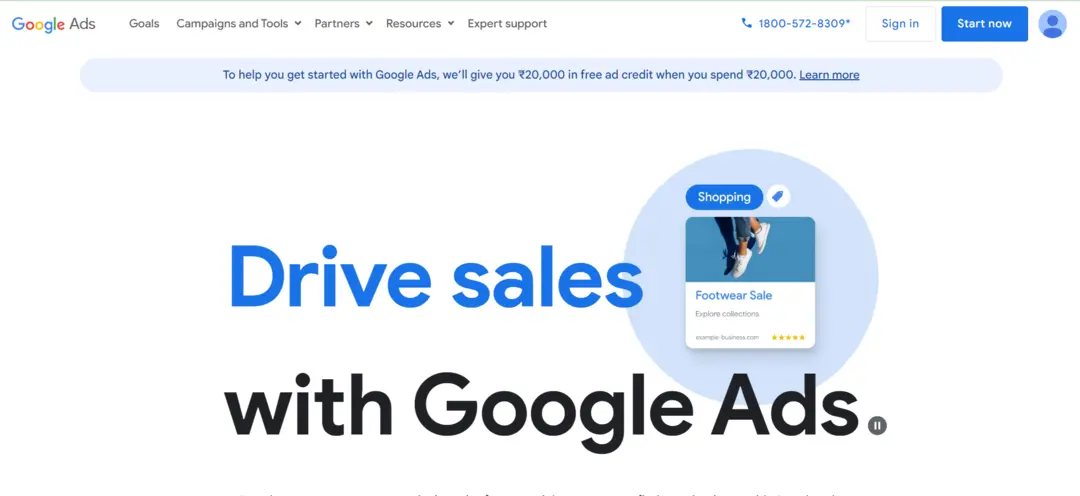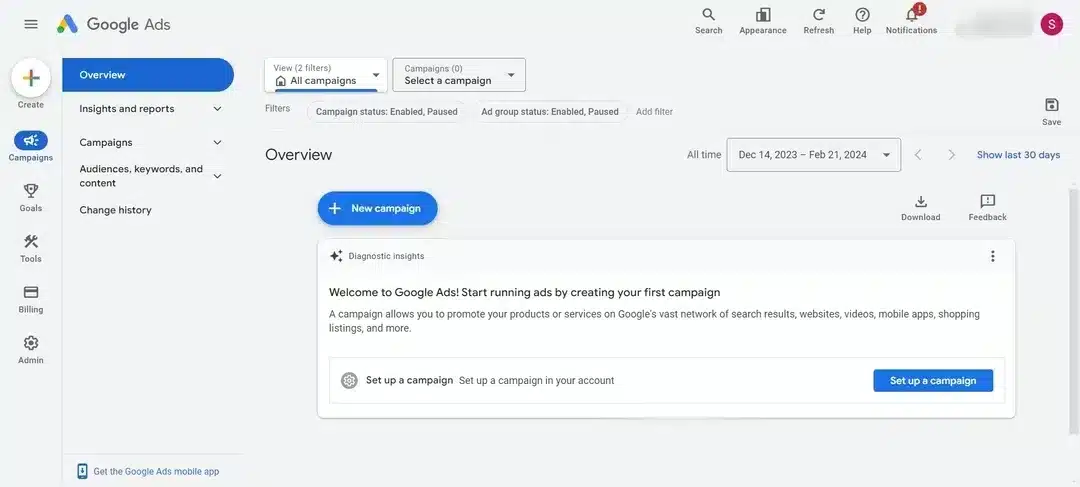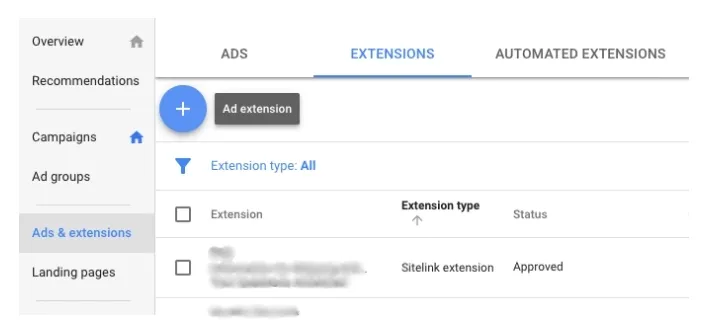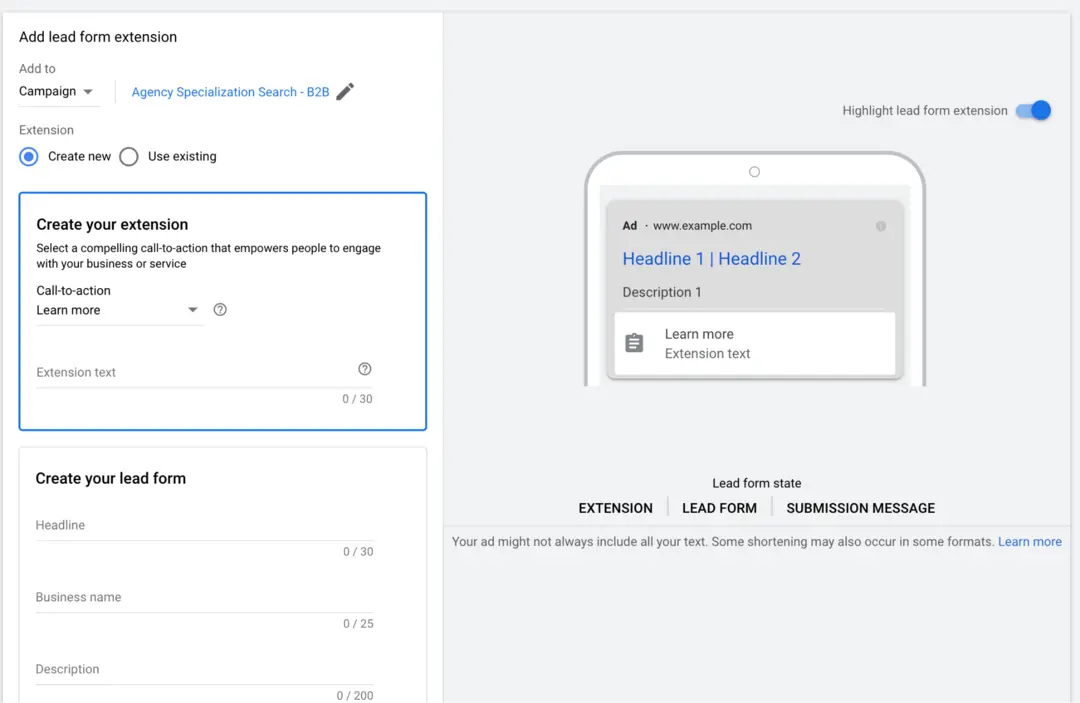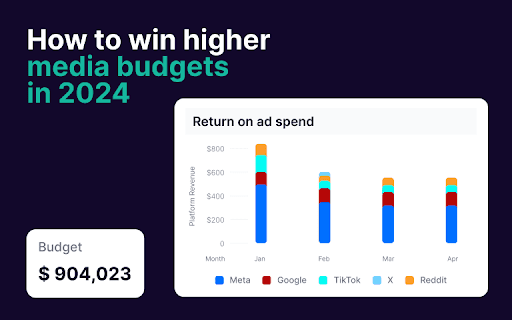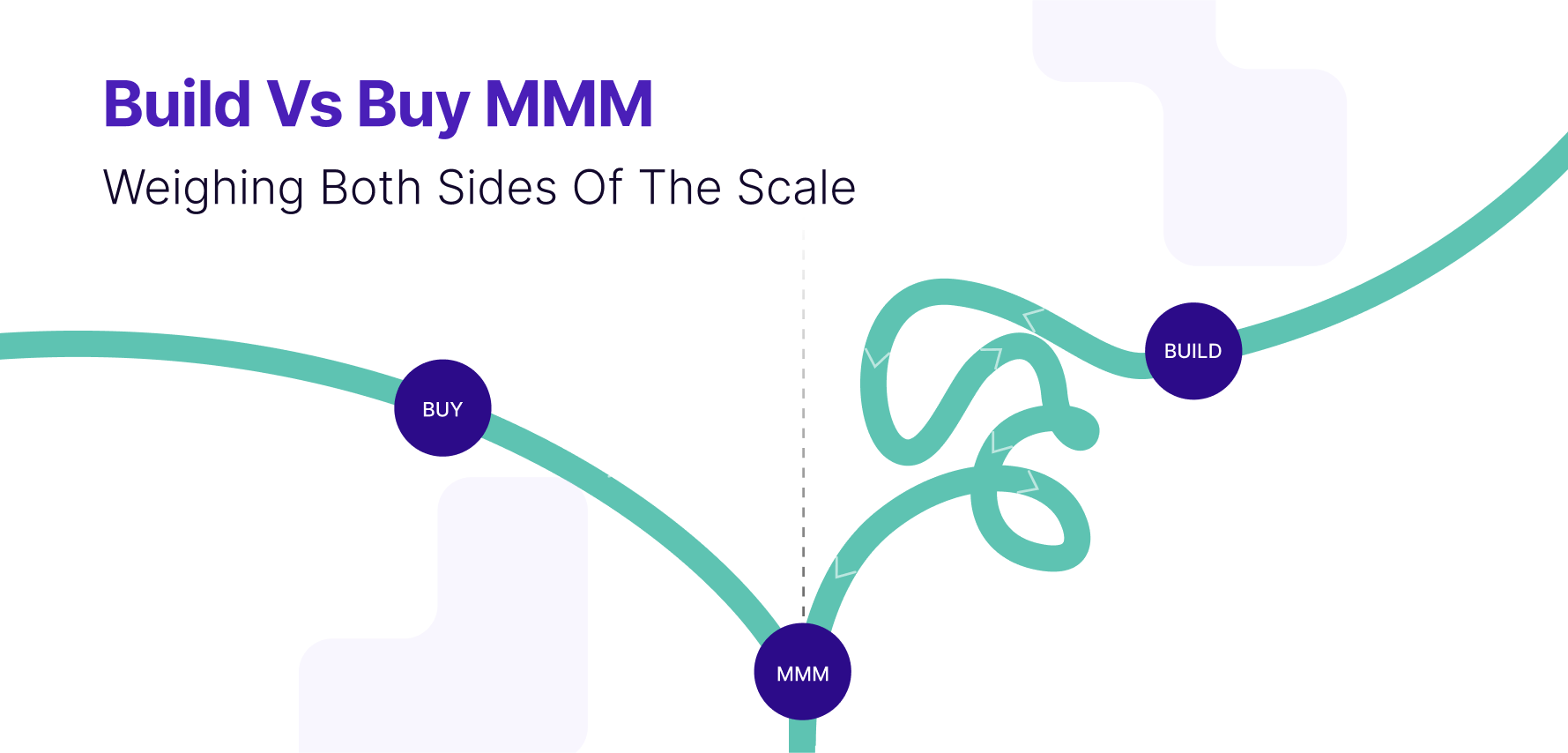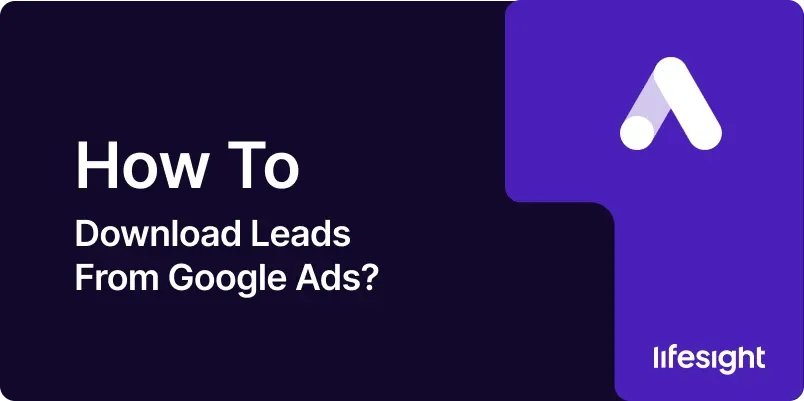
Introduction:
In the realm of digital marketing, capturing and managing leads is fundamental for businesses aiming to build a robust customer base. Google Ads offers a convenient feature that allows advertisers to download leads directly, streamlining the process of lead acquisition. This comprehensive guide will walk you through the step-by-step process of downloading leads from Google Ads, empowering you to efficiently collect valuable information for your marketing efforts.
Step 1: Access Google Ads Account
Begin by logging into your Google Ads account. If you don’t have an account, you’ll need to create one to access the advertising platform.
sign-in-google-ads-account
Step 2: Navigate to “Campaigns”
In your Google Ads dashboard, click on the “Campaigns” tab. This section contains all your active campaigns.
click-on- campaign
Step 3: Choose the Campaign with Lead Form Extensions
Select the campaign that utilizes lead form extensions. These extensions allow you to collect leads directly within your ads. Click on the campaign name to access its settings.
Step 4: Access Ad Extensions
Within the selected campaign, find the “Ads & Extensions” tab. Click on it to access the ad extensions associated with your campaign.
ad-extensions-setup-google-ads
Step 5: Locate Lead Form Extensions
Look for the lead form extensions within the ad extensions menu. If you haven’t set up lead form extensions yet, you may need to create one. Ensure that your lead form extension is active and collecting leads.
lead-form-extension-in-google-ads
Step 6: Click on “Leads”
Once you’ve identified the lead form extension, click on “Leads.” This section provides an overview of the leads captured through your ads.
Step 7: Review Lead Information
In the “Leads” section, review the information submitted by users. This typically includes details such as name, email address, and any additional custom questions you’ve configured in your lead form.
Step 8: Download Leads
Google Ads allows you to download leads directly from the platform. Look for the option to download leads, usually located within the “Leads” section. Click on the download button to initiate the download process.
Step 9: Choose Download Format
Select the desired download format for your leads. Google Ads typically provides options such as CSV (Comma-Separated Values) or Excel. Choose the format that aligns with your preferences and tools.
Step 10: Confirm Download
After choosing the download format, confirm the download. Google Ads may prompt you to verify your identity for security purposes. Follow the on-screen instructions to complete the download process.
Step 11: Access Downloaded File
Once the download is complete, access the downloaded file on your device. Depending on the chosen format, you can open the file in a spreadsheet program like Microsoft Excel or Google Sheets.
Step 12: Organize and Utilize Data
Organize the downloaded leads based on your marketing and CRM (Customer Relationship Management) requirements. Segment the data, analyze trends, and integrate it into your customer database for personalized marketing efforts.
Step 13: Ensure GDPR Compliance (if applicable)
If your business operates in regions governed by data protection regulations such as GDPR, ensure that your lead collection and storage practices comply with these regulations. Implement necessary measures to protect user privacy and obtain explicit consent where required.
Step 14: Regularly Download and Update
Lead data is dynamic, and regular updates are crucial for effective marketing. Schedule regular downloads to keep your lead database current and maximize the relevance of your marketing communications.
Summary
Downloading leads from Google Ads is a powerful feature that enhances your ability to collect valuable customer information seamlessly. By following these steps, from accessing your campaign settings to organizing and utilizing the downloaded data, you can efficiently integrate lead information into your marketing strategies.
Free essential resources for success
Discover more from Lifesight