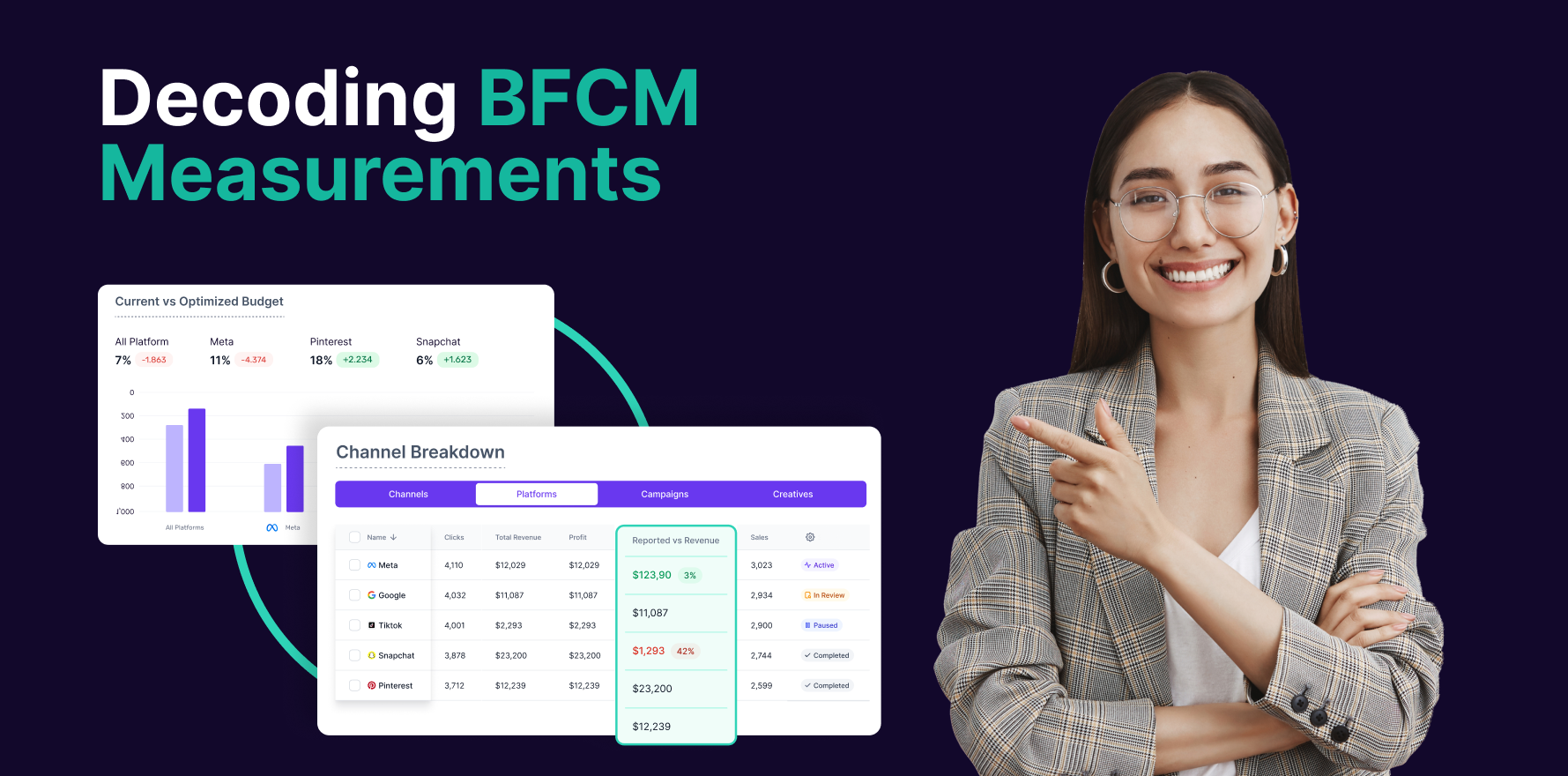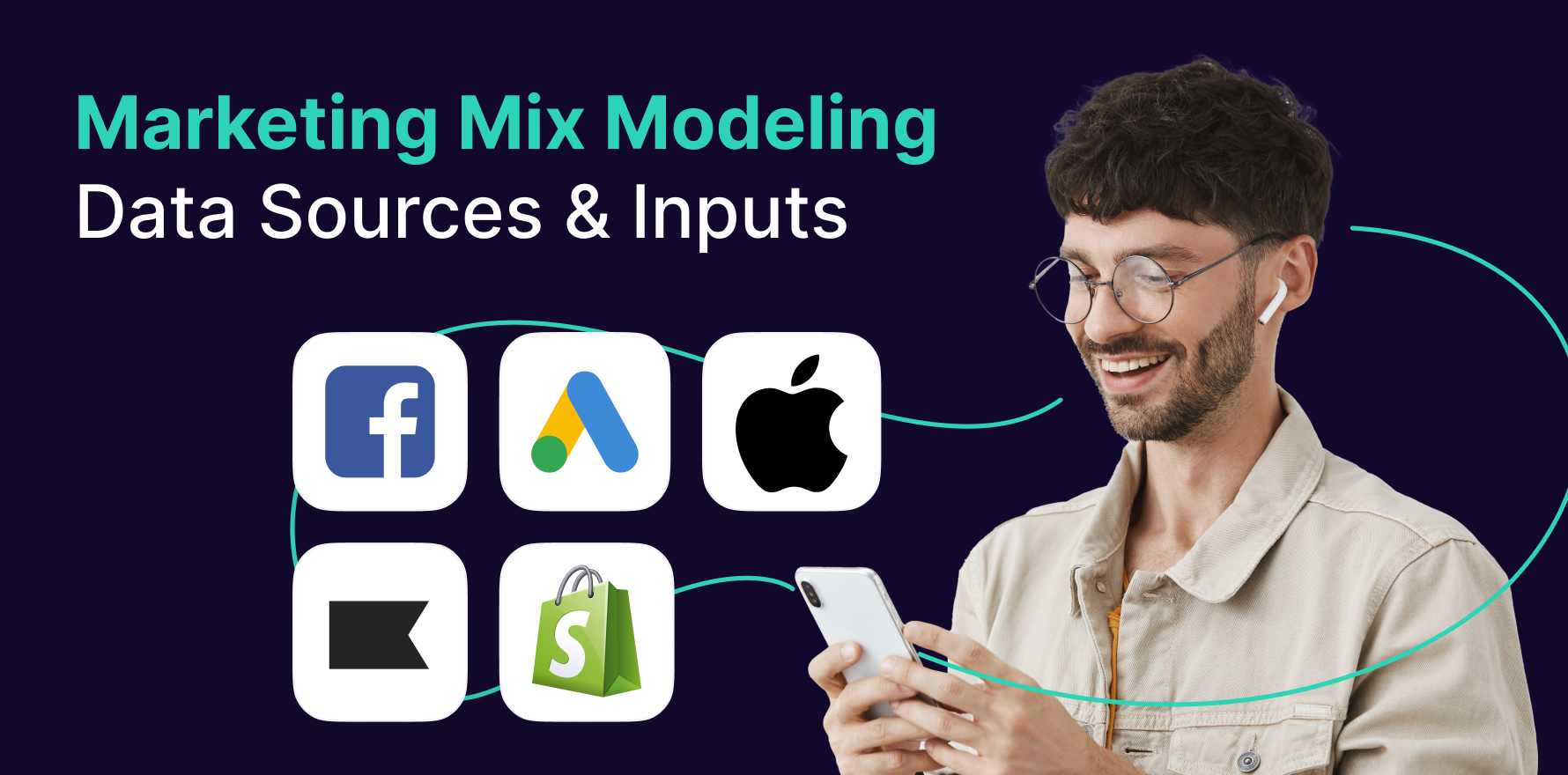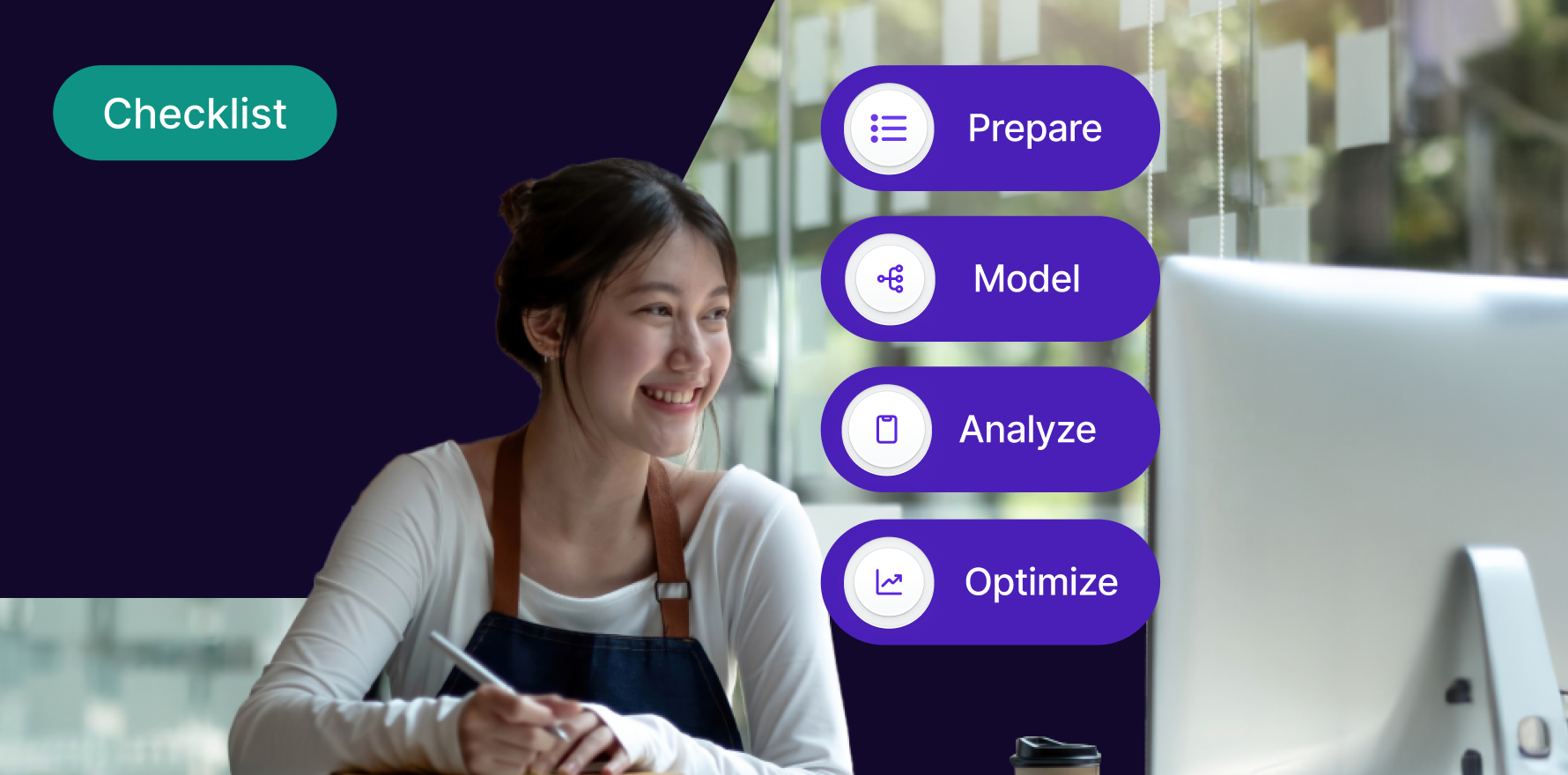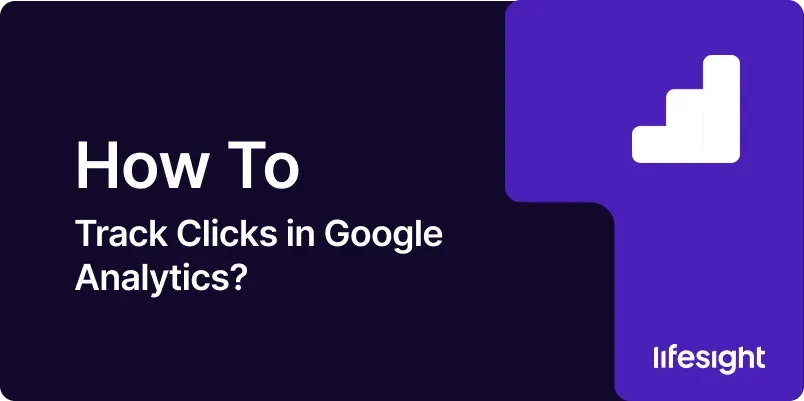
Introduction
Tracking clicks in Google Analytics is essential for understanding user behavior on your website, measuring the effectiveness of your marketing campaigns, and optimizing your digital strategy. By accurately tracking clicks, you gain valuable insights into which links and elements are driving engagement and conversions. In this guide, we’ll walk you through the step-by-step process of setting up click tracking in Google Analytics, empowering you to capture valuable data and make informed decisions to enhance your online presence.
Step 1: Access Google Analytics Dashboard
To begin tracking clicks in Google Analytics, log in to your Google Analytics account and navigate to the Admin section. Ensure that you have the appropriate permissions to make changes to the settings.
Step 2: Set Up Goals (Optional)
Before tracking clicks, consider setting up goals in Google Analytics to track specific user interactions as conversions. Goals can include actions such as form submissions, button clicks, or page views. Define your goals based on the desired user actions you want to track on your website.
Step 3: Enable Enhanced Link Attribution
Enhanced Link Attribution allows Google Analytics to differentiate between multiple links that lead to the same destination page. This feature provides more accurate click tracking, especially for elements like navigation menus or buttons with multiple links. Enable Enhanced Link Attribution in the Admin section under Property Settings.
Step 4: Add Tracking Code to Website
To track clicks accurately, ensure that the Google Analytics tracking code is installed on all pages of your website. If you haven’t already done so, copy the tracking code provided by Google Analytics and paste it into the HTML source code of your website’s pages, just before the closing </head> tag.
Step 5: Set Up Event Tracking
Event tracking allows you to monitor user interactions with specific elements on your website, such as clicks on buttons, links, or videos. To set up event tracking, identify the elements you want to track clicks on and add JavaScript code to trigger events when those elements are clicked. Customize event parameters such as category, action, label, and value to provide detailed insights into user behavior.
Step 6: Use Google Tag Manager (Optional)
If you’re using Google Tag Manager (GTM) to manage your website tags, you can simplify the process of tracking clicks by setting up click triggers and tags within GTM. Create a new click trigger for the elements you want to track clicks on, and configure corresponding tags to send click data to Google Analytics.
Step 7: Test Click Tracking Implementation
Once you’ve set up click tracking, thoroughly test the implementation to ensure that clicks are being tracked accurately in Google Analytics. Visit different pages of your website, click on tracked elements, and verify that events are being recorded in Google Analytics under the Behavior > Events section.
Step 8: Analyze Click Tracking Data
Once click tracking is set up and running, use Google Analytics reports to analyze click data and gain insights into user behavior. Explore reports such as Behavior Flow, Events, and Pages to see which pages and elements are receiving the most clicks, how users navigate through your website, and which actions lead to conversions.
Step 9: Optimize Website and Marketing Campaigns
Use insights from click tracking data to optimize your website layout, content, and marketing campaigns. Identify high-performing elements and areas for improvement, refine your messaging and calls-to-action (CTAs), and adjust your digital strategy to better align with user preferences and behavior.
Step 10: Monitor Performance and Iterate
Continuously monitor click tracking data in Google Analytics and iterate on your strategies to improve performance over time. Track key metrics such as click-through rate (CTR), conversion rate, bounce rate, and goal completions to measure the effectiveness of your optimizations and make data-driven decisions.
Summary
Tracking clicks in Google Analytics is essential for understanding user engagement, optimizing website performance, and driving conversions. By following the step-by-step guide outlined above, you can set up click tracking effectively, gather valuable insights into user behavior, and make informed decisions to enhance your online presence and achieve your business objectives.
Free essential resources for success
Discover more from Lifesight