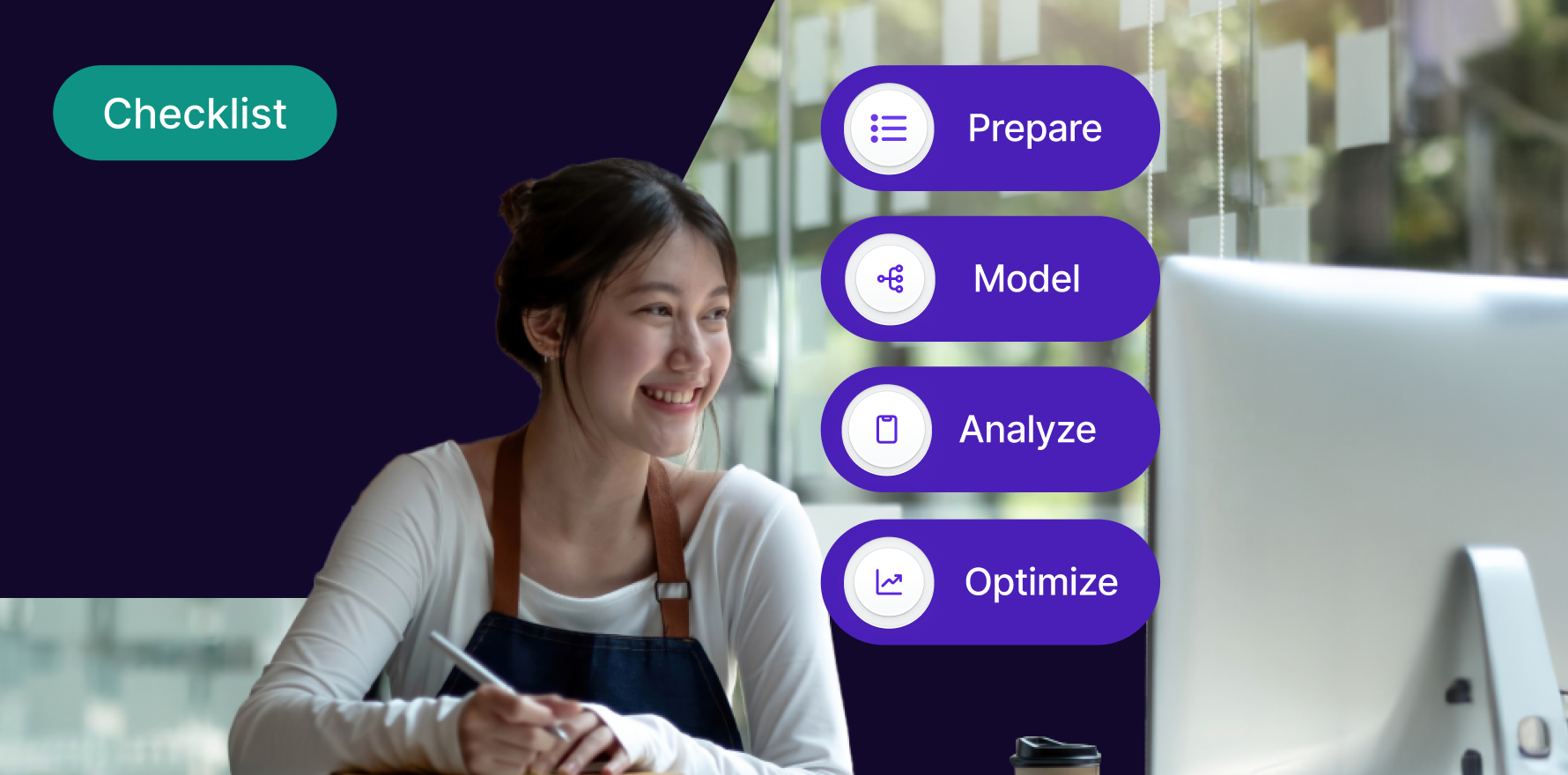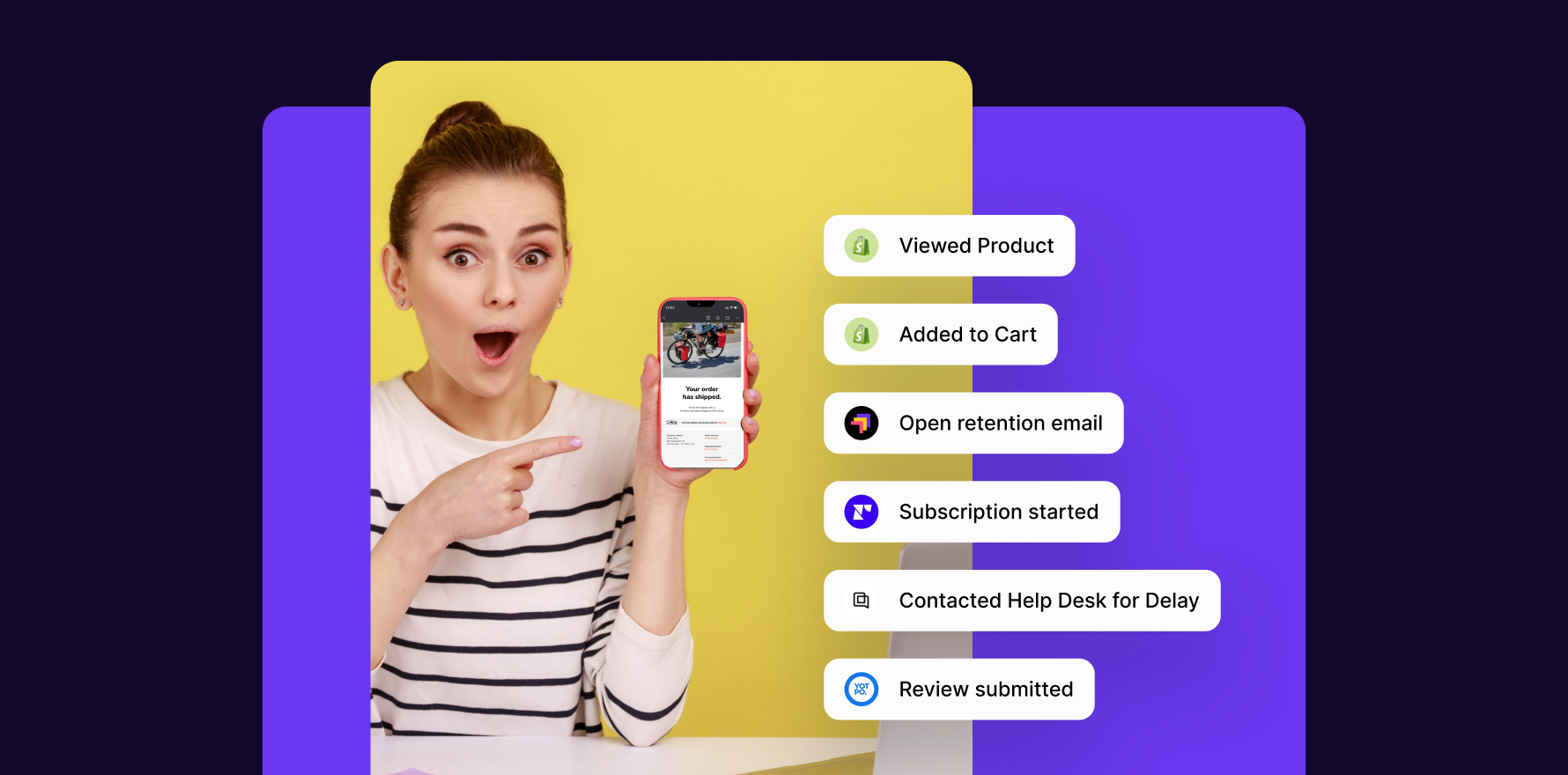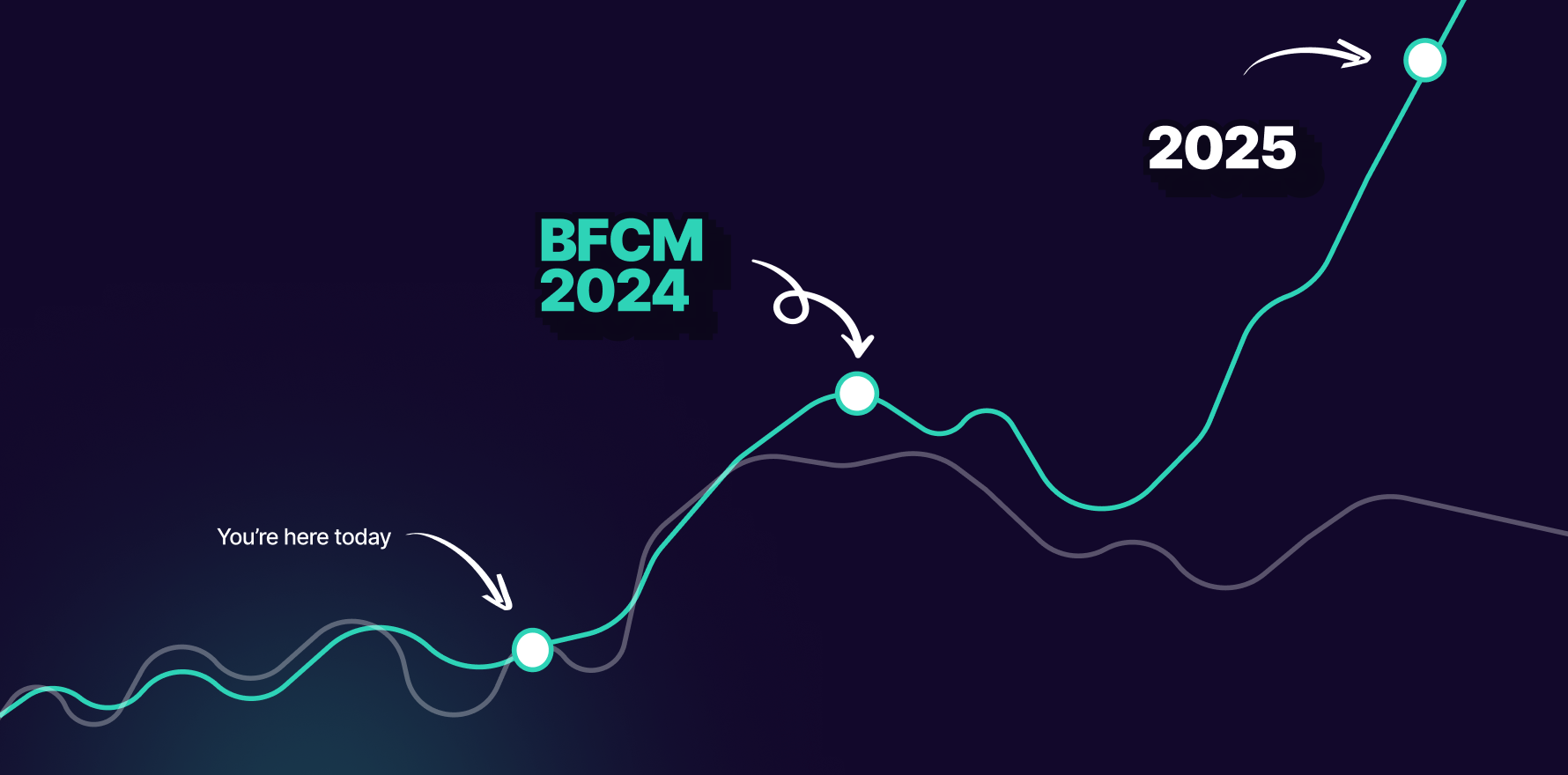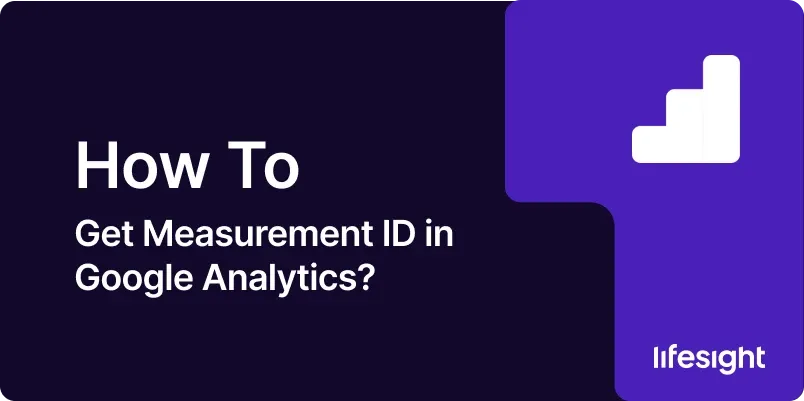
Introduction
Google Analytics is a powerful tool that provides valuable insights into website traffic, user behavior, and marketing performance. To harness the full potential of Google Analytics, you need to ensure proper tracking is set up on your website, starting with obtaining the Measurement ID. This unique identifier is essential for connecting your website to Google Analytics and collecting data effectively. In this guide, we’ll walk you through the step-by-step process of obtaining the Measurement ID in Google Analytics, empowering you to gather actionable insights and make informed decisions to optimize your online presence.
Step 1: Access Google Analytics Dashboard
To begin, log in to your Google Analytics account using your Google credentials. If you don’t have a Google Analytics account yet, you’ll need to create one by signing up for Google Analytics and following the setup instructions.
Step 2: Navigate to Admin Settings
Once logged in, navigate to the Admin section located in the bottom-left corner of the Google Analytics dashboard. The Admin section is where you can manage account, property, and view settings for your Google Analytics account.
Step 3: Select the Property to Obtain Measurement ID
In the Admin section, select the appropriate account and property for which you want to obtain the Measurement ID. If you have multiple properties, choose the one associated with the website or app for which you want to set up tracking.
Step 4: Click on Tracking Info
Within the selected property, locate the Tracking Info option under the Property column. Click on Tracking Info to access settings related to tracking methods, such as tracking code installation and data collection settings.
Step 5: Choose Tracking Code
In the Tracking Info section, you’ll find various tracking options, including Tracking Code, User-ID, and Data Collection. Click on Tracking Code to view the tracking code snippet that needs to be installed on your website to enable tracking.
Step 6: Find Measurement ID
Within the Tracking Code section, you’ll find the Measurement ID displayed prominently at the top of the page. The Measurement ID is a unique identifier assigned to your Google Analytics property and is used to collect data from your website or app.
Step 7: Copy Measurement ID
To obtain the Measurement ID, simply click on the copy icon next to the Measurement ID displayed on the screen. This will copy the Measurement ID to your clipboard, allowing you to paste it into your website’s tracking code or any other relevant settings.
Step 8: Paste Measurement ID
Now that you have copied the Measurement ID, you can paste it into the appropriate location within your website’s tracking code. The Measurement ID typically needs to be included in the Google Analytics tracking code snippet, which should be placed in the <head> section of your website’s HTML code.
Step 9: Save Changes and Verify Tracking
After pasting the Measurement ID into your website’s tracking code, save the changes and publish the updated code to your website. Once implemented, visit your website to verify that tracking is working correctly by checking for data collection in Google Analytics reports.
Step 10: Monitor Performance and Adjust Settings
With tracking set up and the Measurement ID obtained, regularly monitor performance metrics and adjust Google Analytics settings as needed to ensure accurate data collection and reporting. Use insights from Google Analytics reports to make informed decisions and optimize your website’s performance and marketing strategies.
Summary
Obtaining the Measurement ID in Google Analytics is a crucial step in setting up tracking for your website or app. By following the step-by-step guide outlined above, you can easily obtain the Measurement ID, connect your website to Google Analytics, and start collecting valuable data to inform your business decisions and drive success.
Free essential resources for success
Discover more from Lifesight