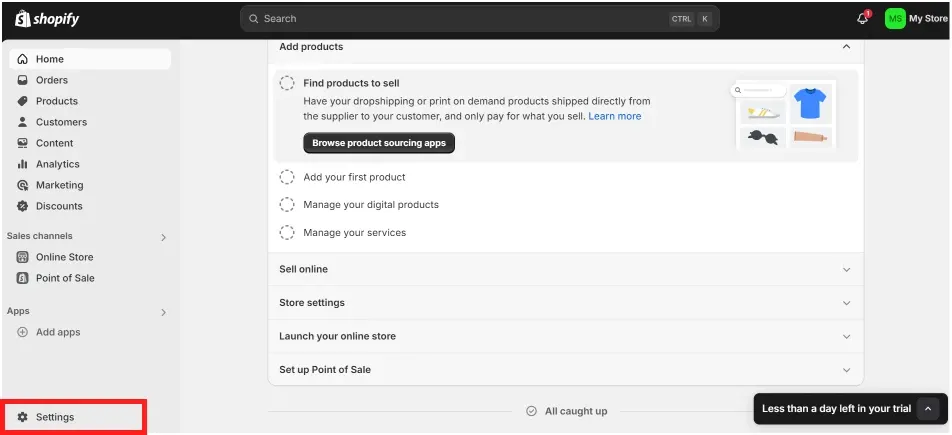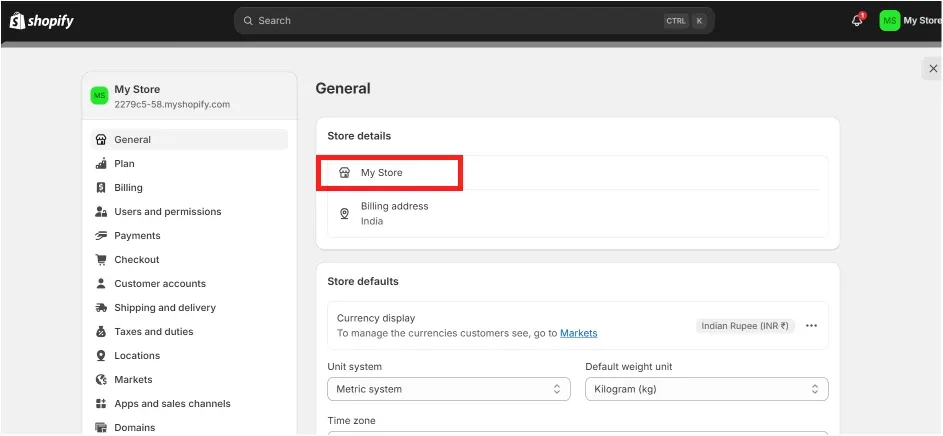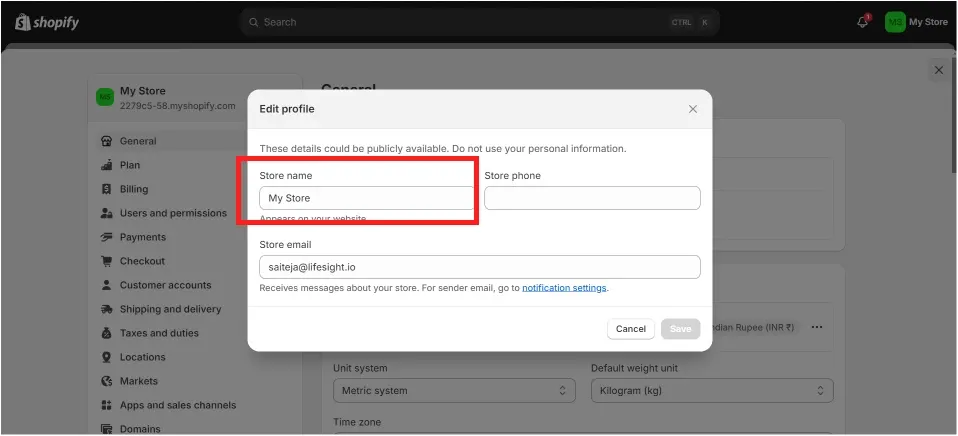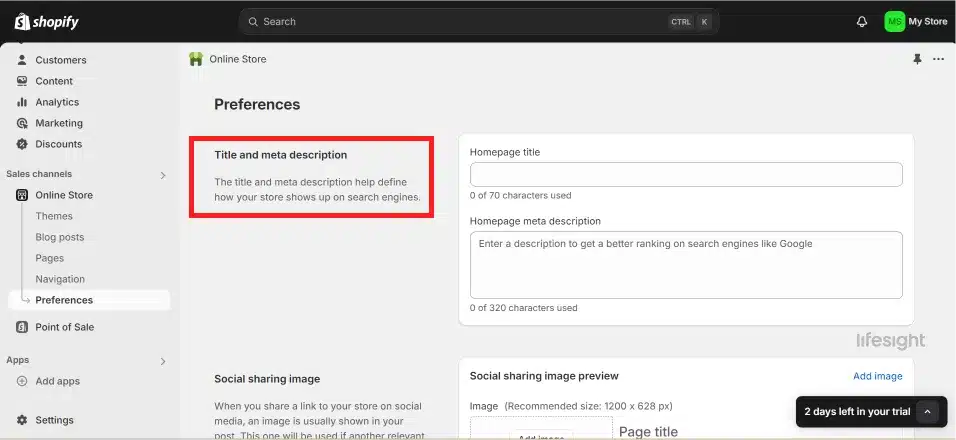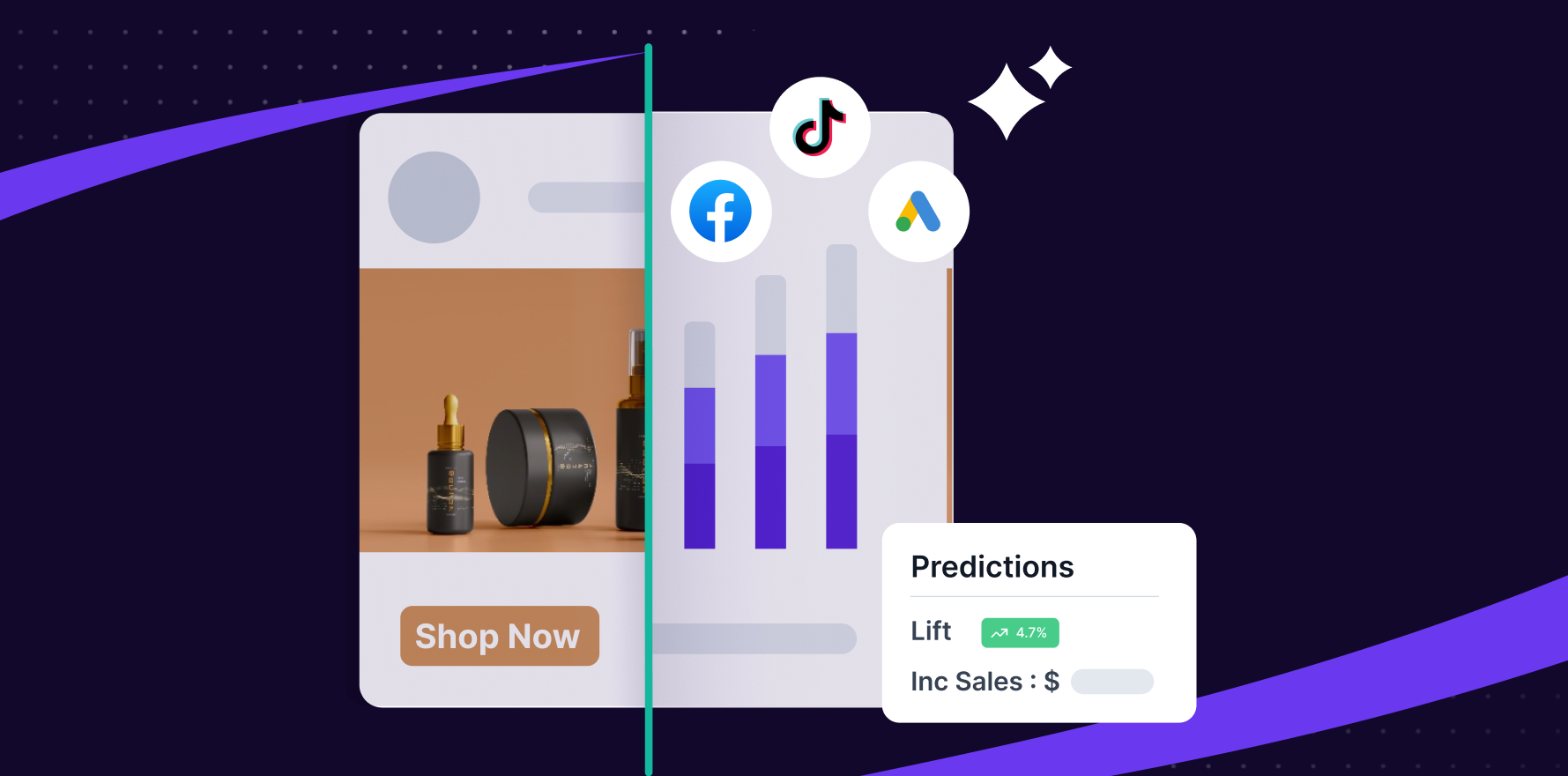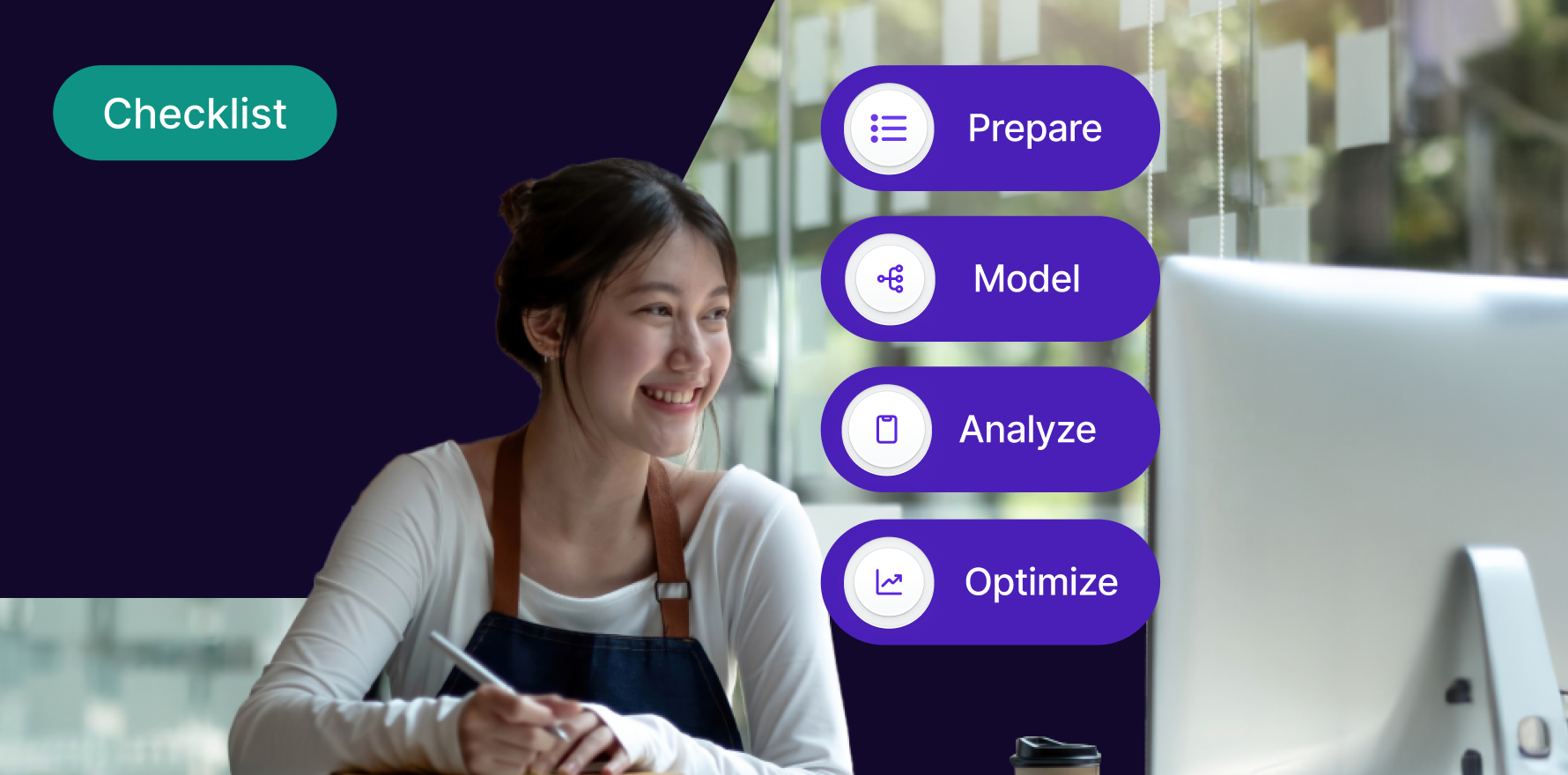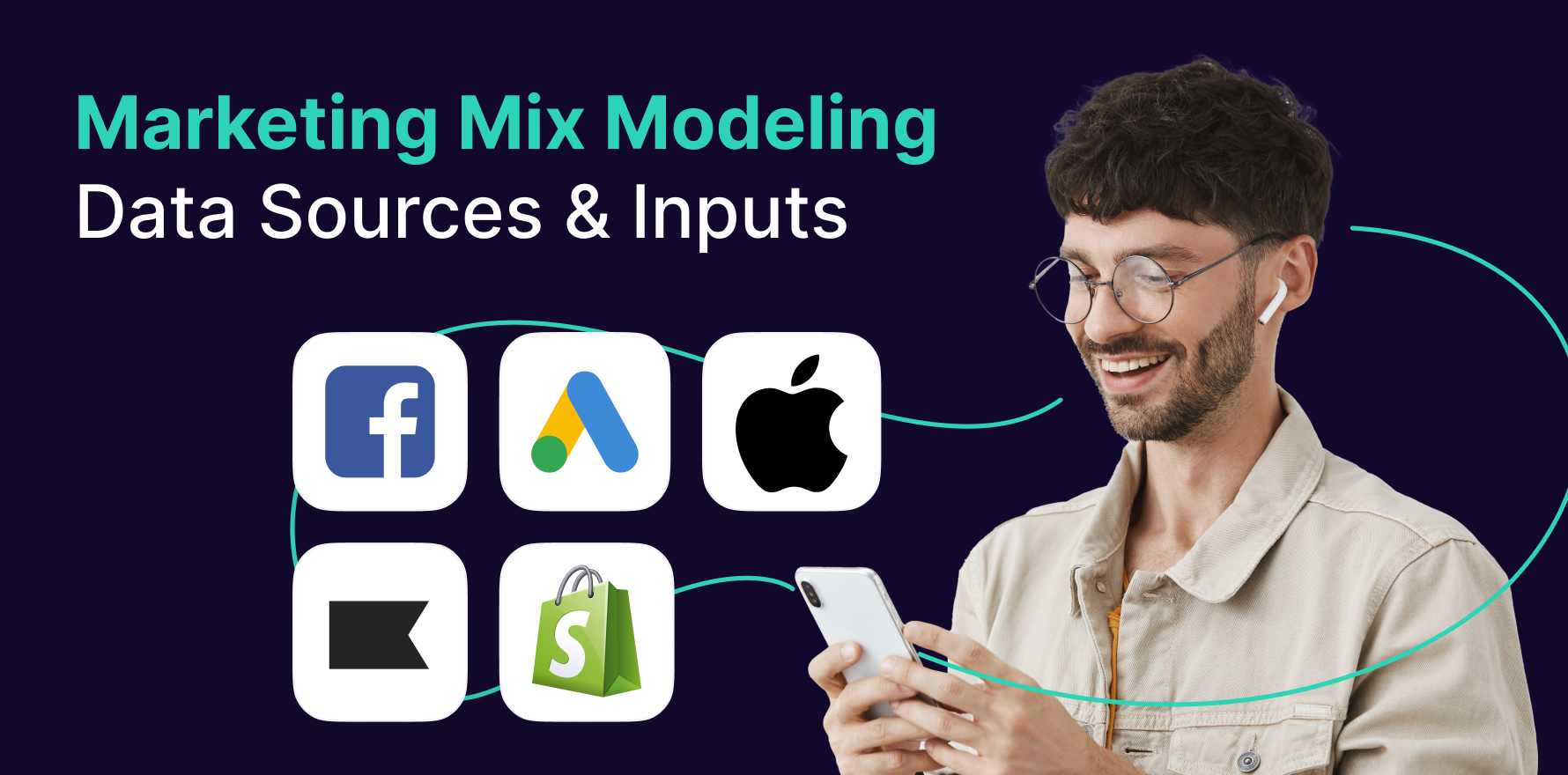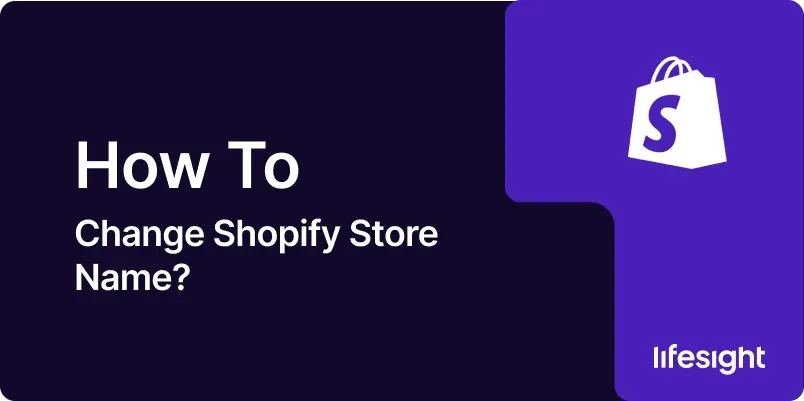
Introduction
Rebranding your Shopify store with a new name can be a key move in refreshing your brand or aligning it more closely with your business evolution. This guide details how to change your store’s name both within Shopify’s backend and across your customer-facing storefront, ensuring a seamless transition for both your operational needs and customer experience.
Understanding the Importance of Your Shopify Store Name
Your Shopify store name is a critical piece of your brand identity; it appears on your website, invoices, emails, and more importantly, it shapes customer perceptions. A change in the store name can signify a new direction for the business or an adjustment to better reflect your offerings. Therefore, this decision should be made with consideration of its broader impact on your branding and marketing strategies.
Preparing to Change Your Store Name
Before implementing a new store name, consider the following steps to ensure a smooth transition:
Trademark and Domain Availability
Check if the desired name is legally available and ensure you can obtain the corresponding domain to maintain brand consistency across your web presence.
Customer Communication
Plan how you will inform your customers about the name change. Transparent communication can help manage customer expectations and maintain trust.
Social Media and Marketing Materials
Inventory all platforms and materials where your store name is used, from social media profiles to marketing collateral, to prepare for a coordinated update.
Detailed Steps to Change Your Shopify Store Name
Modify the Store Name in Shopify Admin
- Log into your Shopify Admin dashboard.
- Navigate to the ‘Settings’ tab and select ‘General’.
- In the ‘Store details’ section, you’ll see a field for ‘Store name’. Enter your new store name here.
- Click ‘Save’ to apply the changes.
shopify_general_settings_1x.webp
change_store_name_1x.webp
change_shopify_store_name_1x.webp
Update Your Storefront and Theme
- Access ‘Online Store’ and select ‘Themes’.
- Click on ‘Customize’ for your active theme.
- Manually update the store name in areas such as the header, footer, or any other sections where it appears. This might involve editing text boxes or adjusting settings in the theme editor.
- Preview the changes to ensure the new name is displayed correctly across various page types and devices.
- Save your theme adjustments.
Adjust Your SEO Settings
- Update your SEO settings to reflect the new store name. Modify your homepage title and meta description to include the new name to maintain SEO performance.
- Consider redirecting old URLs if the store name change affects them, to preserve search engine rankings and user access.
shopify_seo_1x.webp
Coordinate Changes Across All Platforms
- Update the store name on all external platforms, including social media accounts, Google My Business, marketing platforms, and anywhere else your brand appears.
- Align your email marketing platforms and campaigns to reflect the new name to ensure consistency in customer communication.
Best Practices and Considerations
-
Monitor Brand Consistency
After the change, regularly review your brand’s appearance across all touchpoints to ensure consistency. -
Gather Customer Feedback
Listen to customer reactions to the rebranding to gauge its reception and make adjustments as necessary. -
Legal Considerations
Ensure that the new name does not infringe on existing trademarks to avoid legal issues.
Summary
Changing your Shopify store name is a significant step that requires careful planning and coordination across various aspects of your business. By following this guide, you can effectively manage the changeover process, ensuring that your new store name is properly reflected in your Shopify settings, theming, SEO, and across all external platforms where your brand is present. Regular monitoring and adjustment based on customer feedback and brand performance will help solidify your store’s new identity in the market.
Free essential resources for success
Discover more from Lifesight