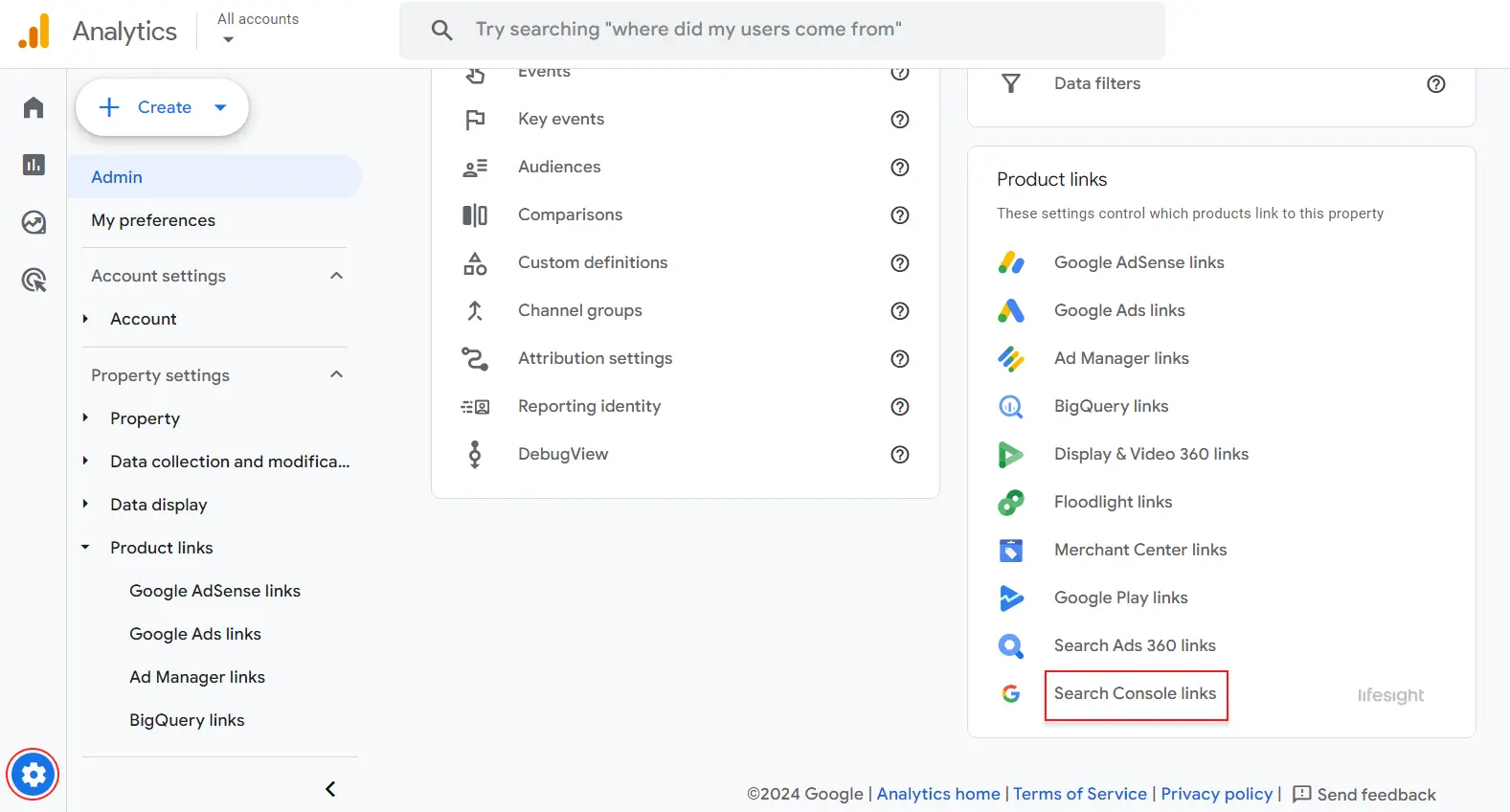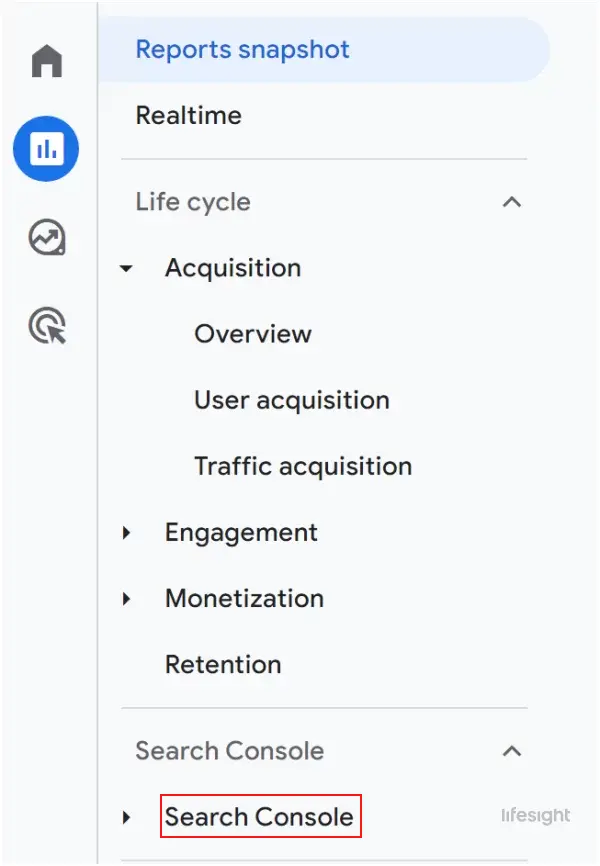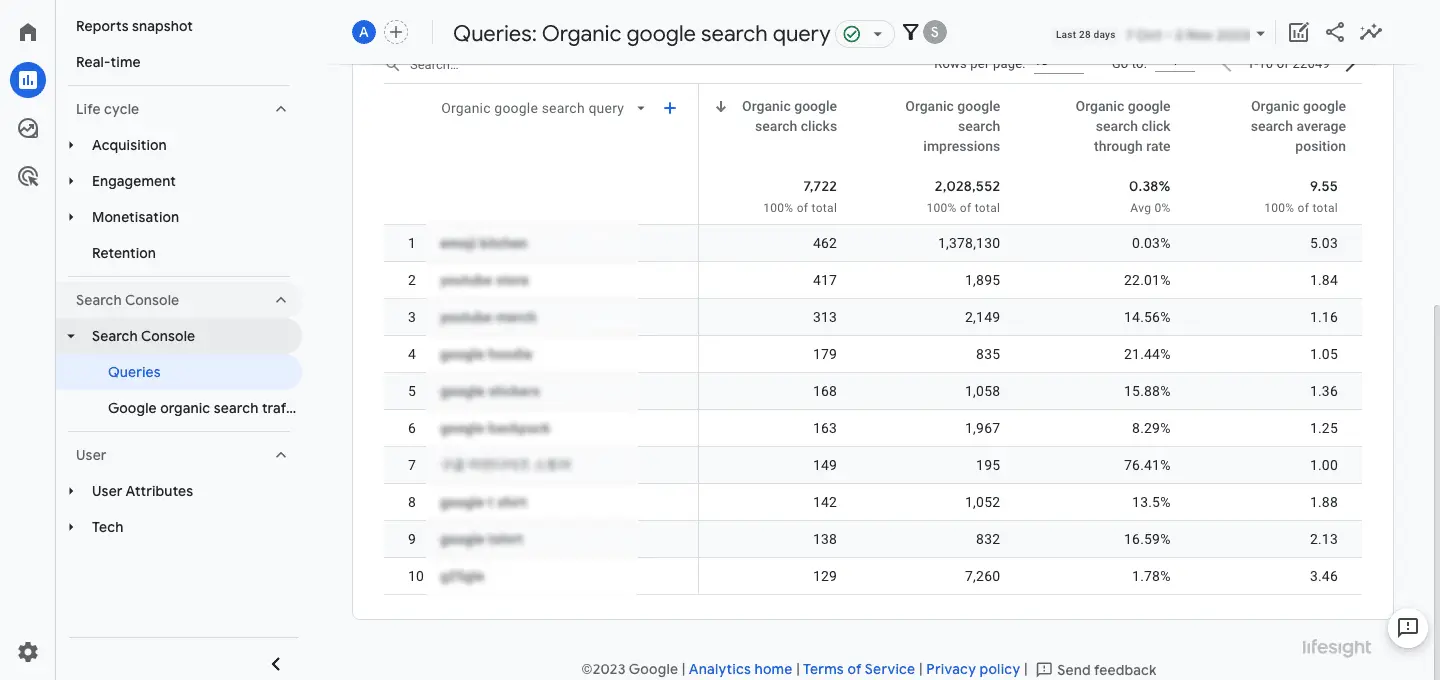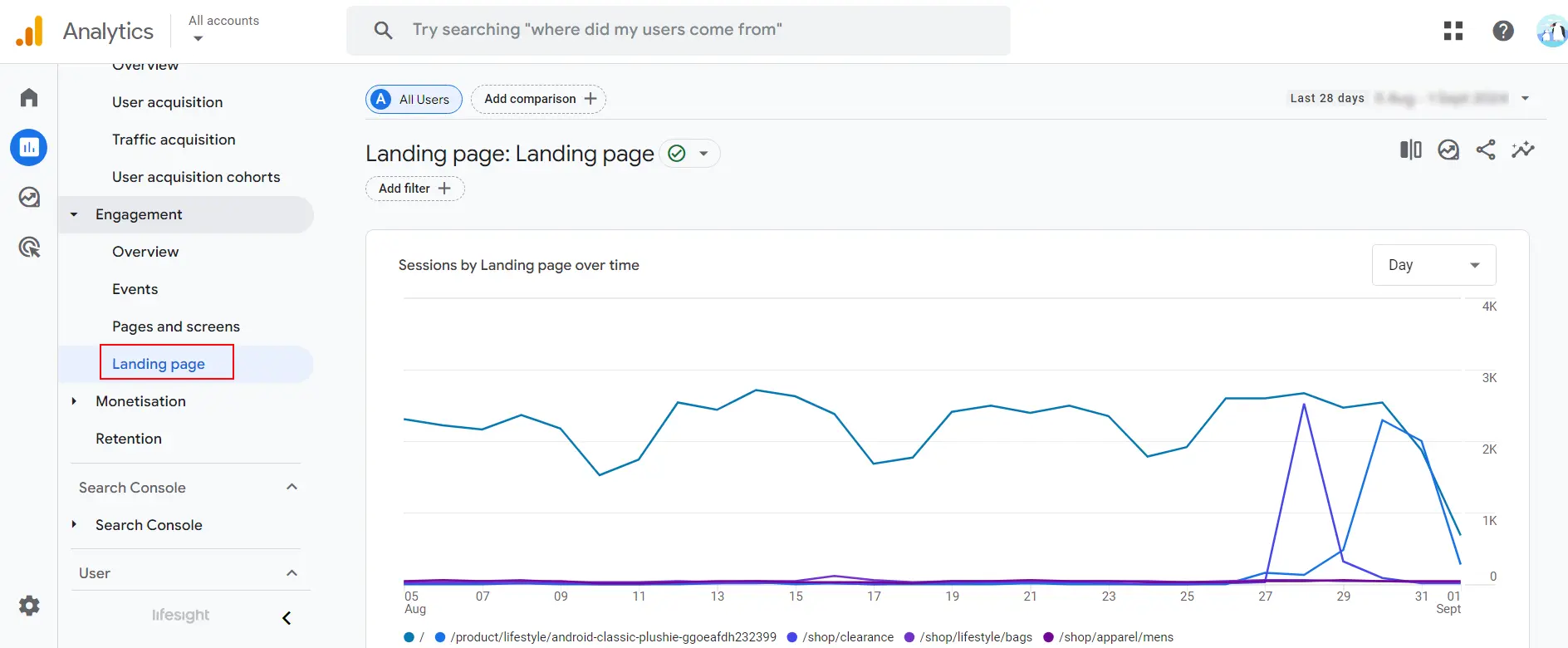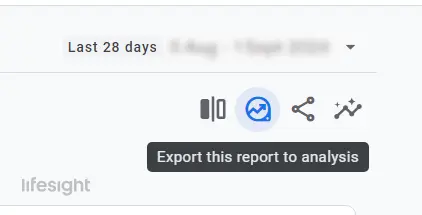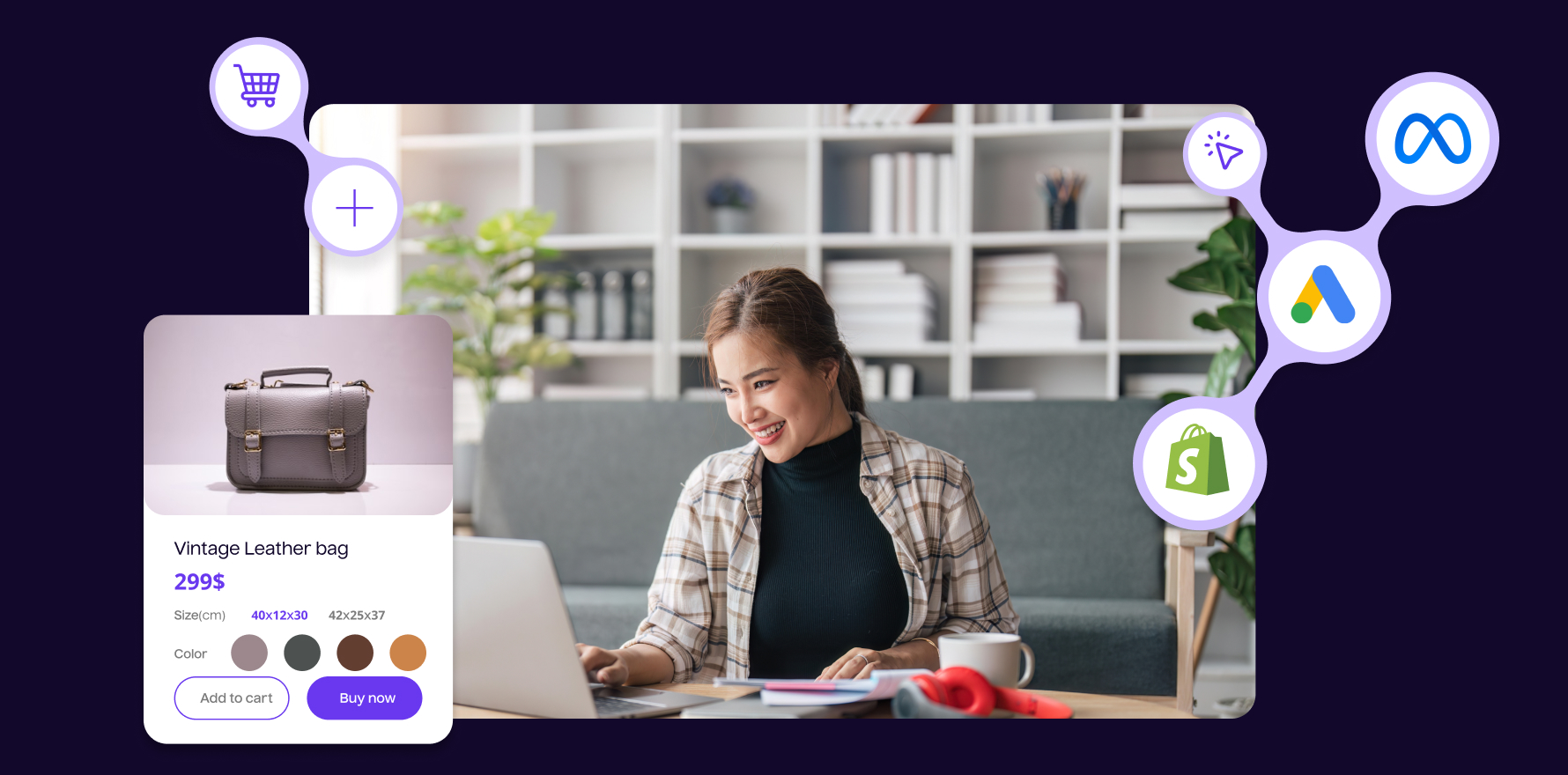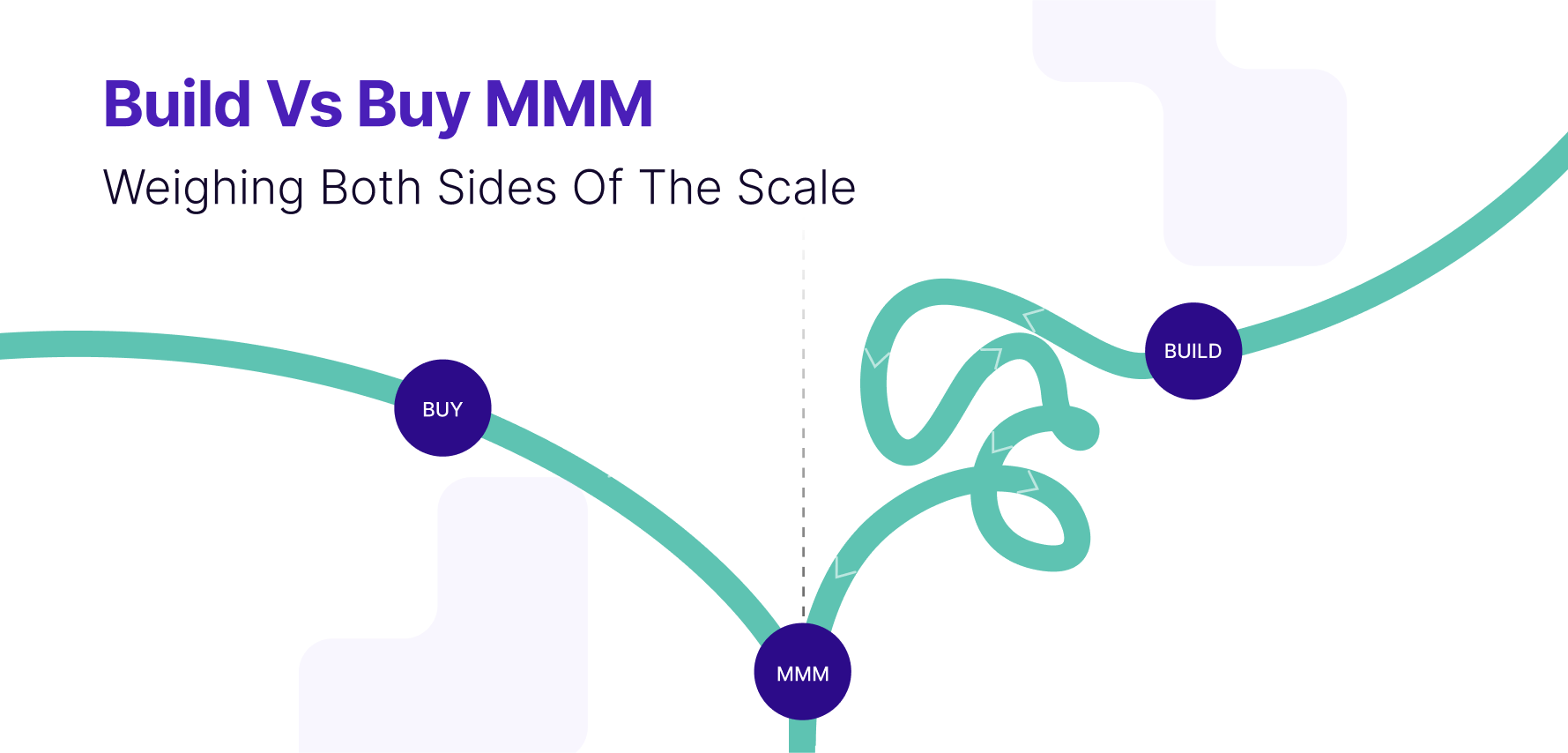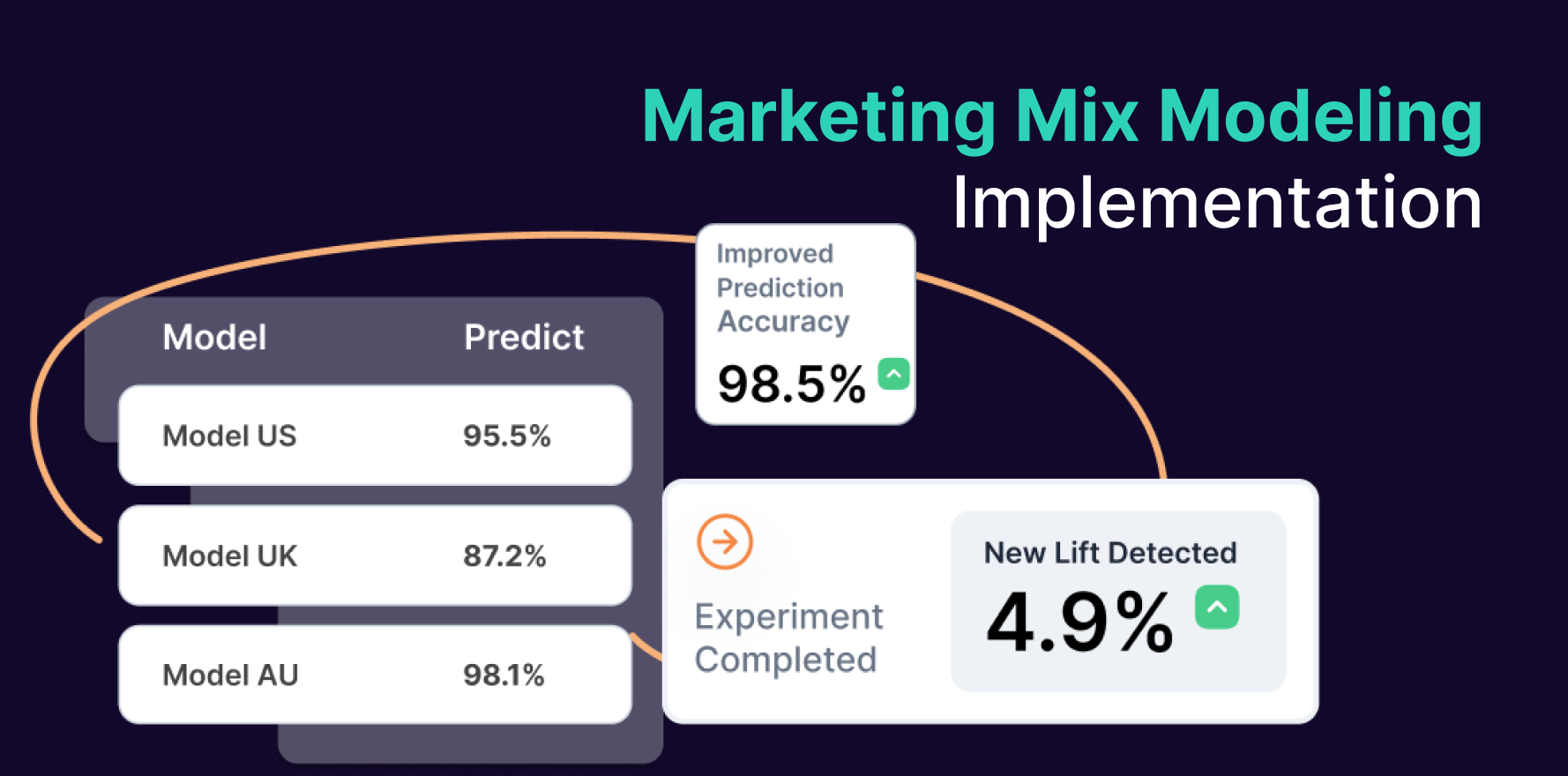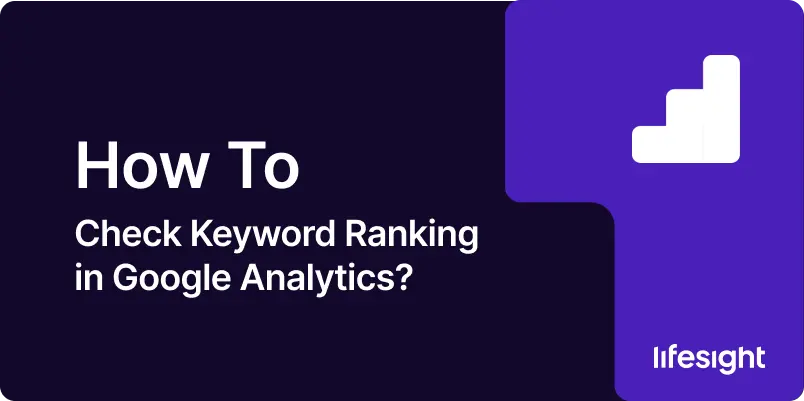
Introduction
Monitoring keyword rankings is essential for evaluating your SEO performance and optimizing your strategy. Google Analytics, combined with Google Search Console, provides valuable insights into your keywords’ performance. This guide will help you check keyword rankings effectively using these tools.
Step 1: Link Google Search Console with Google Analytics
Start by linking your Google Search Console account to Google Analytics. Log in to Google Analytics and go to the Admin panel. In the Property column, select “Property Settings” and find the “Search Console” section. Click “Adjust Search Console” and then “Add” to link your Search Console account. Choose the relevant website property, and Google Analytics will start importing Search Console data, including keyword information.
Link-google-analytics-to-search-console
Step 2: Access Search Console Reports
Once linked, access keyword data through Google Analytics.
1) Navigate to “Acquisition” in the left sidebar, then select “Search Console.” Here, you’ll find sub-reports like “Landing Pages,” “Countries,” “Devices,” and “Queries.”
2) Click on “Queries” to view keywords driving traffic to your site, including metrics like impressions, clicks, click-through rate (CTR), and average position.
Navigate to search console reports in Google analytics
Step 3: Analyze Keyword Data
In the “Queries” report, review key metrics:
- Impressions: How often your site appeared in search results for a keyword.
- Clicks: The number of clicks your site received from search results.
- Click-Through Rate (CTR): The percentage of impressions that resulted in clicks.
- Average Position: Your site’s average ranking position for the keyword.
These metrics help you understand which keywords are effective and which need improvement. High impressions with low clicks may indicate a need for better optimization or more compelling meta descriptions.
Analyze Keyword Data in Google analytics
Step 4: Review Landing Page Performance
Analyze how specific landing pages perform based on keywords. In the “Landing Pages” report, you can see which pages are attracting the most traffic and how they rank. Compare the performance of these pages in terms of clicks, impressions, and average position to identify high-performing content and areas for improvement.
landing-page-report-in-google-analytics-4
Step 5: Use Filters and Segments
For detailed insights, apply filters and segments in Google Analytics. Filters allow you to narrow down data by criteria such as location or device, while segments enable comparison between different user groups, such as organic search versus paid search. These tools help you understand keyword performance across various audience segments.
Step 6: Compare Historical Data
To track changes in keyword performance, compare data over different time periods. Use the date range selector in Google Analytics to analyze trends and patterns. This comparison can highlight the impact of SEO changes or marketing campaigns, revealing whether your keyword strategies are effective.
Step 7: Download and Share Reports
For reporting, download and share keyword performance data. In the “Queries” or “Landing Pages” report, use the “Export” option to download the data in formats like PDF, Excel, or CSV. These reports are useful for team discussions or stakeholder presentations, focusing on key metrics that show the impact of your keyword strategies.
export-report-in-ga4
Summary
Checking keyword rankings in Google Analytics involves linking with Google Search Console, accessing and analyzing keyword data, and using filters and segments for deeper insights. By reviewing keyword performance, landing page effectiveness, and historical trends, you can refine your SEO strategies and improve your website’s search visibility.
Free essential resources for success
Discover more from Lifesight