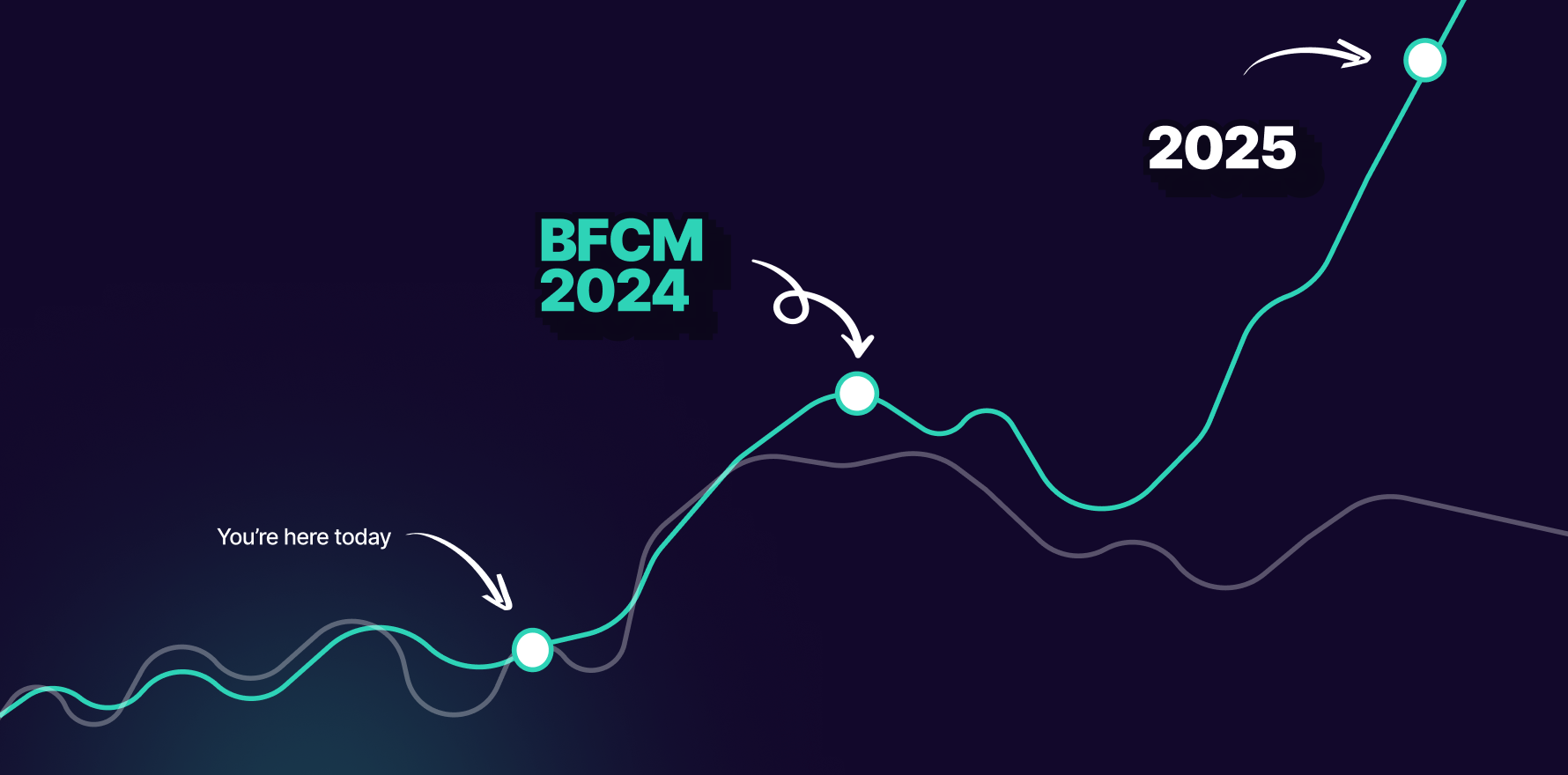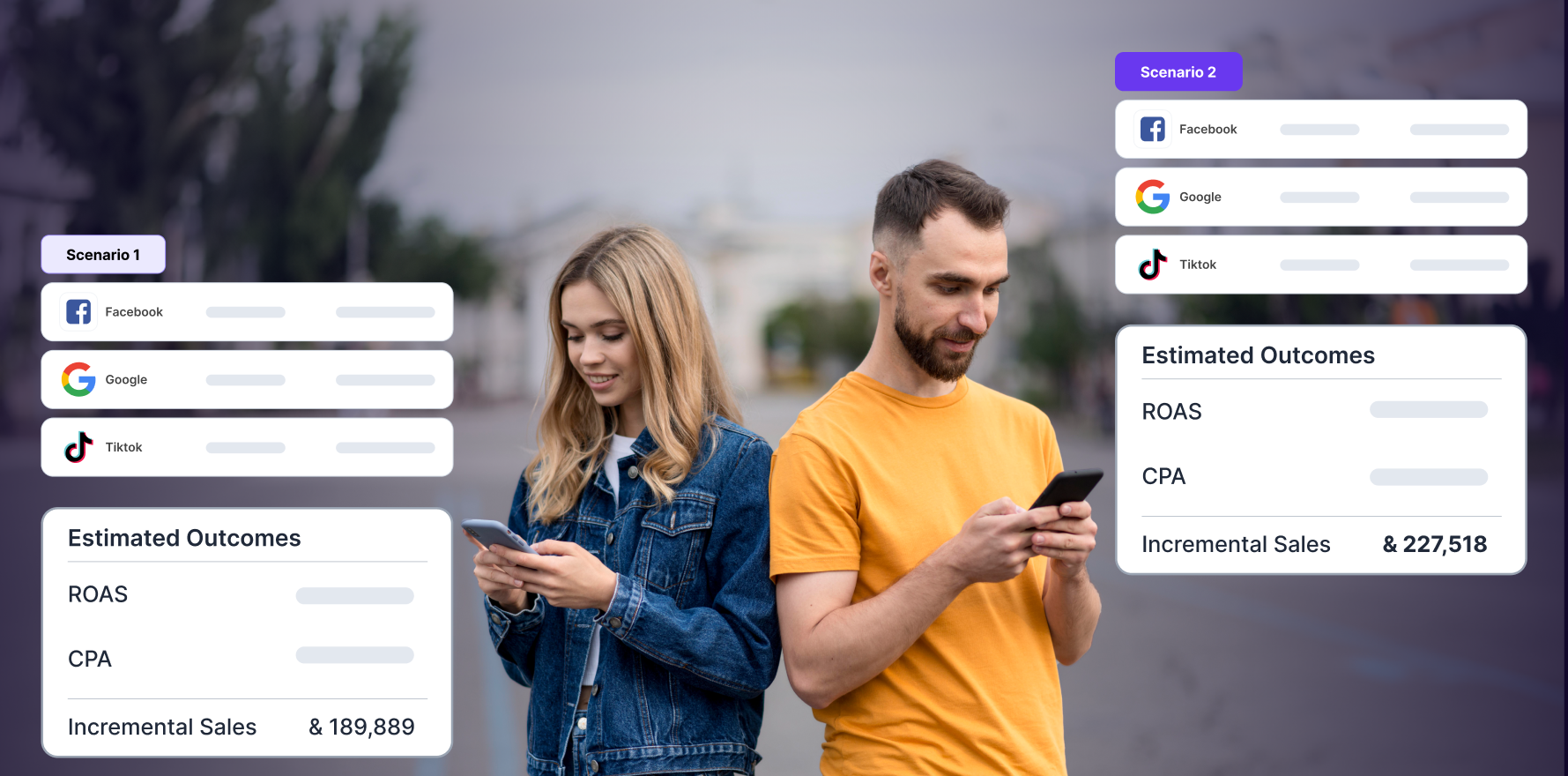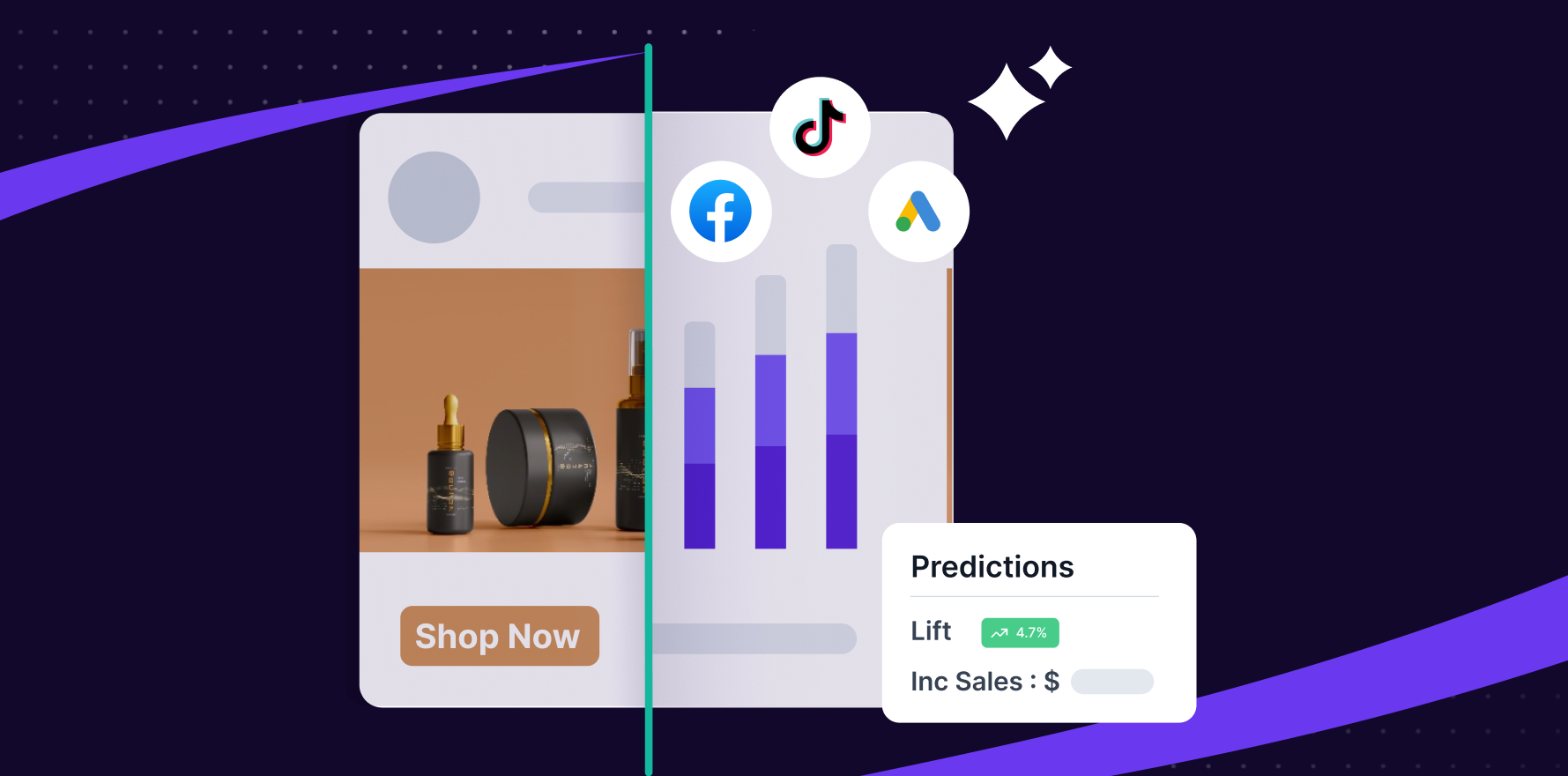Introduction
The transition from Universal Analytics (UA) to Google Analytics 4 (GA4) represents a significant shift in how data is collected and analyzed. This guide focuses on helping you locate your GA4 Measurement ID, which is crucial for integrating GA4 into your website for tracking and analytics purposes.
Understanding Google Analytics 4
GA4 is the latest iteration of Google’s analytics service that offers more comprehensive tracking capabilities across platforms without relying solely on cookies. This makes it more adaptable to privacy-focused online environments.
Step 1: Setting Up Google Analytics 4
If you haven’t already set up a GA4 property, here’s how to get started:
- Create a Google Account: Ensure you have a Google account, as it is required to access Google Analytics.
- Sign Up for Google Analytics: Navigate to the Google Analytics website and follow the steps to register. You’ll need to provide some information about your business and the website you wish to track.
Step 2: Accessing Your Google Analytics 4 Account
- Log In to Google Analytics: Enter your Google account details to access your GA4 dashboard.
- Navigate Through the Dashboard: If you are new to GA4, take some time to familiarize yourself with the layout. Google has designed GA4 to be user-friendly, although it differs significantly from the Universal Analytics interface.
Step 3: Locate Your Measurement ID
- Select the Proper Account and Property: Make sure you are viewing the correct GA4 property associated with the website you want to track.
- Find the ‘Admin’ Section: At the bottom left of the GA4 dashboard, click on ‘Admin’. Under the property column, you will see several options.
- Access Data Streams: Click on ‘Data Streams’ under the property column. Choose your web data stream (or create one if you haven’t already).
- View Measurement ID: Within the stream details, you will find your ‘Measurement ID’ labeled as such, starting with ‘G-’. This is the ID you’ll use to integrate GA4 with your website.
Step 4: Implementing the Measurement ID
- Add to Your Website: Copy the Measurement ID and implement it on your website. For most users, this involves adding or updating the GA4 configuration tag (gtag.js) in the header of your website’s HTML. This tag should be placed on every page you wish to track.
Step 5: Verify Tracking
- Check Real-Time Data: After adding the Measurement ID to your website, return to GA4 and navigate to the ‘Real-Time’ report to verify that the tracking is working. You should see real-time activity if the implementation was successful.
Conclusion
Finding and implementing your GA4 Measurement ID is a critical step in harnessing the full potential of Google’s latest analytics offering. With GA4, you gain access to more flexible, powerful tools that help you understand visitor behavior across apps and websites.
Additional Considerations
- Privacy Compliance: Ensure your tracking implementations comply with all relevant privacy laws and regulations.
Continuous Learning: GA4 is regularly updated with new features and capabilities. Stay informed about these updates to make the most of your analytics tools.
Free essential resources for success
Discover more from Lifesight