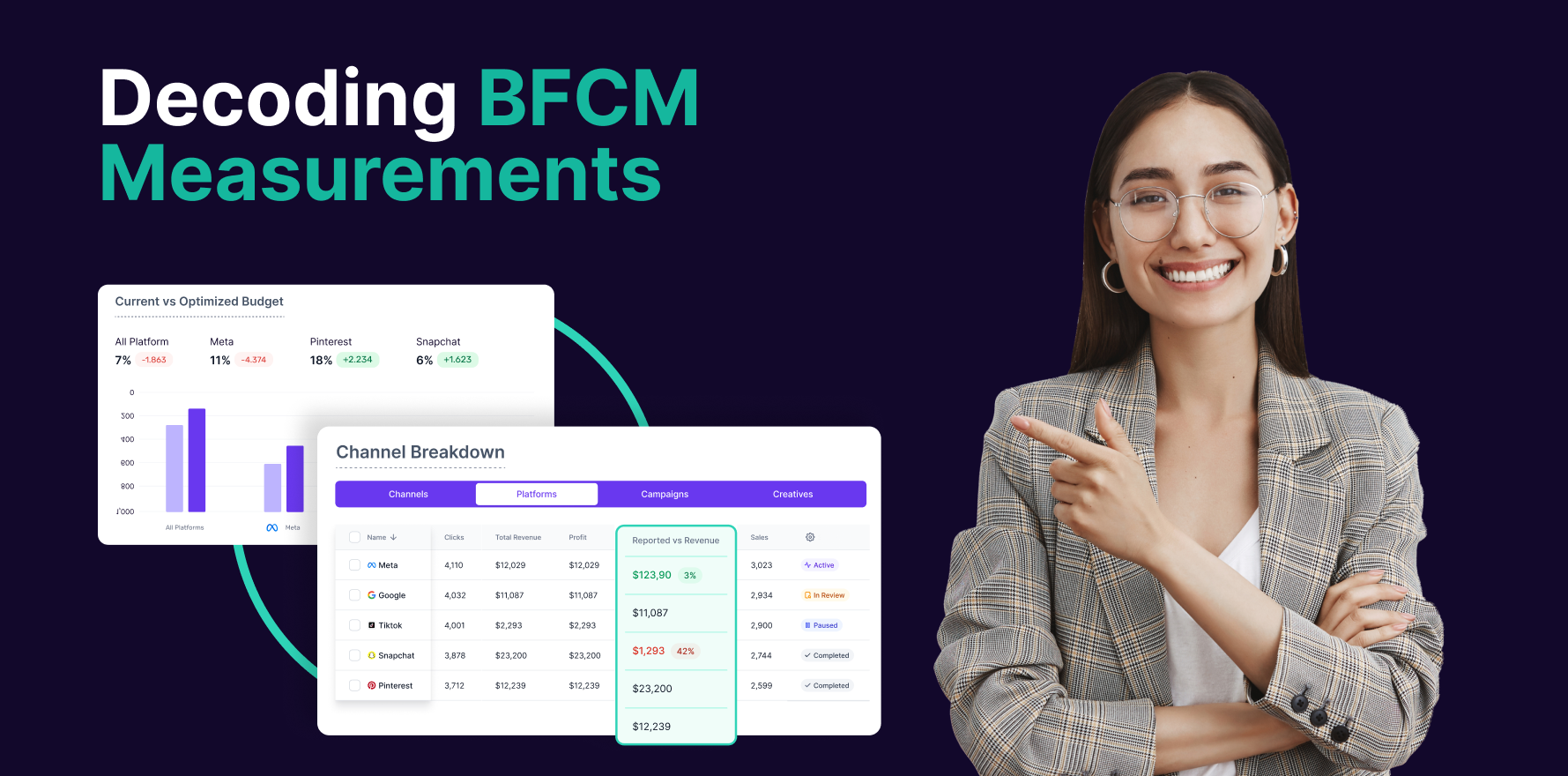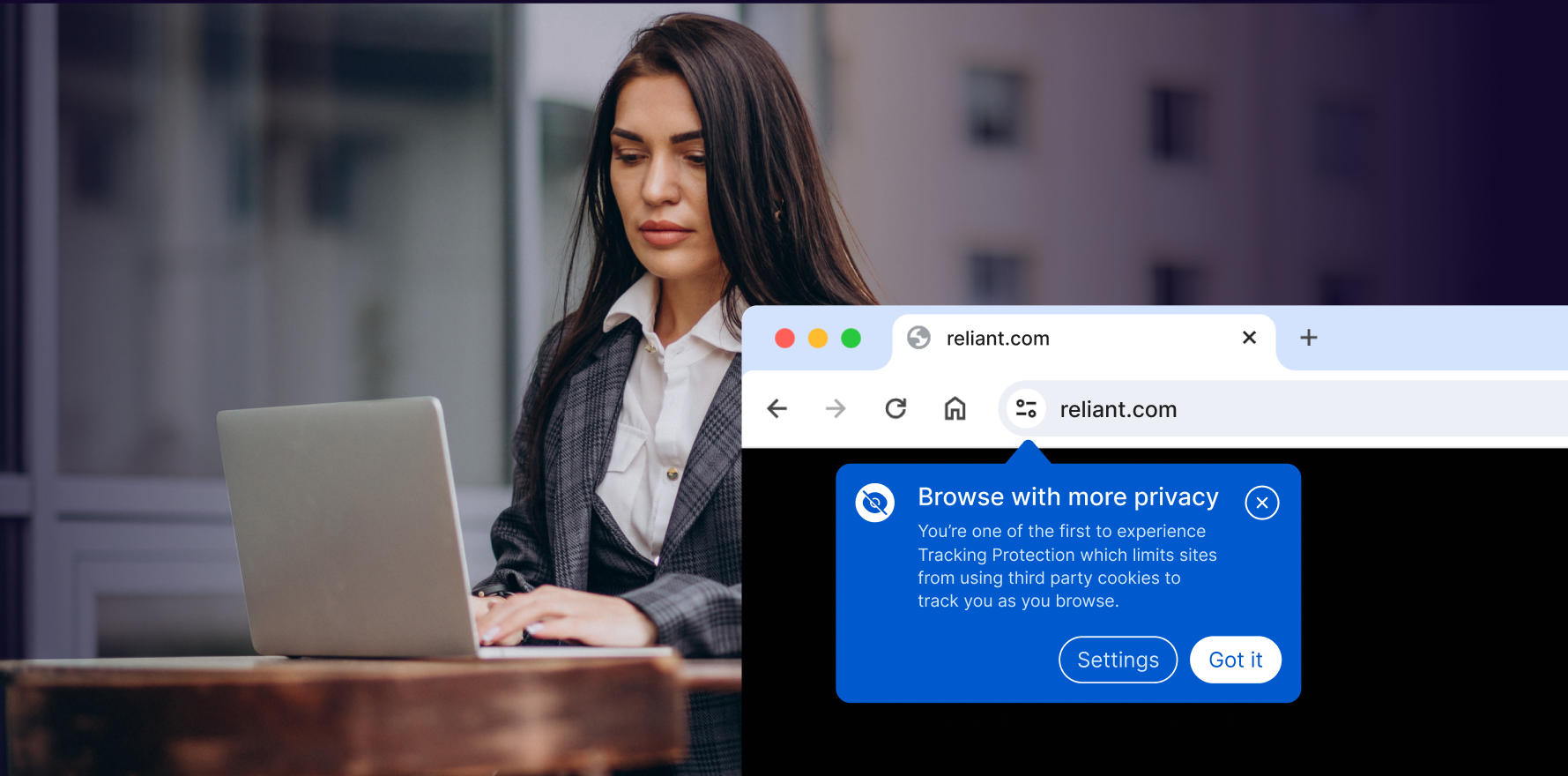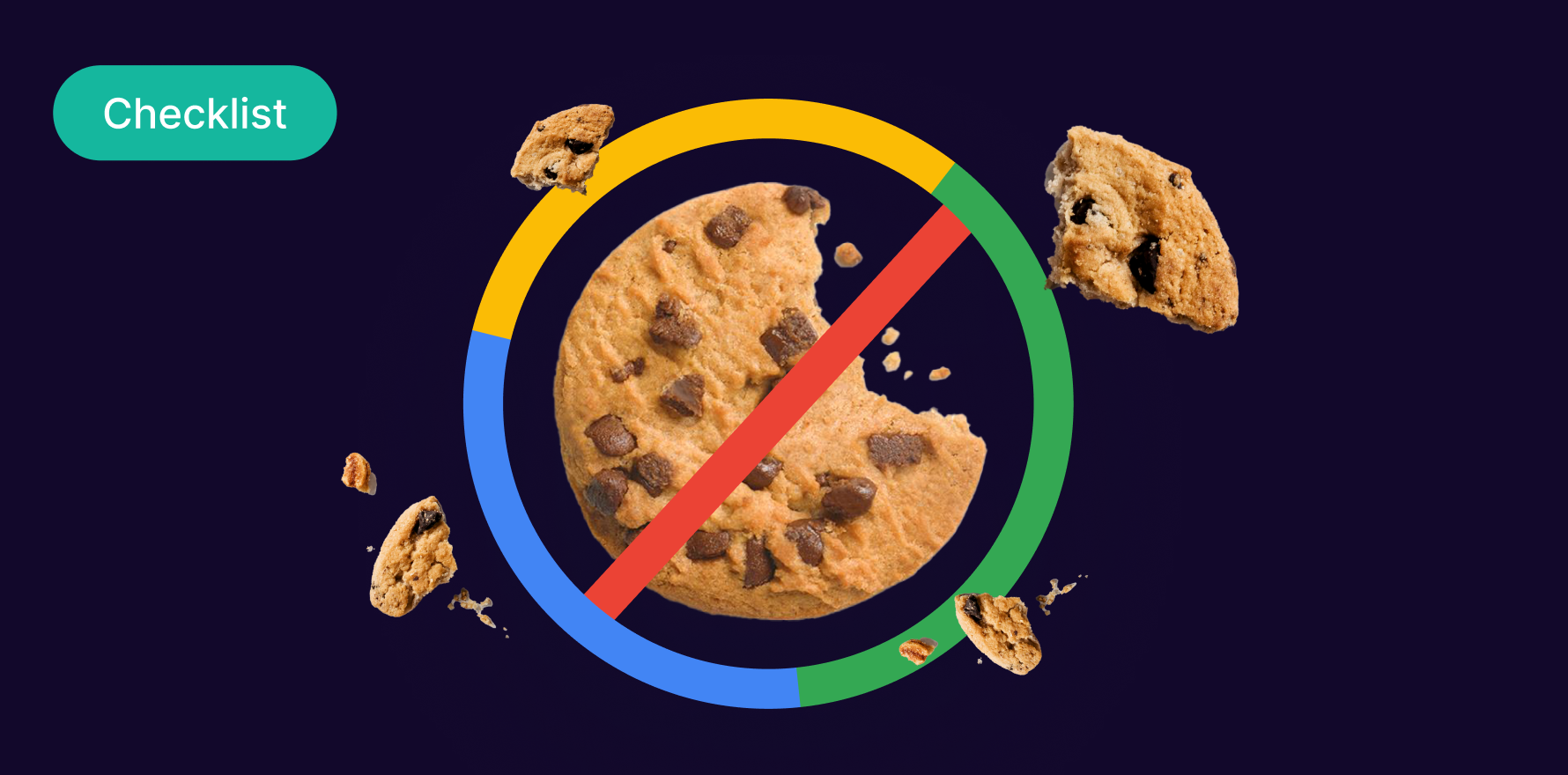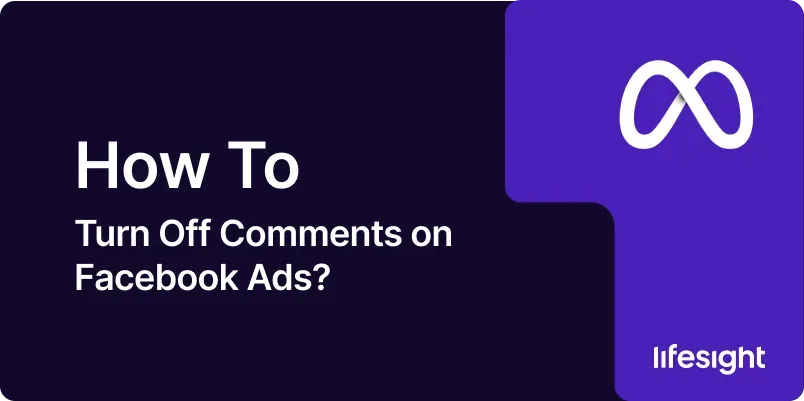
Introduction
Facebook Ads are a powerful tool for businesses to reach a wide audience and engage with potential customers. However, managing comments on these ads can be challenging, especially if they are negative or irrelevant. While Facebook doesn’t offer a direct option to turn off comments entirely on ads, there are strategies you can use to control and manage comments effectively. This guide will walk you through the steps to minimize or manage comments on your Facebook Ads, ensuring your advertising efforts remain focused and effective.
1. Understanding the Importance of Comment Management
Managing comments on Facebook Ads is crucial for maintaining a positive brand image and ensuring your ads achieve their intended purpose. Comments can influence how others perceive your ad, and negative or irrelevant comments can distract from your message. Effective comment management allows you to:
- Protect Your Brand Reputation: Prevent negative or harmful comments from affecting how potential customers perceive your business.
- Maintain Ad Focus: Keep the conversation on your ad relevant and aligned with your marketing objectives.
- Enhance User Experience: Ensure that users who interact with your ad have a positive experience.
2. Prerequisites for Managing Comments on Facebook Ads
Before you begin managing comments on your Facebook Ads, make sure you have:
- Access to Facebook Ads Manager: You need administrative access to the Facebook Ads Manager account that is running the ads.
- Understanding of Facebook’s Community Standards: Familiarize yourself with Facebook’s policies regarding comment moderation to ensure compliance.
- Clear Objectives: Understand what you aim to achieve by managing comments, such as reducing spam, minimizing negativity, or maintaining focus on the ad content.
3. Step-by-Step Guide to Turning Off or Managing Comments on Facebook Ads
Step 1: Access Facebook Ads Manager
- Log into Facebook: Open your web browser and go to Facebook. Log in using the account that has access to the Facebook Ads Manager.
- Access Ads Manager: Click on the menu icon in the top-right corner of Facebook and select ‘Ads Manager’ from the dropdown menu. This will take you to the dashboard where you can manage all your ads.
Step 2: Identify the Ad You Want to Manage
- Select the Campaign: In the Ads Manager, select the campaign that contains the ad you want to manage. Click on the campaign to view all associated ad sets and ads.
- Choose the Ad: Click on the specific ad that you want to manage comments for. This will open a detailed view of the ad’s performance and settings.
Step 3: Use Facebook’s Comment Moderation Tools
- Access Comments: In the ad preview, click on the ‘View Comments’ button to see all the comments associated with the ad. This will allow you to manage and moderate the comments directly.
- Hide Comments: If a comment is inappropriate or irrelevant, you can hide it by hovering over the comment and clicking on the three-dot menu, then selecting ‘Hide comment.’ Hidden comments will still be visible to the commenter and their friends but won’t be publicly visible to others.
- Delete Comments: For more serious cases, you can delete comments entirely. Click on the three-dot menu next to the comment and select ‘Delete comment.’
Step 4: Set Up Comment Moderation Rules
- Create a Block List: Facebook allows you to create a list of blocked words that will automatically hide comments containing those words. To set this up, go to your page’s settings, select ‘General,’ then click on ‘Content Moderation.’ Add any words or phrases you want to block.
- Turn on Profanity Filter: You can enable Facebook’s profanity filter to automatically hide comments containing common offensive language. This option is also found in the ‘Content Moderation’ section of your page settings.
Step 5: Consider Using a Third-Party Tool
- Explore Third-Party Options: There are several third-party tools, such as Hootsuite, Sprout Social, and Agorapulse, that offer advanced comment moderation features. These tools can help you automate comment management, filter out unwanted comments, and provide more robust reporting.
- Set Up Automation: Many third-party tools allow you to set up automated responses, block specific users, or moderate comments based on predefined criteria, saving you time and effort.
4. Alternative Strategies to Manage Facebook Ad Comments
- Turn Off Comments on the Post Before Boosting: If you create a post and turn off comments before promoting it as an ad, the comments will remain off once it becomes an ad. However, this limits engagement, so use it cautiously.
- Redirect Conversations: Encourage users to visit a landing page or contact you directly rather than discussing details in the comments.
- Use Dark Posts: Dark posts (unpublished posts) allow you to create targeted ads that don’t appear on your timeline. This reduces the chance of public comments but still allows the ad to reach your target audience.
5. Best Practices for Managing Comments on Facebook Ads
- Regularly Monitor Comments: Regularly check your ad comments to ensure timely moderation. Set notifications to alert you when new comments are made.
- Engage Positively: Respond to constructive comments or questions to build trust and encourage positive engagement.
- Be Consistent: Apply comment moderation rules consistently across all ads to maintain a fair and professional approach.
6. Common Mistakes to Avoid
- Over-Moderating: Removing too many comments can make your ad appear overly controlled or censored, which may lead to negative perceptions of your brand.
- Ignoring Comments: Failing to engage with comments, whether positive or negative, can make your brand seem unresponsive. Respond where appropriate to show that you value customer feedback.
- Neglecting Feedback: Use the feedback from comments to improve your ad content and overall marketing strategy.
Summary
Effectively managing comments on your Facebook Ads is essential for maintaining a positive brand image and ensuring that your ad content remains focused on its objectives. While Facebook doesn’t allow you to completely turn off comments on ads, using the tools and strategies outlined in this guide will help you control and moderate the conversation around your ads. By following best practices and avoiding common mistakes, you can create a more positive user experience and improve the overall performance of your Facebook advertising campaigns.
Free essential resources for success
Discover more from Lifesight