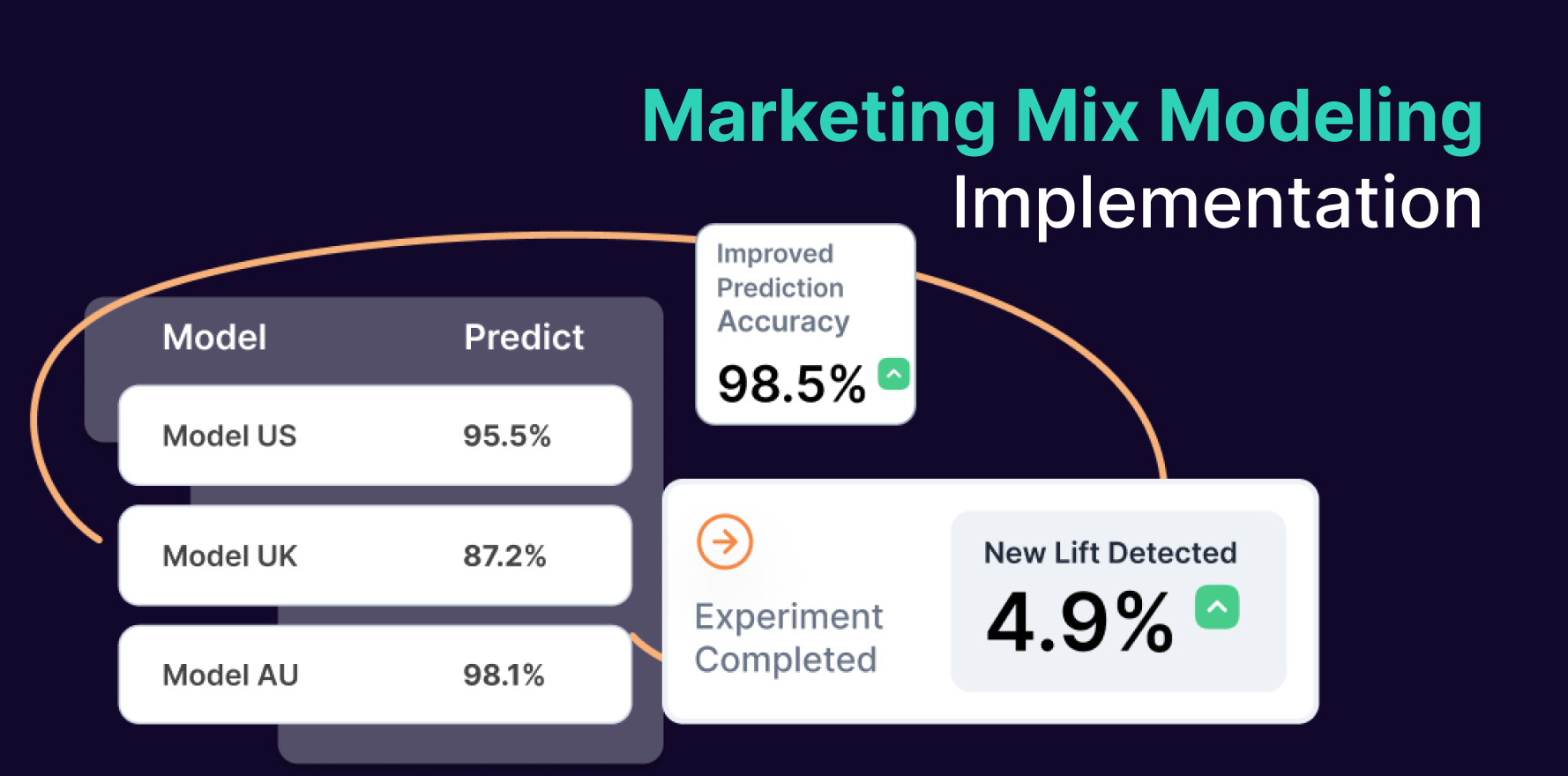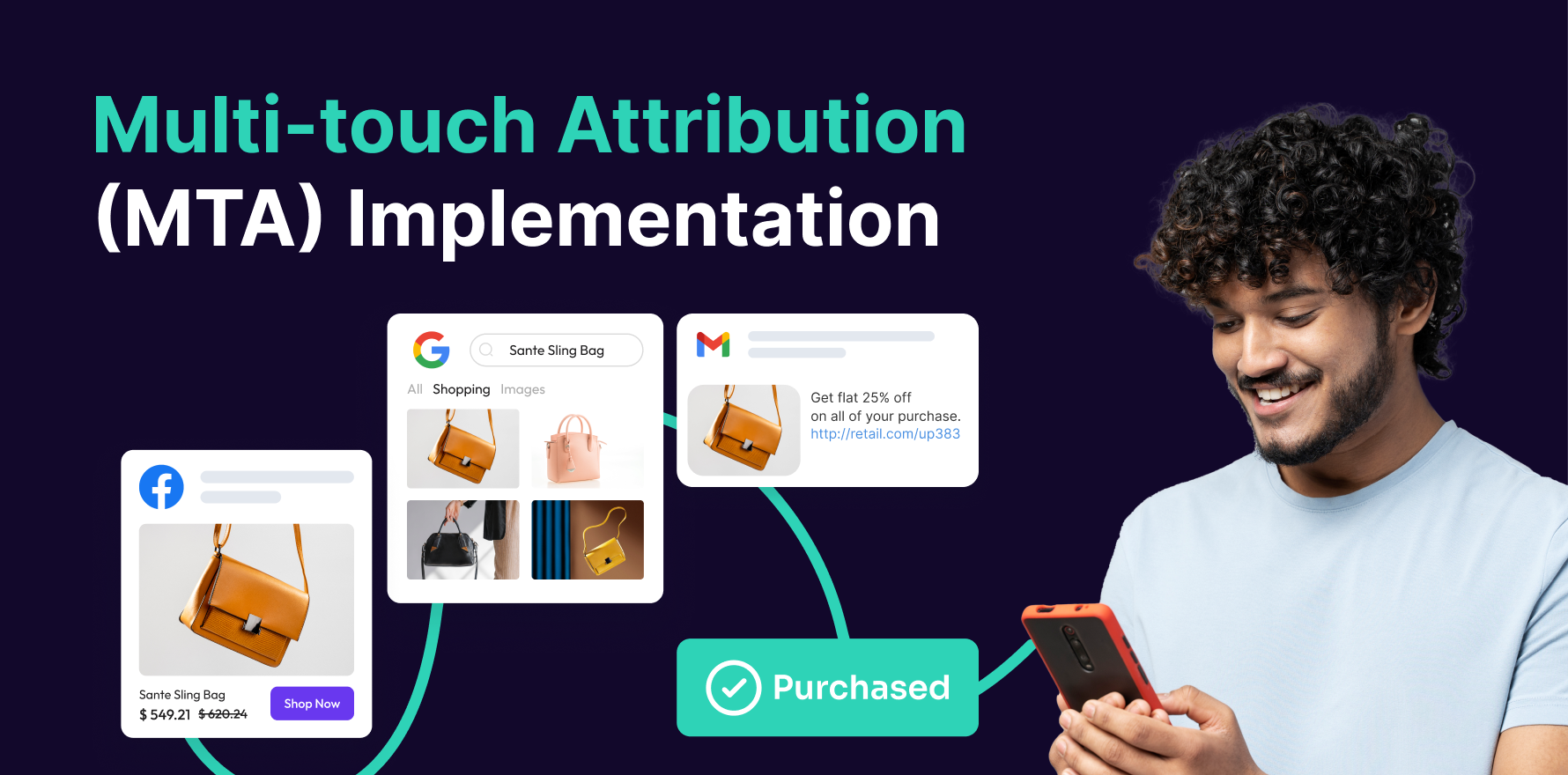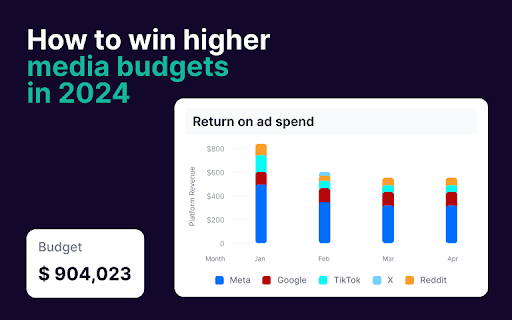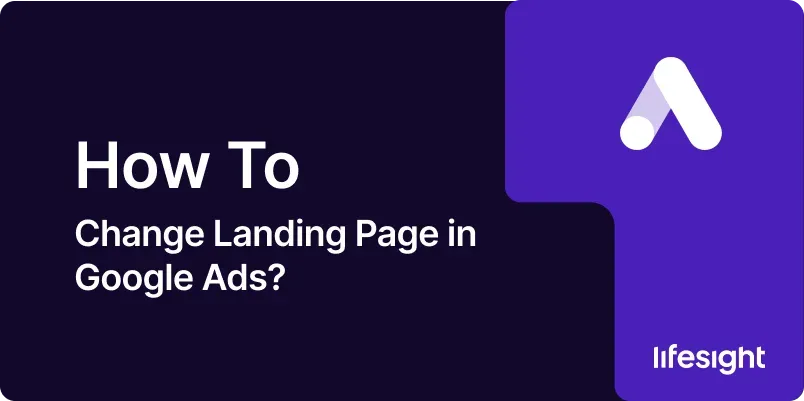
Introduction
The landing page associated with your Google Ads campaign is a critical element that significantly influences your ad performance and conversion rates. A well-optimized landing page aligned with your ad copy can lead to higher click-through rates (CTR), better Quality Scores, and ultimately, increased conversions. There are various reasons why you might want to change the landing page for your Google Ads, such as A/B testing, seasonal promotions, or aligning with new marketing goals. This guide will walk you through the step-by-step process of changing a landing page in Google Ads, ensuring that your ads remain effective and aligned with your marketing objectives.
1. Understanding the Importance of Landing Pages
A landing page is the first page a visitor sees after clicking on your ad. It should provide a seamless continuation of the message presented in the ad, addressing the user’s intent and encouraging them to take the desired action, such as making a purchase, signing up for a newsletter, or filling out a form. The relevance and quality of your landing page not only affect your conversion rates but also influence your Quality Score in Google Ads, which in turn affects your ad position and cost-per-click (CPC).
2. Prerequisites for Changing a Landing Page
Before you change a landing page, ensure you have:
- Access to Your Google Ads Account: You need to be logged into the Google Ads account that manages the campaign in question.
- A New Landing Page URL: The new URL should be functional, mobile-friendly, and optimized for conversions.
- Clear Objectives: Understand why you’re changing the landing page and what you hope to achieve, whether it’s improving conversion rates, aligning with a new campaign, or conducting A/B testing.
3. Step-by-Step Guide to Changing a Landing Page in Google Ads
Step 1: Log into Your Google Ads Account
- Access Google Ads: Open your web browser and go to the Google Ads website. Log in with your Google account credentials.
- Select the Appropriate Account: If you manage multiple accounts, ensure you’re working within the correct one where the campaign or ad group is located.
Step 2: Navigate to Your Campaign or Ad Group
- Access Campaigns: From the Google Ads dashboard, click on the ‘Campaigns’ tab located in the left-hand menu.
- Select the Campaign: Choose the specific campaign that contains the ad group or ads you wish to edit.
- Choose the Ad Group: Within the selected campaign, click on the ad group that includes the ad you want to modify.
Step 3: Select the Ad You Want to Edit
- Go to Ads & Extensions: In the ad group interface, click on the ‘Ads & Extensions’ tab. This will display a list of all the ads within the ad group.
- Identify the Ad: Locate the ad that requires the landing page change. You can use filters or search functions to quickly find the specific ad.
Step 4: Change the Landing Page URL
- Edit the Ad: Click on the pencil icon (edit icon) next to the ad you wish to modify.
- Replace the URL: In the editing window, locate the ‘Final URL’ field. Replace the current landing page URL with the new one.
- Ensure Correct URL Formatting: Double-check that the URL is correctly formatted and leads to the desired landing page without errors.
Step 5: Review and Save Your Changes
- Review the Changes: Before saving, review all aspects of the ad to ensure that the changes align with your campaign goals.
- Save the Ad: Click ‘Save’ to apply the changes. The ad will undergo Google’s review process, which typically takes a few hours, but can take up to a day.
- Confirm Activation: Once the ad is approved, confirm that it’s active and that the new landing page is functioning as intended.
Step 6: Monitor the Performance of the New Landing Page
- Track Key Metrics: After changing the landing page, monitor key performance metrics such as CTR, conversion rate, bounce rate, and average session duration.
- Use Google Analytics: Leverage Google Analytics to track user behavior on the new landing page and compare it to previous performance.
- Adjust as Needed: Based on the performance data, make further adjustments to the landing page or ad copy to optimize results.
4. Best Practices for Optimizing Landing Pages
- Consistency: Ensure that the landing page content is consistent with the ad copy, fulfilling the promise made in the ad.
- Speed: Optimize your landing page for fast loading times, as slow pages can lead to higher bounce rates and lower Quality Scores.
- Mobile Optimization: Ensure that the landing page is fully responsive and provides a seamless experience on mobile devices.
- Clear CTA: Include a clear and compelling call-to-action (CTA) that guides users toward the desired action.
5. Common Mistakes to Avoid When Changing Landing Pages
- Broken Links: Always test the new landing page URL to ensure it works correctly and does not lead to a 404 error.
- Inconsistent Messaging: Avoid drastic changes in messaging between the ad and the landing page, which can confuse users and increase bounce rates.
- Ignoring Mobile Users: Failing to optimize the landing page for mobile can result in lost conversions, especially given the increasing number of mobile searches.
Summary
Changing a landing page in Google Ads is a straightforward process, but one that requires careful consideration and strategic planning. By following the steps outlined in this guide, you can ensure that your new landing page is properly aligned with your ad campaign and optimized for conversions. Monitoring performance post-change is crucial for making any necessary adjustments and ensuring the success of your campaign.
Free essential resources for success
Discover more from Lifesight