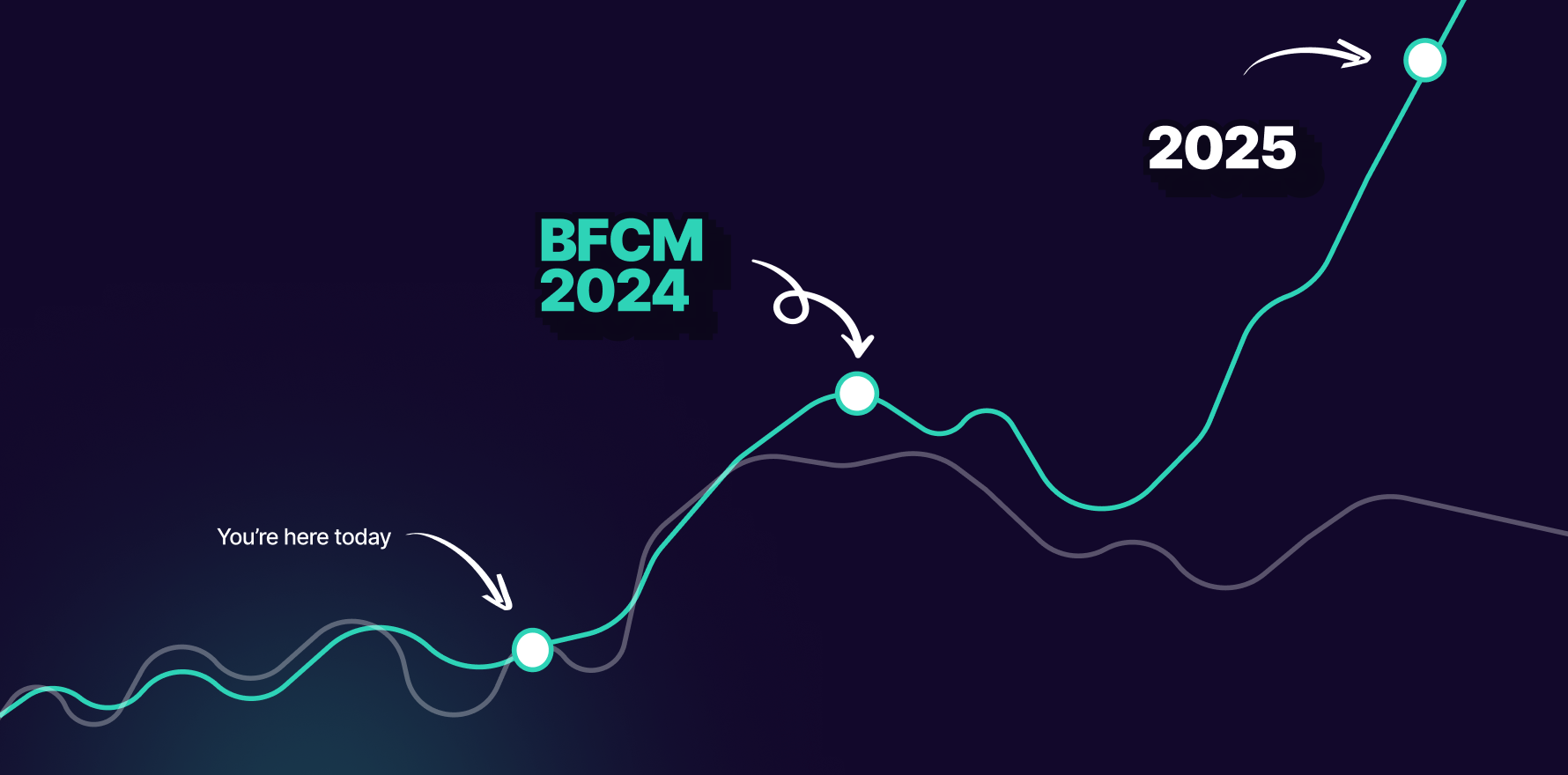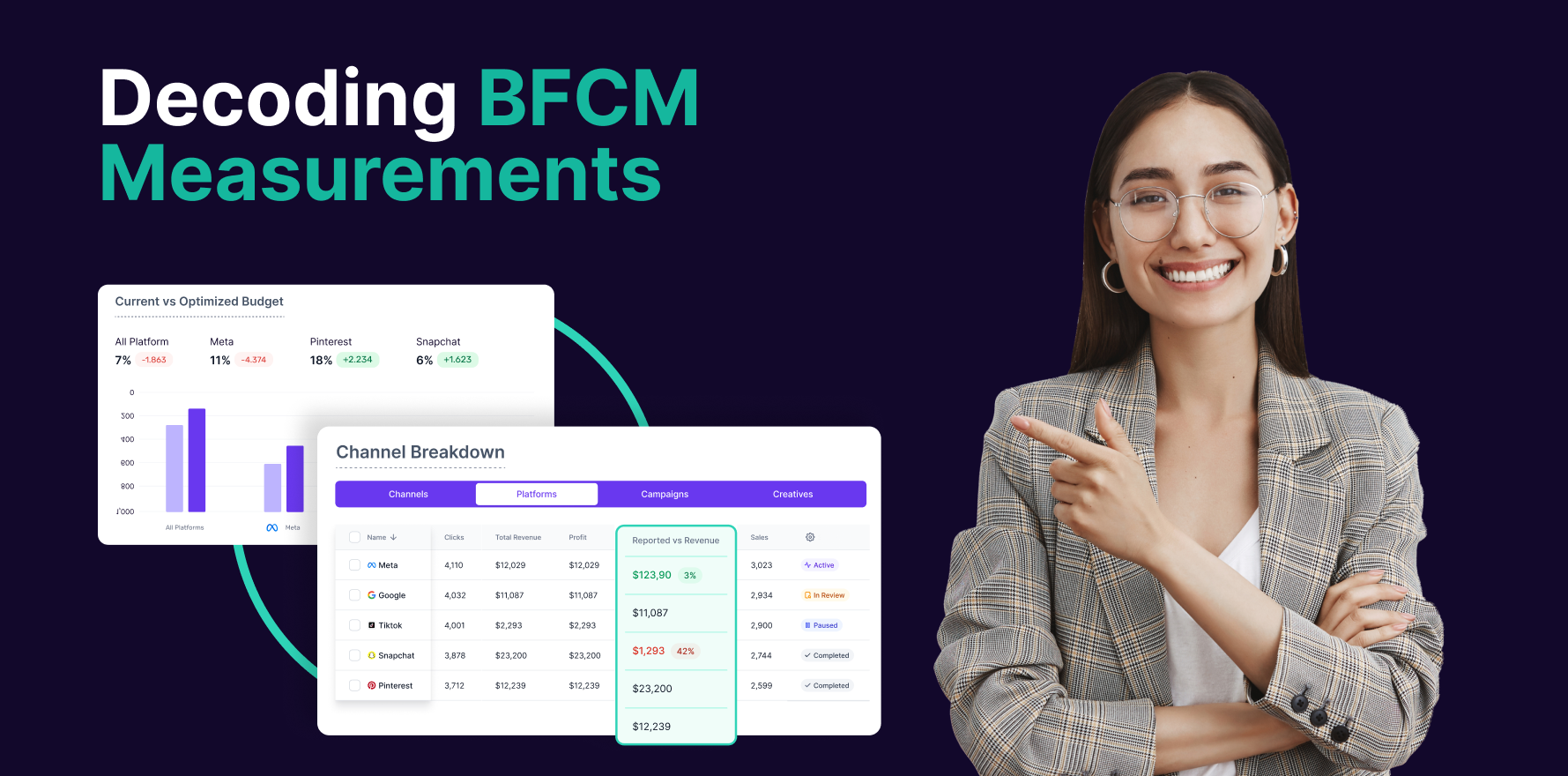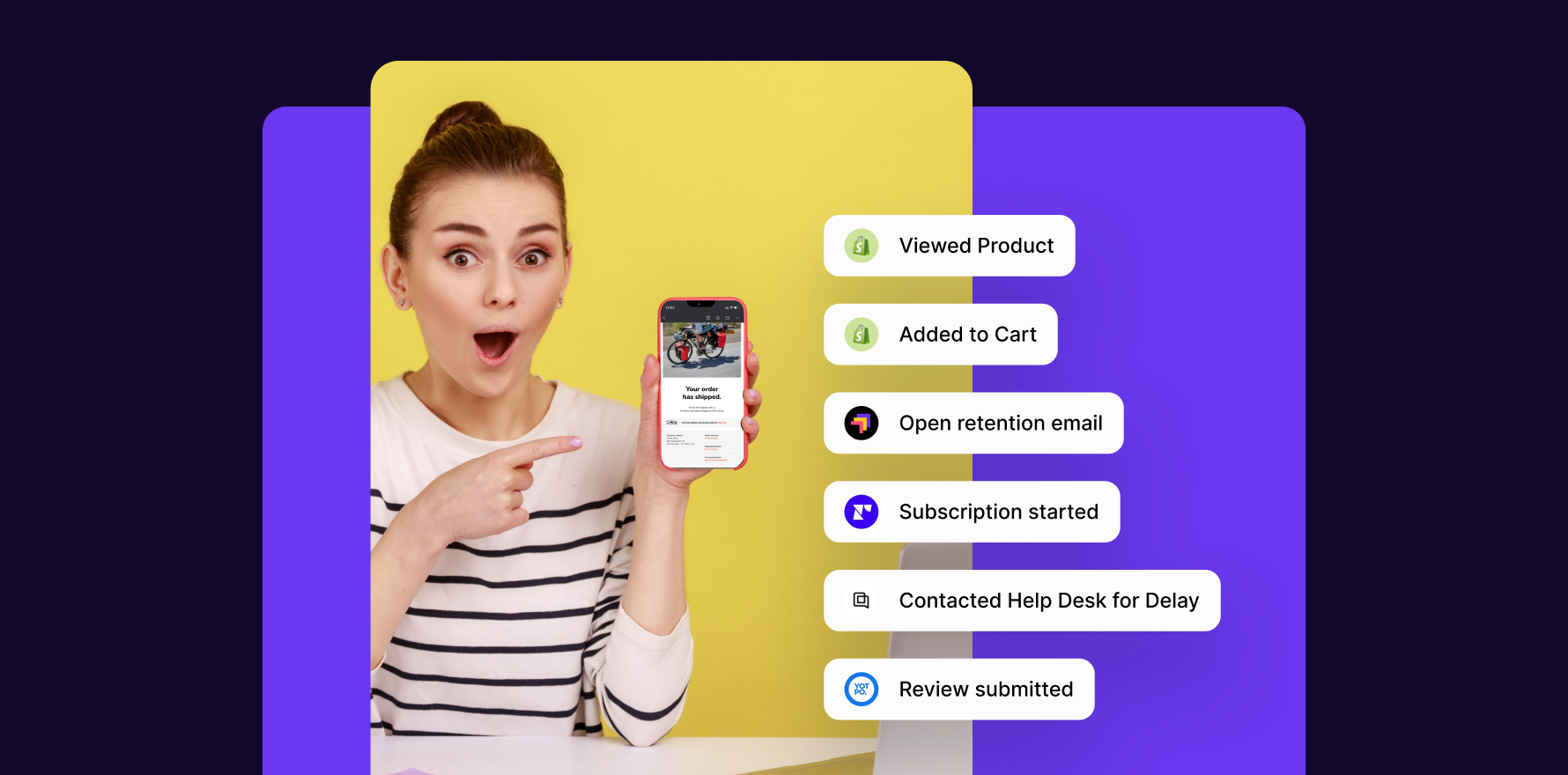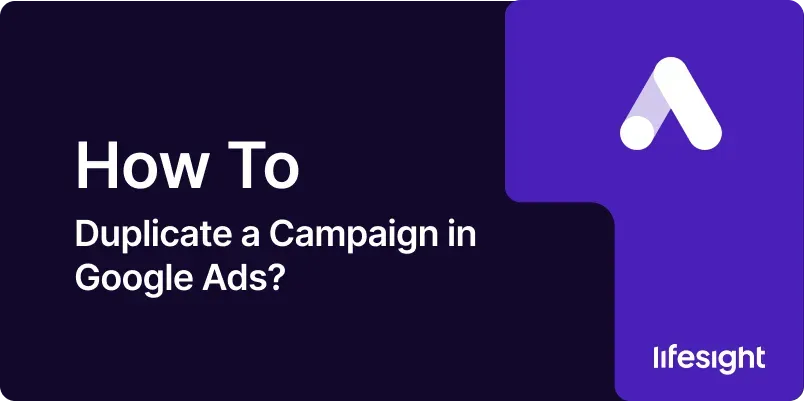
Introduction
Duplicating a campaign in Google Ads is a powerful tactic that allows you to quickly replicate successful campaigns, streamline your ad creation process, and test new strategies without starting from scratch. Whether you’re aiming to expand a high-performing campaign across new markets, test different ad copy, or manage seasonal promotions, duplicating a campaign can save you time and effort while maintaining consistency. This guide will provide a detailed step-by-step process for duplicating a campaign in Google Ads, along with tips on optimizing and managing your duplicated campaigns effectively.
1. Understanding the Benefits of Duplicating Campaigns
Duplicating a Google Ads campaign can serve several strategic purposes:
- Efficiency: It allows you to quickly replicate successful setups, saving time on campaign creation.
- Consistency: Ensure that your brand messaging and targeting settings remain consistent across multiple campaigns.
- Testing: Use duplicated campaigns to test variations in ad copy, bidding strategies, or targeting without affecting the original campaign’s performance.
- Expansion: Easily adapt a successful campaign for new locations, audiences, or products.
2. Prerequisites for Duplicating a Campaign
Before duplicating a campaign, ensure you have:
- A Google Ads Account: You need access to the Google Ads account where the original campaign resides.
- Administrative Permissions: Ensure you have the necessary permissions to create, modify, and manage campaigns.
- Clear Objectives: Define what you want to achieve with the duplicated campaign, whether it’s testing, scaling, or targeting new demographics.
3. Step-by-Step Guide to Duplicating a Campaign in Google Ads
Step 1: Log into Your Google Ads Account
- Access Google Ads: Open your web browser and go to the Google Ads website. Sign in with your Google account credentials.
- Select the Right Account: If you manage multiple accounts, make sure you select the account containing the campaign you want to duplicate.
Step 2: Navigate to the Campaigns Section
- Go to Campaigns: On the left-hand menu, click on the ‘Campaigns’ tab. This will display a list of all the campaigns within the selected account.
- Filter and Search: Use filters or the search bar to quickly locate the campaign you wish to duplicate.
Step 3: Select the Campaign to Duplicate
- Highlight the Campaign: Click on the checkbox next to the campaign name to select it. You can only duplicate one campaign at a time using the built-in interface.
- Review Campaign Settings: Before duplicating, review the campaign’s settings, including its objectives, targeting, and ad copy, to ensure it’s the right candidate for duplication.
Step 4: Duplicate the Campaign
- Duplicate Option: Once the campaign is selected, click on the ‘Edit’ menu, then choose the ‘Copy’ option. Alternatively, use the shortcut Ctrl+C (Windows) or Cmd+C (Mac) to copy the campaign.
- Paste the Campaign: Click ‘Edit’ again and select ‘Paste’ to duplicate the campaign within the same account. The duplicated campaign will appear with the same name followed by “- Copy.”
- Cross-Account Duplication: If you want to duplicate the campaign to another account, use Google Ads Editor, a free tool from Google that allows bulk editing across multiple accounts. Export the campaign, switch accounts, and import it into the desired account.
Step 5: Modify and Customize the Duplicated Campaign
- Rename the Campaign: To avoid confusion, immediately rename the duplicated campaign to something relevant, reflecting its new purpose or target audience.
- Adjust Targeting Settings: Modify the targeting options, such as geographic locations, demographics, or devices, to align with the new campaign goals.
- Edit Ad Copy and Creatives: If the purpose of duplication is testing, change the ad copy, images, or videos. For seasonal campaigns, update any time-sensitive content.
- Review Bidding Strategy: Ensure the bidding strategy aligns with your new objectives. For example, if you’re testing a different CPA, adjust the bids accordingly.
Step 6: Review and Launch the Duplicated Campaign
- Final Check: Review all settings, including budget, schedule, and bidding strategy, to ensure they align with the goals of the duplicated campaign.
- Launch the Campaign: Once satisfied, click on ‘Save and continue’ or ‘Enable’ to launch your duplicated campaign.
4. Optimizing Duplicated Campaigns
- Monitor Performance: After launching, monitor the performance of your duplicated campaign closely. Compare its metrics to the original campaign to identify any significant differences.
- A/B Testing: Use the duplicated campaign to run A/B tests, altering one variable at a time (e.g., ad copy, landing page) to determine what drives better results.
- Budget Adjustments: Based on initial performance, adjust your budget to allocate more resources to the better-performing version of the campaign.
5. Common Mistakes to Avoid When Duplicating Campaigns
- Neglecting to Rename the Campaign: Always rename duplicated campaigns to avoid confusion in reporting and management.
- Forgetting to Adjust Settings: Ensure you modify settings like location targeting, budget, and ad scheduling to fit the new campaign’s objectives.
- Overlooking Ad Creative: Duplicated campaigns should be tailored to their new audience or objective. Failing to update ad creatives can lead to irrelevant messaging and wasted budget.
Summary
Duplicating a campaign in Google Ads is an efficient way to expand successful strategies, conduct A/B testing, or tailor your ads to new audiences. By following this step-by-step guide, you can ensure that your duplicated campaigns are properly set up, optimized, and aligned with your business objectives. Regular monitoring and adjustment will help maximize the effectiveness of your campaigns, driving better results and higher ROI.
Free essential resources for success
Discover more from Lifesight