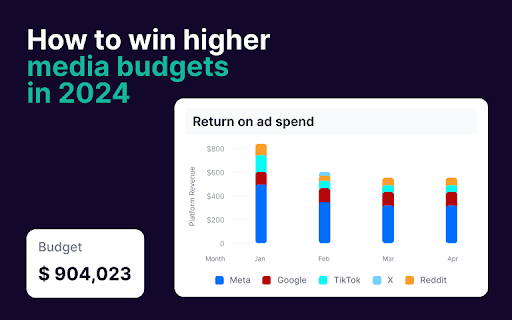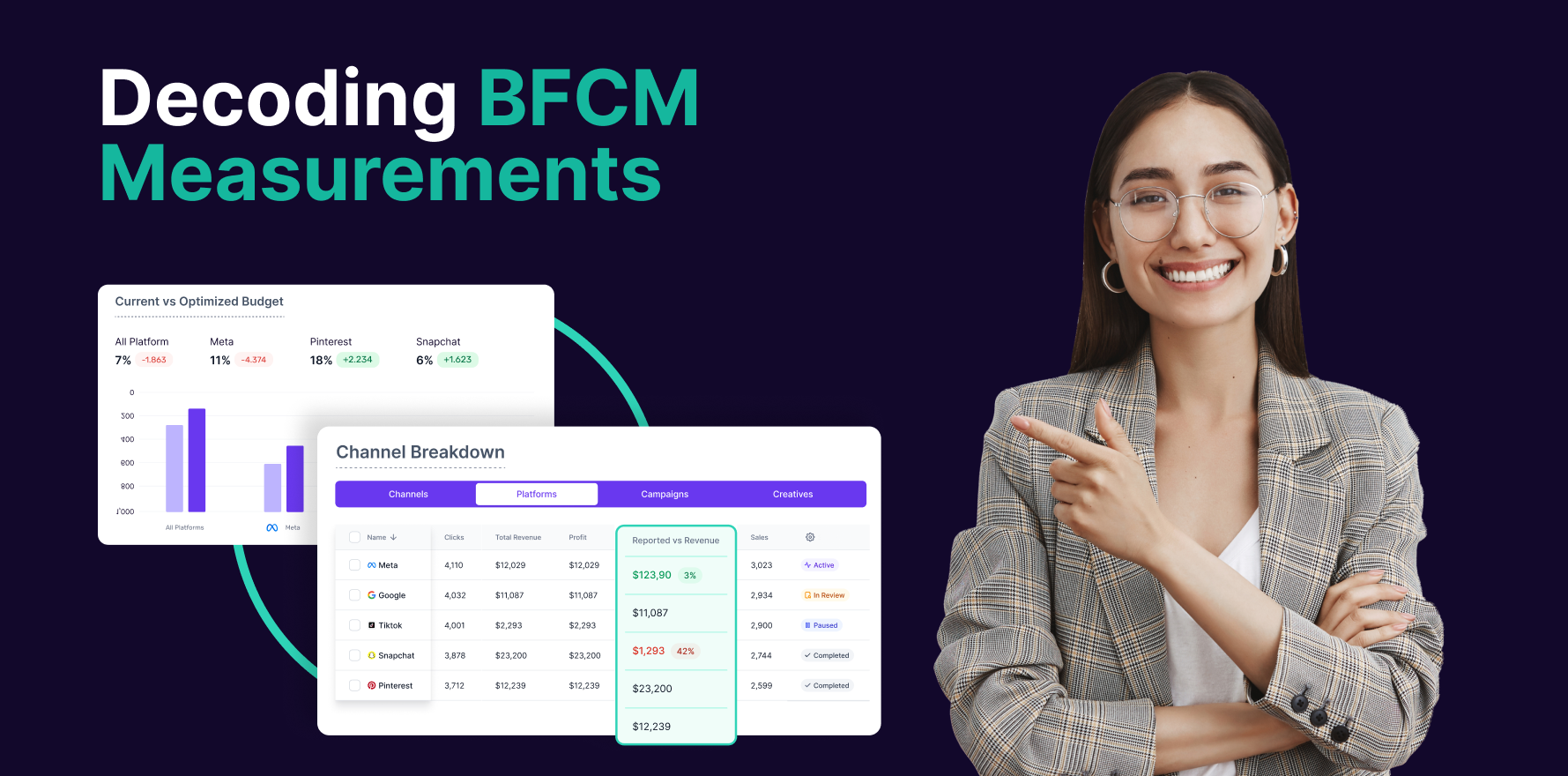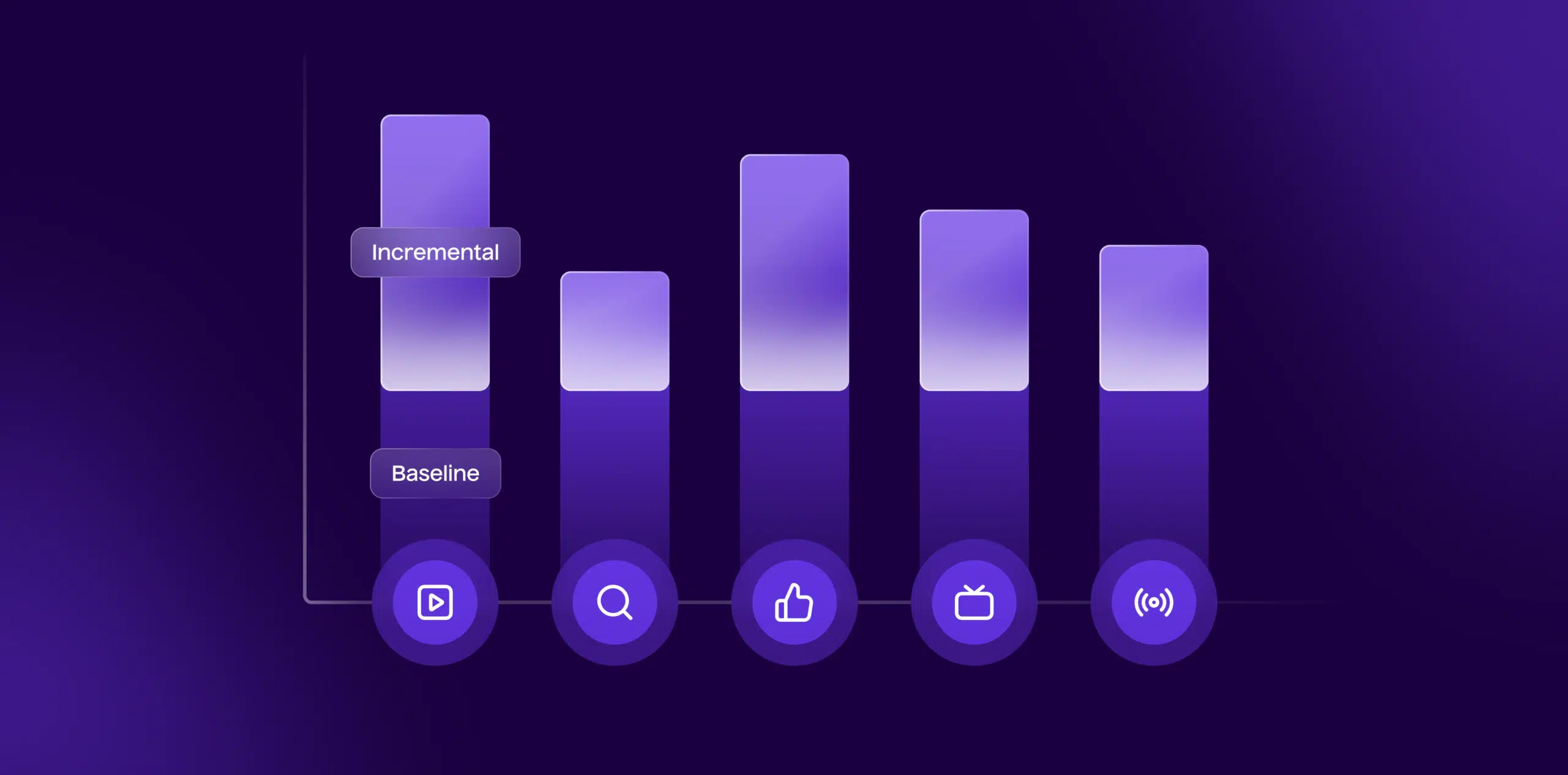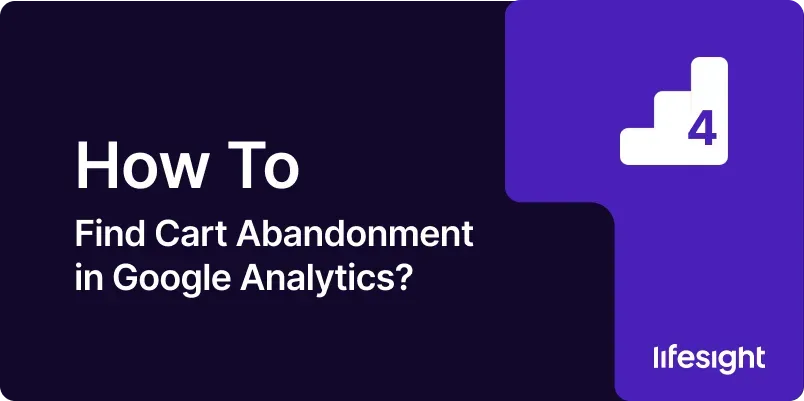
Introduction
Cart abandonment is a critical metric for e-commerce businesses, indicating the percentage of users who add items to their shopping cart but do not complete the purchase. Understanding and analyzing cart abandonment helps businesses identify potential issues in their checkout process, optimize their sales funnel, and improve overall conversion rates. Google Analytics provides powerful tools for tracking and analyzing cart abandonment, but locating and interpreting this data can be complex. This comprehensive 10-step guide will walk you through the process of finding cart abandonment data in Google Analytics, helping you gain insights into customer behavior and enhance your e-commerce strategy.
Step 1: Log in to Google Analytics
Access Google Analytics:
- Open your web browser and navigate to the Google Analytics login page. Enter your Google account credentials to log in.
Select Your Account:
- If you manage multiple Google Analytics accounts, select the appropriate account from the list. Click on the account that corresponds to your e-commerce site.
Choose a Property:
- After selecting the account, choose the specific property (website or app) you want to analyze. Click on the property to access its data.
Navigate to the Reporting Section:
- Click on the “Reports” tab in the left-hand menu to access the reporting section where you will find data on user behavior, including cart abandonment.
Step 2: Set Up E-commerce Tracking (If Not Already Done)
Enable E-commerce Tracking:
- Ensure that e-commerce tracking is enabled for your property. Go to “Admin” in the bottom-left corner of Google Analytics, select “E-commerce Settings” under the “View” column, and toggle the “Enable E-commerce” option.
Implement Enhanced E-commerce (Optional):
- For more detailed tracking, enable Enhanced E-commerce. This provides additional insights into user interactions with products and the checkout process. Follow Google’s Enhanced E-commerce Setup Guide for implementation instructions.
Verify Tracking Code:
- Ensure that the Google Analytics tracking code is correctly implemented on your website, including the e-commerce tracking code. Check for any issues or errors in the tracking setup.
Test E-commerce Tracking:
- Use Google Tag Assistant or another debugging tool to verify that e-commerce tracking is functioning correctly. Ensure that transactions and product interactions are being recorded accurately.
Step 3: Access E-commerce Reports
Navigate to E-commerce Reports:
- In the Google Analytics reporting section, go to “Conversions” and then select “E-commerce.” This section contains reports related to e-commerce transactions and user behavior.
View Overview Report:
- Start with the “Overview” report to get a high-level view of e-commerce performance, including metrics such as revenue, transactions, and average order value.
Access Product Performance Report:
- Click on “Product Performance” to see detailed information about product sales, including which products are frequently added to carts but not purchased.
Explore Sales Performance Report:
- Review the “Sales Performance” report to analyze overall sales data, including metrics related to cart abandonment.
Step 4: Set Up and Analyze Funnel Visualization (For Enhanced E-commerce)
Access Funnel Visualization Report:
- In the Enhanced E-commerce reports, navigate to “Conversion” and select “Shopping Behavior Analysis” or “Checkout Behavior Analysis” to view funnel visualizations.
Review Funnel Stages:
- Analyze the stages of the funnel, including product views, cart additions, and checkout initiations. This visualization helps identify where users drop off in the checkout process.
Interpret Drop-Off Rates:
- Pay attention to drop-off rates between funnel stages. A high drop-off rate between cart addition and checkout initiation indicates potential issues with the cart abandonment rate.
Use Segmentation for Deeper Insights:
- Apply segments to the funnel visualization to analyze cart abandonment by different user segments, such as new vs. returning customers, or by traffic source.
Step 5: Create Custom Segments for Cart Abandonment Analysis
Access Segments:
- Go to the reporting section and click on “+ Add Segment” to create custom segments for analyzing cart abandonment.
Create a Cart Abandonment Segment:
- Define a custom segment to identify users who added items to the cart but did not complete a purchase. Set conditions based on user interactions with the shopping cart and checkout process.
Apply the Segment:
- Apply the custom segment to your e-commerce reports to isolate and analyze data specific to cart abandonment. This helps you focus on users who abandoned their carts.
Analyze Segment Data:
- Review the data within the custom segment to understand cart abandonment behavior. Look for patterns or common characteristics among users who abandon their carts.
Step 6: Analyze Behavior Flow for Cart Abandonment Insights
Navigate to Behavior Flow:
- In the “Behavior” section, select “Behavior Flow” to visualize the path users take through your website.
Identify Key Drop-Off Points:
- Look for drop-off points in the behavior flow that occur after users add items to their cart. This can highlight where users exit the checkout process.
Examine Pathways:
- Analyze the pathways users take before abandoning their carts. Understanding the sequence of actions leading to abandonment can provide insights into potential issues.
Optimize User Experience:
- Use insights from the behavior flow analysis to optimize the user experience and address potential barriers to completing purchases.
Step 7: Review Cart Abandonment Metrics in Google Analytics
Access Standard Metrics:
- Review standard e-commerce metrics related to cart abandonment, such as “Abandoned Cart Rate” and “Cart-to-Transaction Rate.” These metrics provide a quantitative measure of cart abandonment.
Compare with Historical Data:
- Compare current cart abandonment metrics with historical data to identify trends or changes over time. Look for any significant fluctuations in abandonment rates.
Analyze by Traffic Source:
- Break down cart abandonment metrics by traffic source to determine if certain channels or campaigns contribute more to abandonment rates.
Assess Device and Browser Data:
- Examine cart abandonment rates by device type and browser to identify if specific platforms experience higher abandonment rates.
Step 8: Use Custom Reports for Detailed Analysis
Create a Custom Report:
- Go to “Customization” and select “Custom Reports” to create a new report tailored to analyzing cart abandonment.
Define Report Metrics:
- Include metrics related to cart abandonment, such as “Sessions with Cart Addition,” “Sessions with Checkout Initiation,” and “Sessions with Purchase Completion.”
Add Relevant Dimensions:
- Add dimensions to the custom report, such as “Source/Medium,” “Device Category,” or “Landing Page,” to gain deeper insights into cart abandonment behavior.
Save and Share the Report:
- Save the custom report for future use and share it with relevant team members or stakeholders to inform decision-making.
Step 9: Implement Tracking and Optimization Strategies
Review Tracking Implementation:
- Ensure that your tracking implementation is accurately capturing cart abandonment data. Verify that all necessary events and goals are tracked.
Identify Optimization Opportunities:
- Use the insights from your analysis to identify opportunities for optimizing the checkout process. This may include improving user interface design, simplifying forms, or addressing technical issues.
Test and Implement Changes:
- Implement changes to address identified issues and test their impact on cart abandonment rates. Monitor the results using Google Analytics to assess the effectiveness of your optimizations.
Monitor Ongoing Performance:
- Continuously monitor cart abandonment metrics and user behavior to identify new opportunities for improvement and to ensure that optimizations are effective.
Step 10: Report and Communicate Findings
Prepare a Summary Report:
- Create a summary report of your findings related to cart abandonment. Include key metrics, insights, and recommendations for addressing issues.
Present to Stakeholders:
- Share the report with stakeholders, including marketing, product, and design teams. Use visualizations and data insights to communicate key points effectively.
Discuss Actionable Recommendations:
- Discuss actionable recommendations based on your analysis. Collaborate with relevant teams to implement changes aimed at reducing cart abandonment.
Track Impact Over Time:
- Monitor the impact of implemented changes on cart abandonment rates over time. Adjust strategies as needed based on ongoing performance data.
Summary
Finding and analyzing cart abandonment data in Google Analytics is essential for improving e-commerce performance and optimizing the checkout process. This comprehensive 10-step guide outlines the process from logging in to Google Analytics, setting up e-commerce tracking, and accessing relevant reports, to analyzing cart abandonment metrics, creating custom segments, and implementing optimization strategies. By following these steps, you can gain valuable insights into cart abandonment behavior, address potential issues, and enhance your e-commerce strategy to improve conversion rates and drive sales.
Free essential resources for success
Discover more from Lifesight