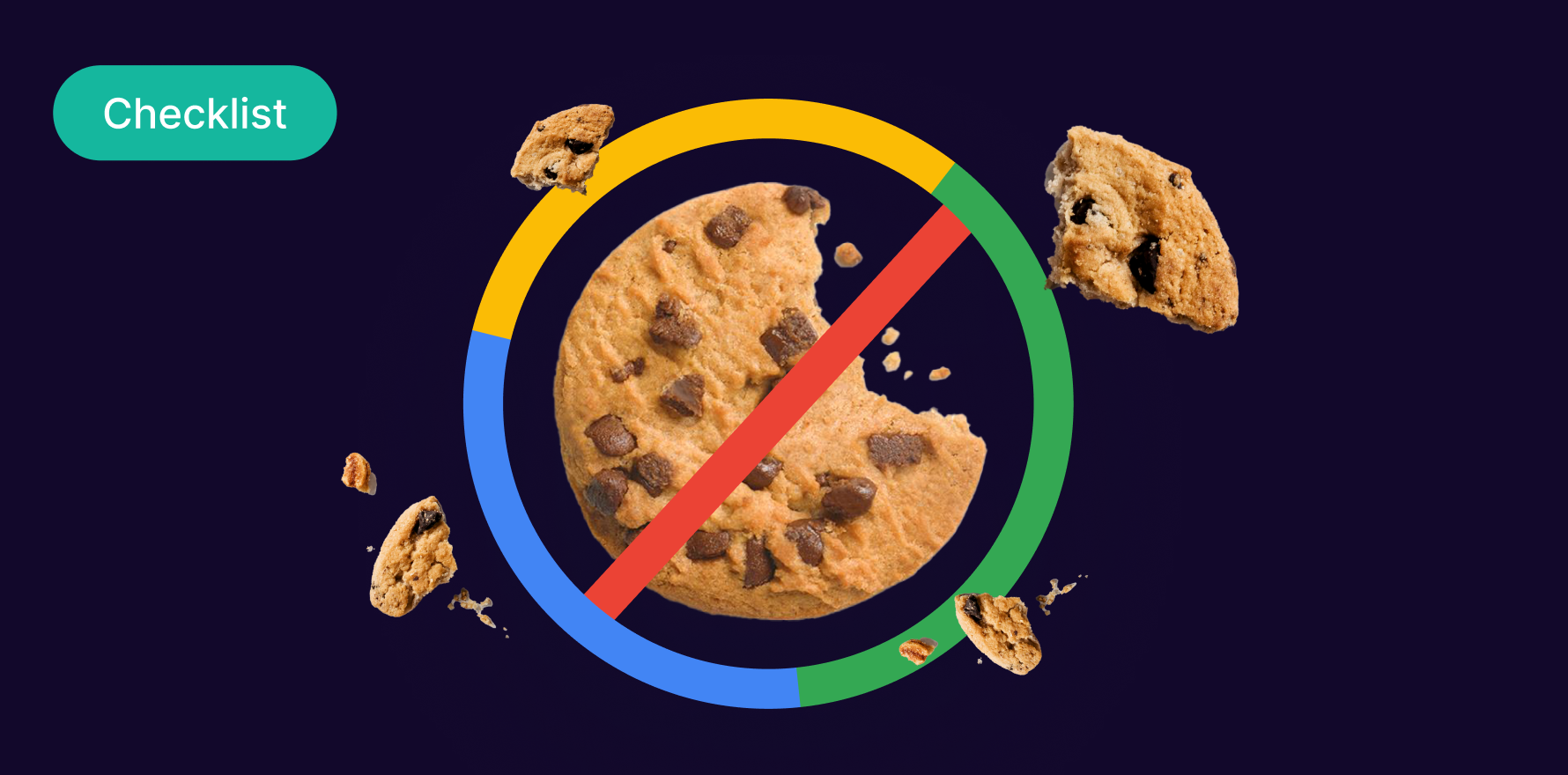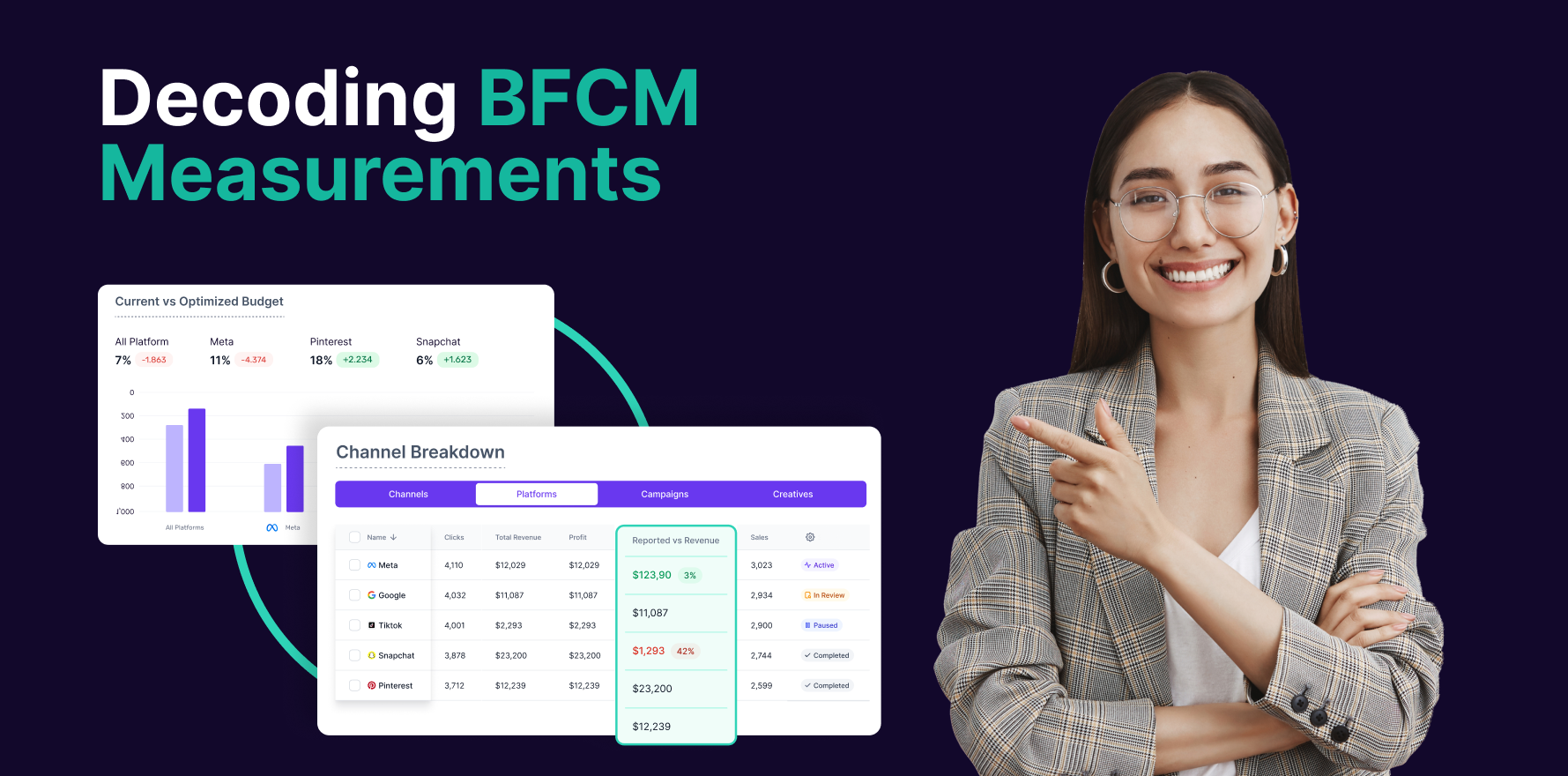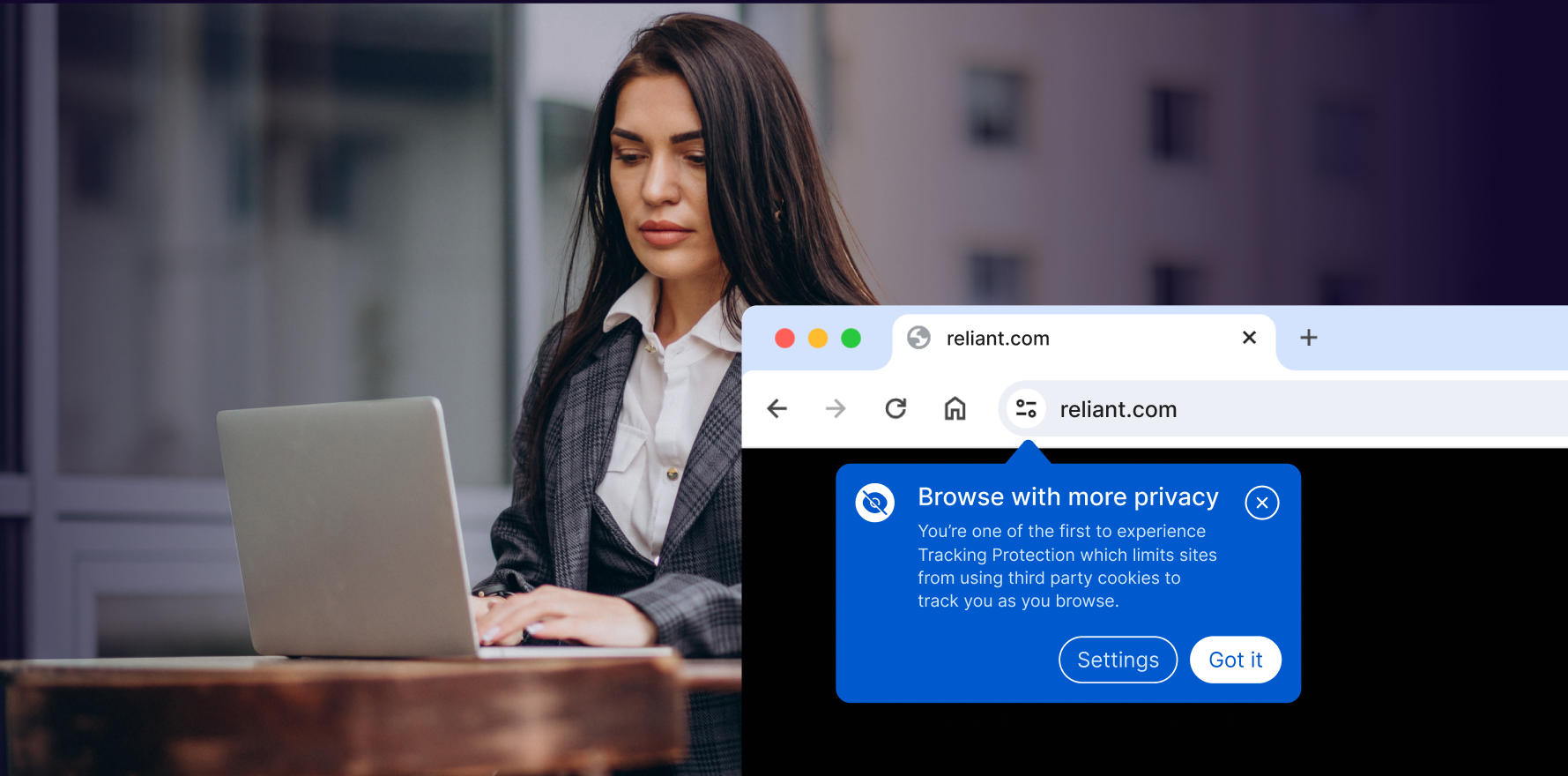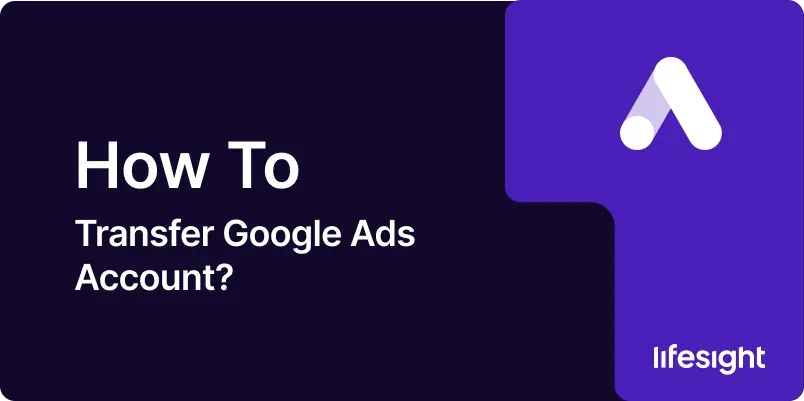
Introduction
Transferring a Google Ads account can be necessary when changing agencies, transitioning to a new business structure, or simply consolidating accounts under a new management. The process, while straightforward, requires careful attention to detail to ensure that all account data, campaigns, billing information, and access controls are correctly migrated. This guide will walk you through the steps to transfer a Google Ads account securely and efficiently.
Step 1: Assess the Need for Transfer
Before beginning the transfer process, it’s essential to clearly understand why the transfer is necessary. Consider the following:
- Changing Agencies: Are you moving to a new agency for better service or expertise?
- Ownership Changes: Is there a change in business ownership that necessitates the transfer?
- Account Consolidation: Are you consolidating multiple Google Ads accounts into one?
Understanding the reason will help you decide whether a full transfer is required or if there are alternative solutions, such as granting account access or exporting data.
Step 2: Review Account Details and Performance
Before initiating the transfer, conduct a thorough review of the current Google Ads account:
- Campaign Performance: Evaluate the performance metrics of all campaigns. Identify high-performing campaigns that need careful handling during the transfer.
- Billing Information: Ensure all billing details are up-to-date and there are no pending payments.
- Account Structure: Review the account structure, including the organization of campaigns, ad groups, and ads. Note any custom scripts, automated rules, or third-party integrations.
This review will help ensure that nothing crucial is overlooked during the transfer.
Step 3: Create a Backup of Account Data
To safeguard against any potential data loss during the transfer, create a backup of the entire Google Ads account:
- Export Campaign Data: Use the Google Ads Editor to export all campaigns, ad groups, keywords, and ads into a CSV file.
- Download Reports: Generate and download reports for performance metrics, conversion data, and billing history.
- Save Custom Scripts: If there are any custom scripts or rules, save copies of these as well.
Having a backup ensures you can restore the account to its previous state if anything goes wrong.
Step 4: Choose the Right Method for Transfer
There are multiple ways to transfer a Google Ads account, depending on your specific needs:
- Change Account Ownership: If the account ownership is changing, you’ll need to transfer ownership via Google Ads settings.
- Linking to a New Manager Account: For agency transfers, linking the account to a new Google Ads Manager account may be the best approach.
- Granting Access: In some cases, simply granting access to the new party might be sufficient, avoiding a full transfer.
Choose the method that best suits your situation.
Step 5: Transfer Account Ownership
If you decide to transfer ownership of the Google Ads account, follow these steps:
- Access Account Settings: Log in to your Google Ads account and navigate to the “Account Access” settings.
- Invite the New Owner: Enter the email address of the new owner under the “Invite Users” section, selecting the “Admin” access level.
- Accept the Invitation: The new owner will receive an invitation via email. They must accept this invitation to gain access.
- Transfer Ownership: Once the invitation is accepted, you can transfer ownership to the new user by promoting them to the primary admin role.
Ensure that the new owner has accepted the invitation before making any further changes.
Step 6: Link to a New Manager Account
For agencies managing the account transfer, linking the account to a new Google Ads Manager account is often preferred:
- Obtain the Manager Account ID: Get the new manager’s account ID.
- Request to Link: In your Google Ads account, go to “Account Access” and click on “Managers.” Enter the new manager’s account ID and send a request to link.
- Approve the Request: The manager account admin must log in and approve the request to finalize the linking process.
Linking to a new manager account allows for seamless transition without losing historical data or campaign settings.
Step 7: Update Billing Information
If the transfer involves changing the billing entity, update the billing information:
- Access Billing Settings: Navigate to the “Billing & Payments” section of the Google Ads account.
- Add New Payment Method: Enter the new payment method details, ensuring that it aligns with the new ownership or management structure.
- Review Past Invoices: Ensure all past invoices are paid and that the billing transition aligns with the start of a new billing cycle.
Accurate billing information is critical to avoid interruptions in ad delivery.
Step 8: Reconfigure Account Permissions
After transferring ownership or linking to a new manager account, reconfigure account permissions:
- Remove Old Users: Remove access for users who no longer need it, especially those from the previous management or agency.
- Add New Users: Add new users who will be managing the account, assigning appropriate access levels (Admin, Standard, Read-Only).
- Review Third-Party Access: Check for any third-party tools or services that were granted access and update or revoke their permissions as needed.
Proper access control ensures that only authorized personnel can make changes to the account.
Step 9: Monitor the Account Post-Transfer
Once the transfer is complete, monitor the account closely to ensure everything is functioning correctly:
- Check Campaign Status: Verify that all campaigns are active and running as intended.
- Review Performance Metrics: Compare pre-transfer and post-transfer performance metrics to identify any discrepancies.
- Audit Billing and Payments: Ensure that the new billing details are correctly processing payments and that there are no outstanding issues.
Regular monitoring helps in catching any potential issues early, ensuring a smooth transition.
Step 10: Communicate with Stakeholders
Finally, communicate the successful transfer to all relevant stakeholders:
- Notify Clients/Stakeholders: Inform clients or internal stakeholders about the successful transfer and any changes in account management or billing.
- Document the Transfer: Create a document summarizing the transfer process, including any issues encountered and how they were resolved.
- Provide Training: If new users or managers are involved, provide training on the specific details of the Google Ads account and best practices for managing it.
Clear communication ensures everyone is on the same page and reduces the risk of mismanagement.
Summary
Transferring a Google Ads account involves a detailed process that requires careful planning, execution, and monitoring. Whether you’re changing agencies, transferring ownership, or consolidating accounts, following these steps will help ensure a smooth and successful transition. Always back up your data, choose the right method of transfer, update billing and access controls, and monitor the account post-transfer. Effective communication with stakeholders and proper documentation are crucial to a seamless transfer experience.
Free essential resources for success
Discover more from Lifesight