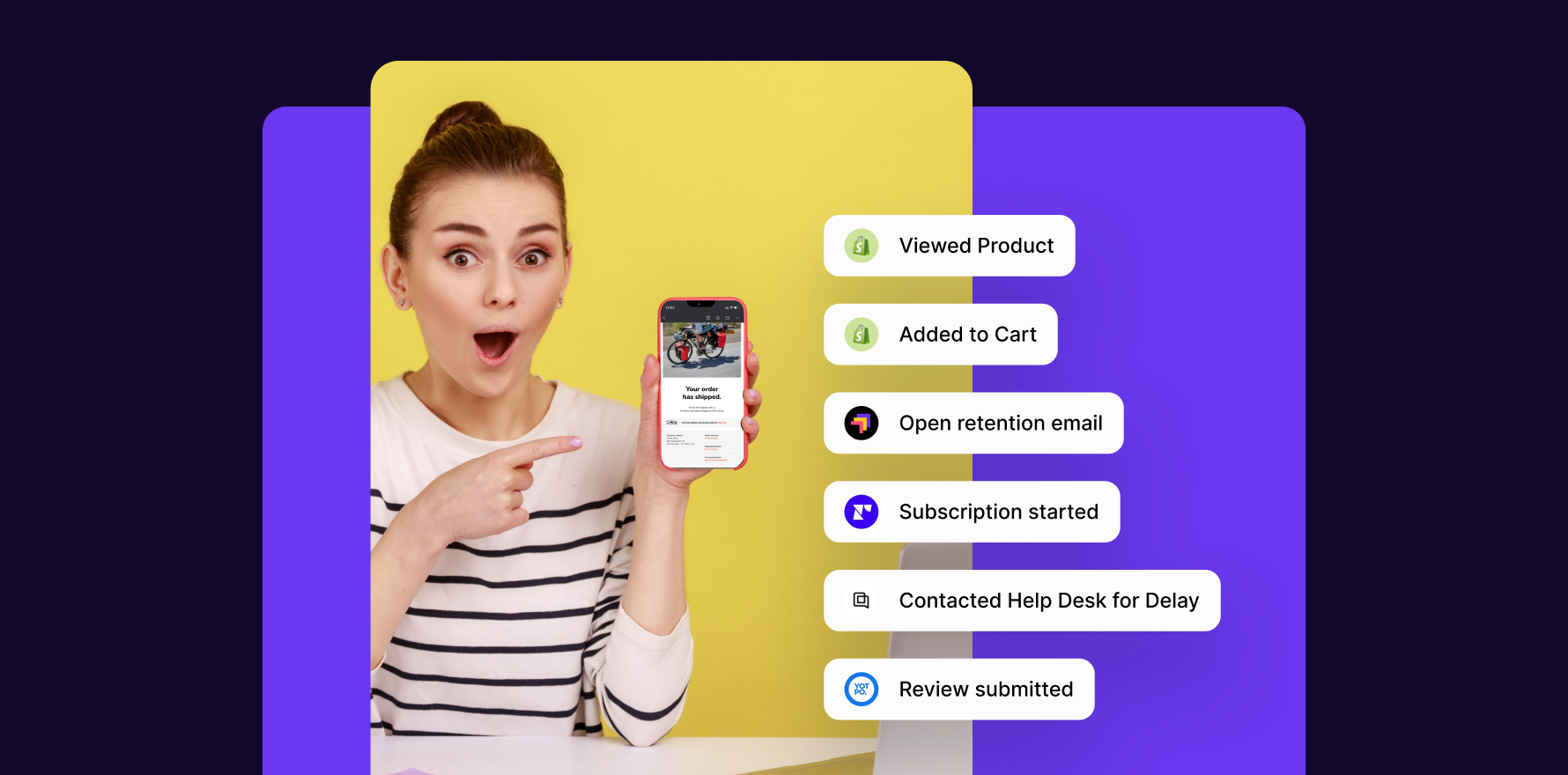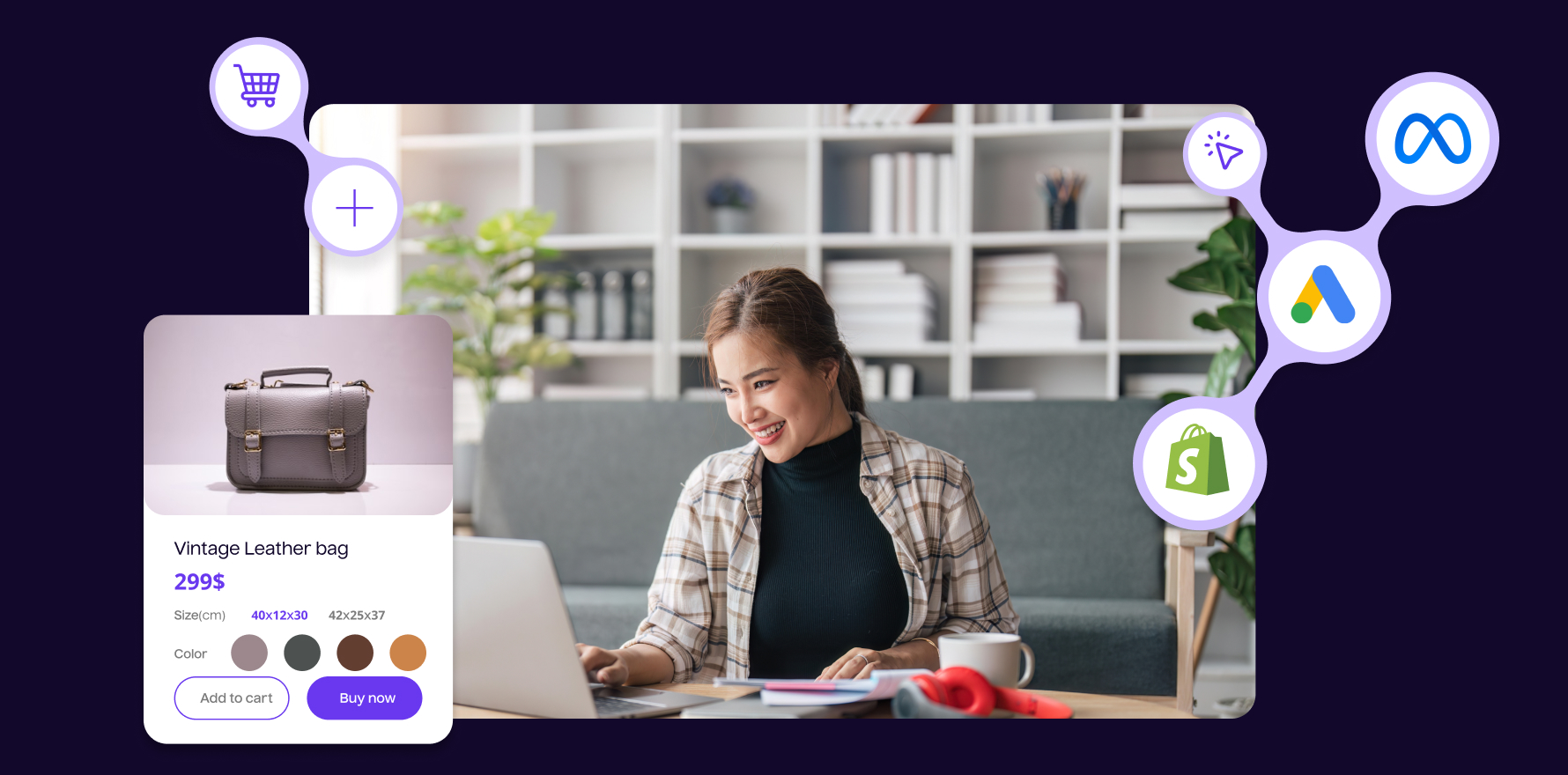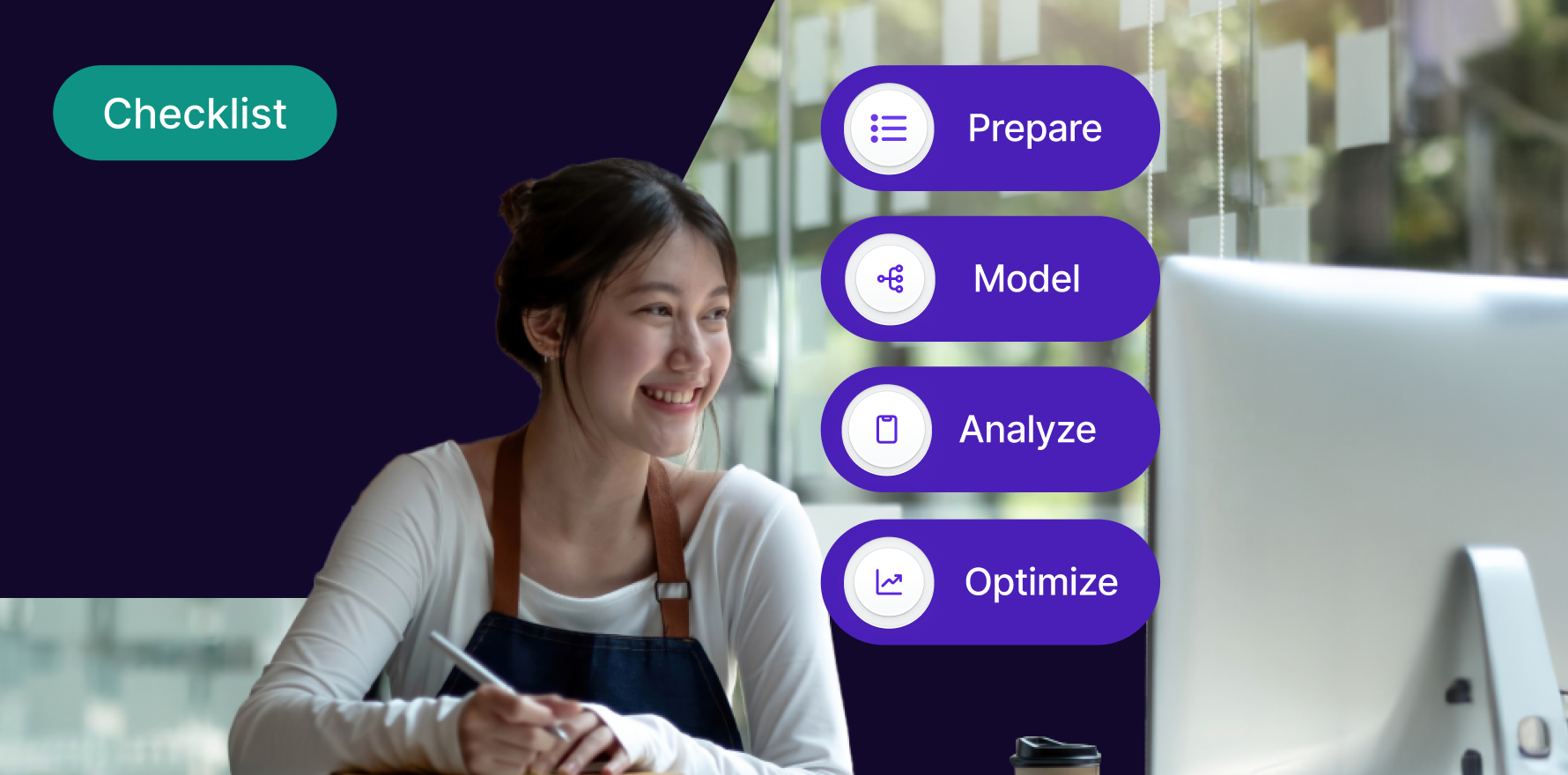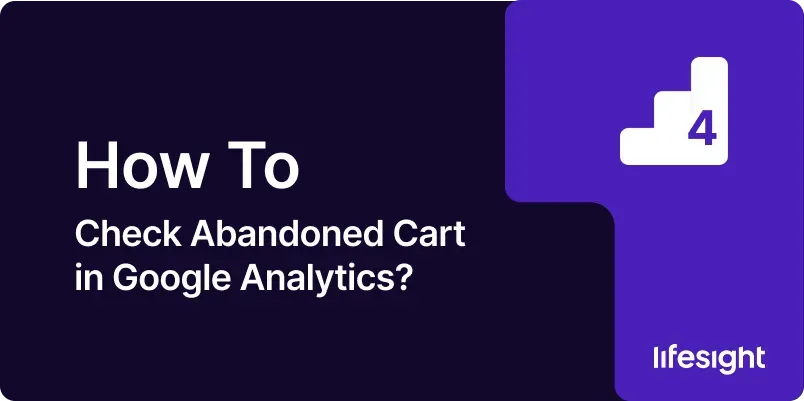
Abandoned cart analysis is crucial for understanding why users leave their shopping carts without completing a purchase. By analyzing abandoned cart data in Google Analytics, you can identify issues in your checkout process, optimize user experience, and improve conversion rates. This guide provides a detailed, step-by-step approach to checking abandoned carts in Google Analytics, from setting up the necessary tracking to analyzing and interpreting the data.
Introduction
Abandoned carts represent a significant opportunity for e-commerce businesses to improve their conversion rates. Google Analytics offers powerful tools to track and analyze user behavior, including how and when users abandon their carts. By properly configuring and analyzing abandoned cart data, you can gain insights into user behavior, optimize your checkout process, and implement strategies to recover lost sales. This guide will walk you through the steps required to track abandoned carts effectively in Google Analytics and use the insights to enhance your e-commerce strategy.
Step-by-Step Guide
Step 1: Set Up Enhanced E-commerce Tracking
- Access Google Analytics: Log in to your Google Analytics account at Google Analytics.
- Navigate to Admin Settings: In the lower-left corner, click on “Admin” to access the admin settings for your account.
- Select Your Property: Under the “Property” column, select the property where you want to set up Enhanced E-commerce tracking.
- Enable Enhanced E-commerce: Click on “E-commerce Settings” and toggle the switch to enable “Enable Enhanced E-commerce Reporting.” Click “Save” to apply the changes.
- Install Tracking Code: Implement the Enhanced E-commerce tracking code on your website. This involves adding specific JavaScript code to your site to track user interactions, such as adding items to the cart and initiating checkout.
- Set Up Data Layer: Use Google Tag Manager or modify your site’s code to push e-commerce data to the data layer. This includes information on product views, add-to-cart events, and checkout steps.
- Configure E-commerce Tags: In Google Tag Manager, create and configure tags to send e-commerce data to Google Analytics. Set up tags for events such as “Add to Cart,” “Remove from Cart,” and “Purchase.”
- Verify Tracking Implementation: Use Google Tag Assistant or the Google Analytics Debugger browser extension to ensure that Enhanced E-commerce tracking is correctly implemented and sending data to Google Analytics.
- Test Event Tracking: Conduct tests to verify that all relevant e-commerce events are being tracked accurately. Use the Google Analytics real-time reports to monitor event data.
- Publish Changes: Once verification is complete, publish the changes in Google Tag Manager to activate Enhanced E-commerce tracking on your live site.
Step 2: Set Up Funnel Visualization for Cart Abandonment
- Access Goals in Google Analytics: Go to your Google Analytics account, navigate to the “Admin” section, and select “Goals” under the “View” column.
- Create a New Goal: Click on “+ New Goal” to create a new goal. Choose “Custom” and click “Continue.”
- Define Goal Details: Name your goal (e.g., “Cart Abandonment”) and select “Destination” as the goal type. Click “Continue.”
- Set Up Funnel Steps: Define the funnel steps that users must go through before completing a purchase. For example, set up steps like “Product View,” “Add to Cart,” and “Checkout.”
- Configure Funnel Settings: Input the URLs or page names for each step of the funnel. Ensure that the funnel steps match the URLs or page names in your website’s checkout process.
- Verify Funnel: Enable the “Required” toggle for the “Funnel” option to ensure that users must go through the specified steps to be counted as part of the funnel.
- Save the Goal: Click “Save” to create the goal and configure the funnel visualization in Google Analytics.
- Monitor Funnel Reports: Access the “Conversions” section and navigate to “Goals” > “Funnel Visualization” to view the abandoned cart data. Analyze how users progress through the funnel and where they drop off.
- Review Funnel Data: Examine the funnel visualization report to identify stages with high abandonment rates. Look for patterns or issues in the checkout process.
- Adjust Funnel Configuration: Refine your funnel steps or goal settings based on insights gained from the data. Update the funnel configuration as needed to improve accuracy.
Step 3: Analyze Abandoned Cart Data
- Access E-commerce Reports: In Google Analytics, go to “Conversions” > “E-commerce” > “Shopping Behavior Analysis” to view data on shopping behavior.
- Review Shopping Behavior Report: Examine the report to see metrics such as sessions with product views, sessions with add-to-cart events, and sessions with checkouts.
- Identify Abandoned Carts: Compare the number of sessions with add-to-cart events to the number of sessions with completed purchases to identify abandonment rates.
- Analyze Drop-Off Points: Use the “Shopping Behavior Analysis” report to pinpoint where users are dropping off in the purchase process. Look for patterns in drop-off rates at different stages.
- Segment Data by Device and Traffic Source: Apply segments to analyze abandoned cart data by device type (e.g., desktop vs. mobile) and traffic source (e.g., organic search, paid ads).
- Review User Flow: Go to “Behavior” > “Behavior Flow” to visualize user navigation through your site. Identify points where users abandon their carts.
- Assess Product-Level Data: In the “Product Performance” report, review data on specific products that are frequently added to carts but not purchased.
- Analyze Cart Abandonment Rate: Calculate the cart abandonment rate by dividing the number of abandoned carts by the number of initiated checkouts. Use this metric to assess overall performance.
- Look for External Factors: Consider external factors such as website load times, mobile responsiveness, and payment gateway issues that might contribute to cart abandonment.
- Prepare for Optimization: Use the insights gained from your analysis to plan and implement strategies for reducing cart abandonment and improving the checkout process.
Step 4: Set Up Custom Reports for Abandoned Carts
- Create a Custom Report: In Google Analytics, go to “Customization” > “Custom Reports” and click “+ New Custom Report.”
- Define Report Name: Enter a descriptive name for your custom report, such as “Abandoned Cart Analysis.”
- Select Metrics: Add metrics relevant to abandoned cart analysis, such as “Sessions with Add to Cart,” “Sessions with Checkout,” and “Abandoned Cart Rate.”
- Choose Dimensions: Select dimensions to break down the data, such as “Source/Medium,” “Device Category,” or “Product Category.”
- Configure Filters: Apply filters to include only sessions where users initiated a checkout but did not complete a purchase.
- Set Up Report Tabs: Create multiple tabs within the custom report to view different aspects of abandoned cart data, such as user behavior, product performance, and traffic sources.
- Save and Share Report: Save the custom report and share it with team members or stakeholders. Use the report to inform decision-making and optimization strategies.
- Schedule Regular Reports: Set up scheduled email reports to receive regular updates on abandoned cart metrics and performance.
- Analyze Report Data: Regularly review your custom report data to identify trends and insights related to cart abandonment.
- Adjust Reporting Strategy: Refine your custom report settings based on evolving business needs and data insights.
Step 5: Implement Cart Recovery Strategies
- Set Up Remarketing Campaigns: Use Google Ads or Facebook Ads to create remarketing campaigns targeting users who abandoned their carts. Customize ads to remind users of their abandoned items.
- Send Abandoned Cart Emails: Implement automated abandoned cart email campaigns to re-engage users and encourage them to complete their purchase.
- Offer Incentives: Provide incentives such as discounts or free shipping to users who complete their purchase after abandoning their cart.
- Simplify Checkout Process: Analyze the checkout process and streamline it to reduce friction and minimize cart abandonment.
- Optimize Mobile Experience: Ensure that your mobile checkout experience is optimized for ease of use, as mobile users are more likely to abandon carts if the process is cumbersome.
- Test Checkout Changes: Conduct A/B testing to evaluate the impact of changes to the checkout process on cart abandonment rates.
- Enhance Payment Options: Offer a variety of payment options to cater to different user preferences and increase the likelihood of completing a purchase.
- Improve Product Pages: Optimize product pages with clear descriptions, high-quality images, and user reviews to increase confidence and reduce abandonment.
- Monitor Recovery Efforts: Track the performance of your cart recovery strategies using Google Analytics and other tools to assess their effectiveness.
- Iterate and Improve: Continuously refine your cart recovery strategies based on performance data and user feedback.
Step 6: Use Google Analytics Segments for Abandoned Carts
- Create a New Segment: In Google Analytics, go to “Audience” > “Segments” and click “+ New Segment” to create a new segment for abandoned carts.
- Define Segment Criteria: Set criteria to include users who have added items to their cart but did not complete a purchase. Use conditions such as “Event Category” = “Add to Cart” and “Event Action” = “Checkout Started.”
- Apply Segments to Reports: Apply the newly created segment to various reports to analyze abandoned cart behavior and performance.
- Compare Segments: Compare the behavior of users who abandoned their carts with those who completed purchases to identify differences and insights.
- Analyze Segment Data: Review metrics such as bounce rate, session duration, and conversion rate for users in the abandoned cart segment.
- Segment by Traffic Source: Create additional segments based on traffic sources (e.g., organic search, paid ads) to understand how different channels impact cart abandonment.
- Monitor User Behavior: Track how users in the abandoned cart segment interact with your site and identify areas for improvement.
- Assess Segment Performance: Evaluate the performance of different segments to determine which groups are most likely to abandon their carts.
- Adjust Segment Criteria: Refine segment criteria based on insights and evolving business needs to improve the accuracy of your analysis.
- Leverage Segments for Optimization: Use insights from segmented data to implement targeted strategies for reducing cart abandonment and improving conversion rates.
Step 7: Integrate with Google Tag Manager for Enhanced Tracking
- Access Google Tag Manager: Log in to your Google Tag Manager account at Google Tag Manager.
- Create New Tags: Set up new tags for tracking e-commerce events related to cart abandonment, such as “Add to Cart” and “Checkout Start.”
- Configure Triggers: Define triggers for your tags based on user interactions, such as adding items to the cart or starting the checkout process.
- Implement Data Layer Variables: Use data layer variables to pass e-commerce data from your website to Google Tag Manager. Configure variables for product details, cart contents, and user actions.
- Test Tags and Triggers: Use the Google Tag Manager preview mode to test your tags and triggers. Ensure that they fire correctly and send accurate data to Google Analytics.
- Publish Changes: Once testing is complete, publish your changes in Google Tag Manager to activate the enhanced tracking setup.
- Monitor Data in Google Analytics: Check Google Analytics to verify that the new tags and triggers are correctly tracking e-commerce events and reporting abandoned cart data.
- Refine Tracking Setup: Make adjustments to your tracking setup based on data accuracy and completeness. Ensure that all relevant e-commerce interactions are captured.
- Use Data Layer for Advanced Tracking: Leverage the data layer for more granular tracking of abandoned cart events and user behavior.
- Integrate with Other Tools: Consider integrating Google Tag Manager with other marketing tools or platforms to enhance your abandoned cart tracking and recovery efforts.
Step 8: Analyze Abandoned Cart Data Over Time
- Access Historical Data: Review historical data on abandoned carts to identify trends and changes in abandonment rates over time.
- Compare Time Periods: Use Google Analytics to compare abandoned cart data across different time periods (e.g., month-over-month, year-over-year) to assess performance trends.
- Identify Seasonal Patterns: Look for seasonal patterns or events that impact cart abandonment rates. Analyze how different times of the year affect user behavior.
- Evaluate Long-Term Trends: Assess long-term trends in abandoned cart rates to understand the effectiveness of your optimization strategies and recovery efforts.
- Analyze User Segments Over Time: Review how different user segments (e.g., new vs. returning visitors) experience cart abandonment over time.
- Track Impact of Changes: Monitor how changes to your website, checkout process, or marketing strategies impact abandoned cart rates over time.
- Set Benchmarks and Goals: Establish benchmarks and goals for abandoned cart rates based on historical data and industry standards.
- Use Data for Forecasting: Utilize historical data to forecast future cart abandonment rates and plan your marketing and recovery strategies accordingly.
- Report Trends to Stakeholders: Communicate trends and insights from your analysis to stakeholders and team members to inform decision-making.
- Continuously Optimize: Use insights from long-term data analysis to continually refine and optimize your cart abandonment strategies.
Step 9: Implement Cart Recovery Tools
- Use Abandoned Cart Recovery Software: Explore and implement cart recovery software or tools that integrate with Google Analytics to automate recovery efforts.
- Integrate with Email Platforms: Set up integrations with email marketing platforms to send personalized abandoned cart emails to users.
- Utilize Retargeting Ads: Create retargeting ads on platforms like Google Ads or Facebook Ads to remind users of their abandoned carts and encourage them to complete their purchase.
- Offer Discounts and Promotions: Implement strategies to offer discounts or promotions to users who abandon their carts, encouraging them to return and complete their purchase.
- Optimize Recovery Emails: Design and optimize abandoned cart recovery emails with personalized content, clear CTAs, and incentives to drive conversions.
- Track Recovery Campaign Performance: Use Google Analytics and other tools to track the performance of your cart recovery campaigns and measure their impact on conversion rates.
- Adjust Recovery Strategies: Refine your cart recovery strategies based on performance data and user feedback to improve effectiveness.
- Implement Exit-Intent Popups: Use exit-intent popups to capture user information and offer incentives to users who are about to abandon their cart.
- Monitor User Engagement: Track user engagement with recovery tools and measure how effectively they drive users back to your site.
- Continuously Improve Recovery Efforts: Use insights from recovery tool performance to continuously improve and enhance your cart recovery strategies.
Step 10: Review and Adjust Your Strategy Regularly
- Conduct Regular Reviews: Schedule regular reviews of your abandoned cart data and tracking setup to ensure accuracy and relevance.
- Update Tracking Implementation: Make updates to your Enhanced E-commerce tracking and Google Tag Manager configuration as needed to reflect changes in your website or checkout process.
- Analyze New Data Trends: Stay updated with new trends and patterns in abandoned cart data and adjust your strategies accordingly.
- Refine Reporting and Analysis: Continuously refine your custom reports, segments, and analytics setup based on evolving business needs and data insights.
- Monitor Industry Trends: Keep an eye on industry trends and best practices for cart abandonment and recovery to stay competitive.
- Test New Strategies: Experiment with new strategies and tactics for reducing cart abandonment and improving the checkout process.
- Implement Feedback: Gather feedback from users and stakeholders to identify areas for improvement and make necessary adjustments.
- Evaluate ROI: Assess the return on investment (ROI) of your cart recovery efforts and make data-driven decisions to optimize your marketing strategies.
- Document Changes: Document any changes or updates to your tracking setup, reporting, and strategies for future reference.
- Communicate Findings: Share insights and findings with your team and stakeholders to align efforts and drive continuous improvement.
Summary
Tracking and analyzing abandoned carts in Google Analytics is essential for improving your e-commerce performance and increasing conversion rates. By following this comprehensive guide, you can set up Enhanced E-commerce tracking, analyze abandoned cart data, and implement effective recovery strategies. Regularly reviewing and optimizing your abandoned cart analysis and recovery efforts will help you enhance the user experience, reduce cart abandonment, and drive better results for your business.
Free essential resources for success
Discover more from Lifesight