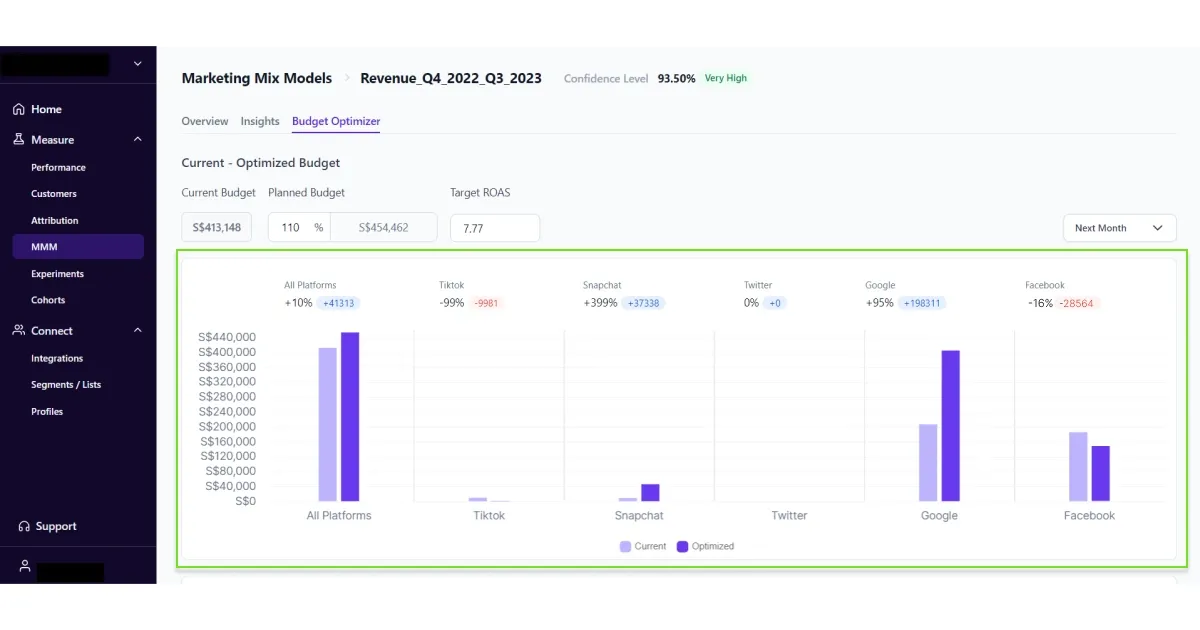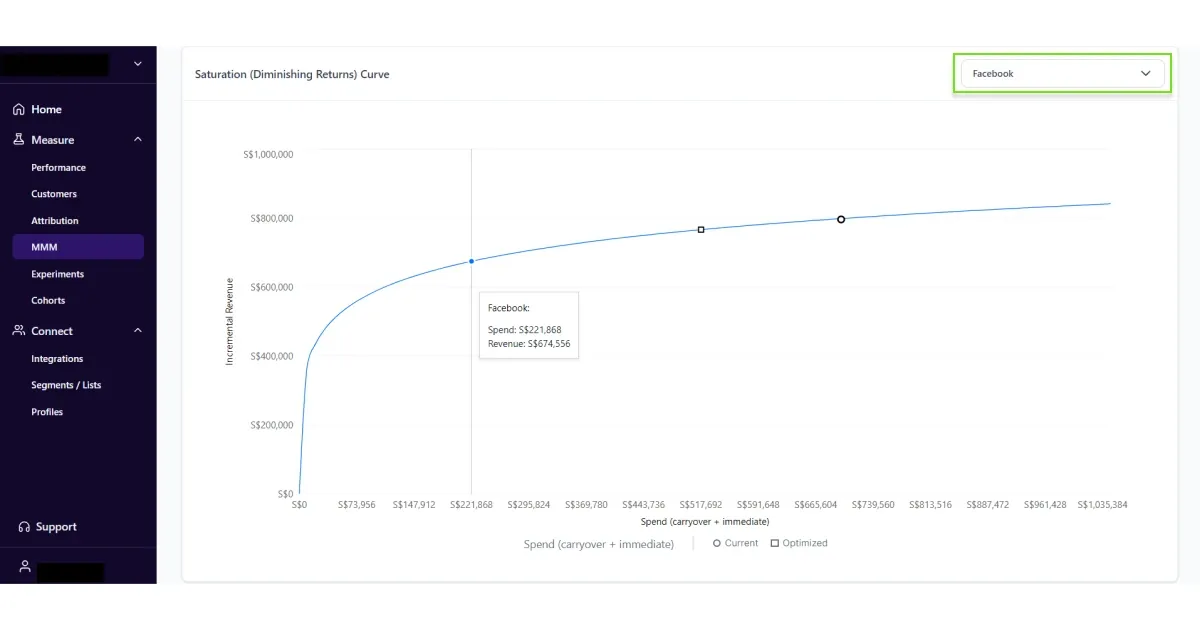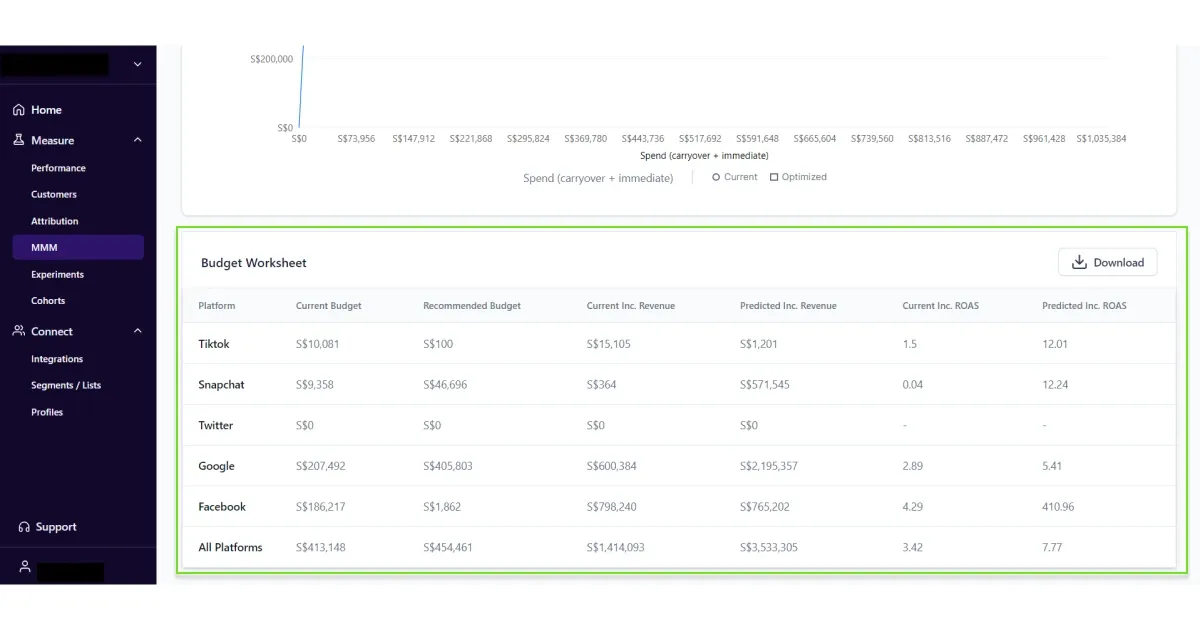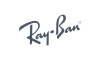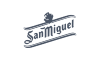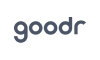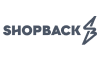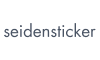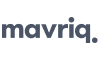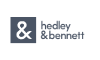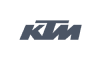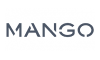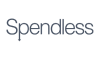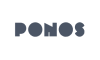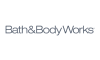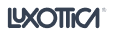“Kai, have you wondered how effective Facebook can be with increased budgets?”, asked Liam.
“Have you wondered whether increasing your budget will even drive any incremental sales?” Kai asked Liam back.
Liam and Kai are not the only two marketers who thought about this. Every marketer who runs ads has at some point wondered whether increasing budgets will actually drive any further sales.
Some of them even went ahead and tried it manually to see how effective was the ROAS when they increased their budgets. Some saw a significant shift, some saw no effect and repented to have spent those additional dollars.
Whichever result you witnessed, I am sure you asked yourself, “Is there a better way to test this?”
We are here to let you know there is.
This is the playbook that shows how you can measure incremental sales after increasing budgets. To keep this simple, we have used Facebook as the ad platform. However, you can test this with other ad platforms as well.
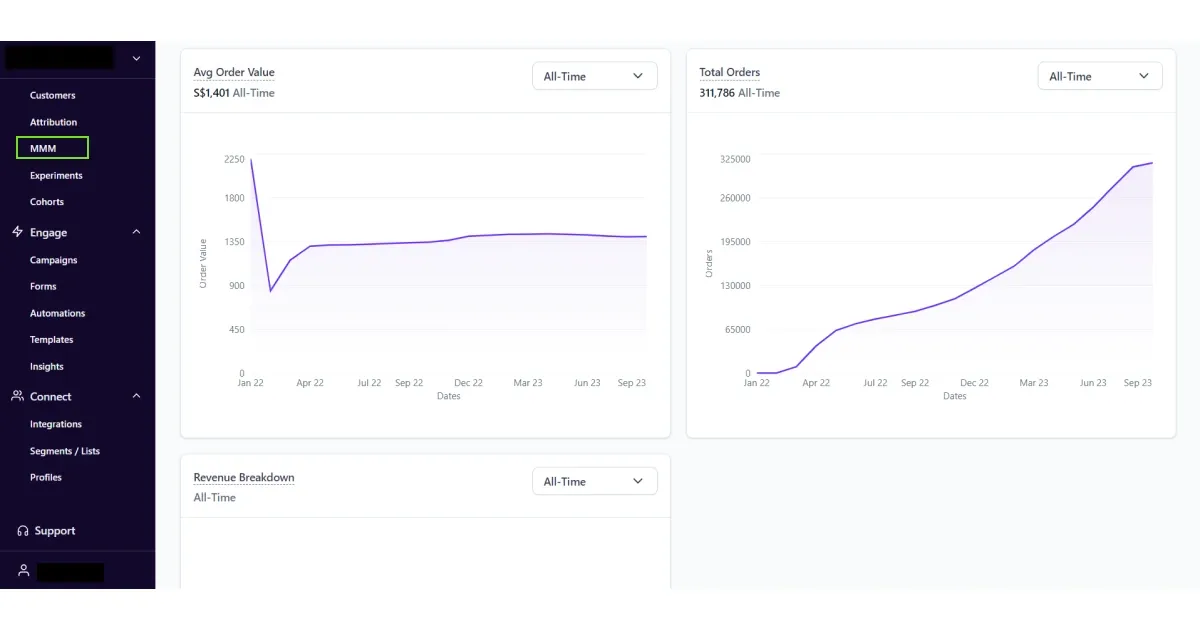
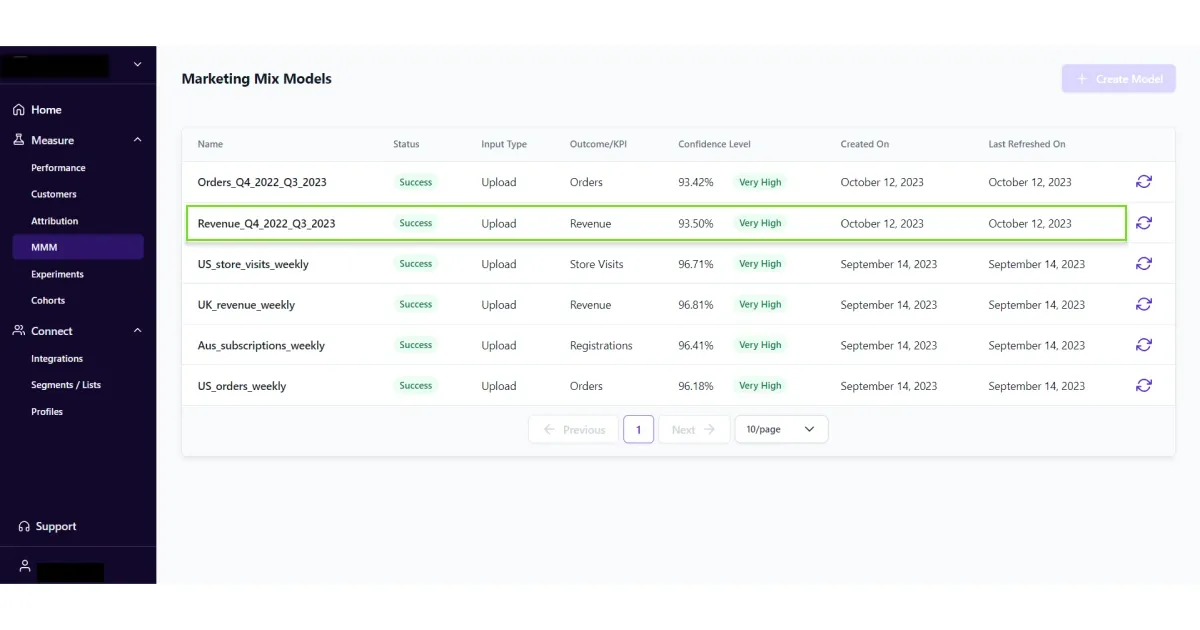
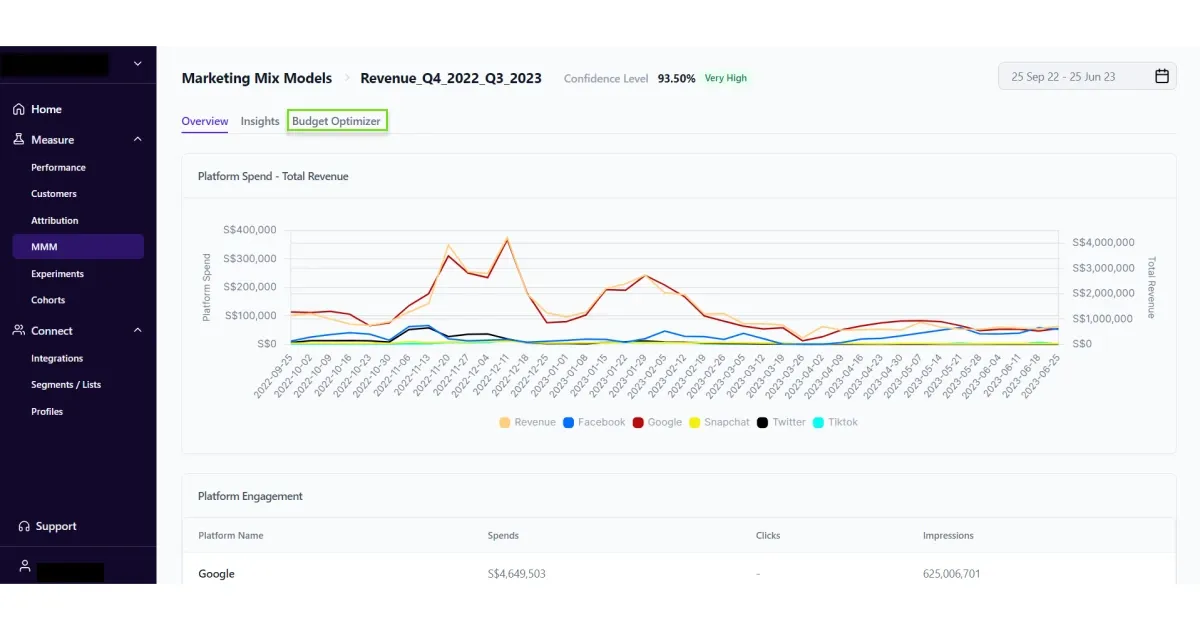
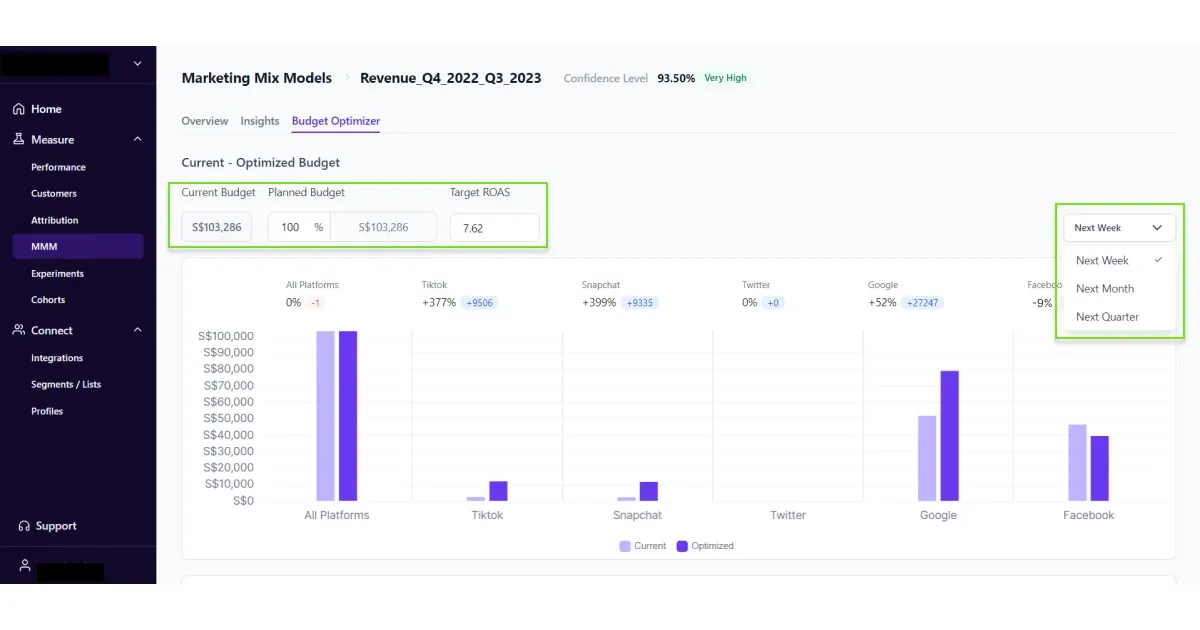 Note: You can set the planned budget in the range of 50% to 500% of the current budget
Note: You can set the planned budget in the range of 50% to 500% of the current budget