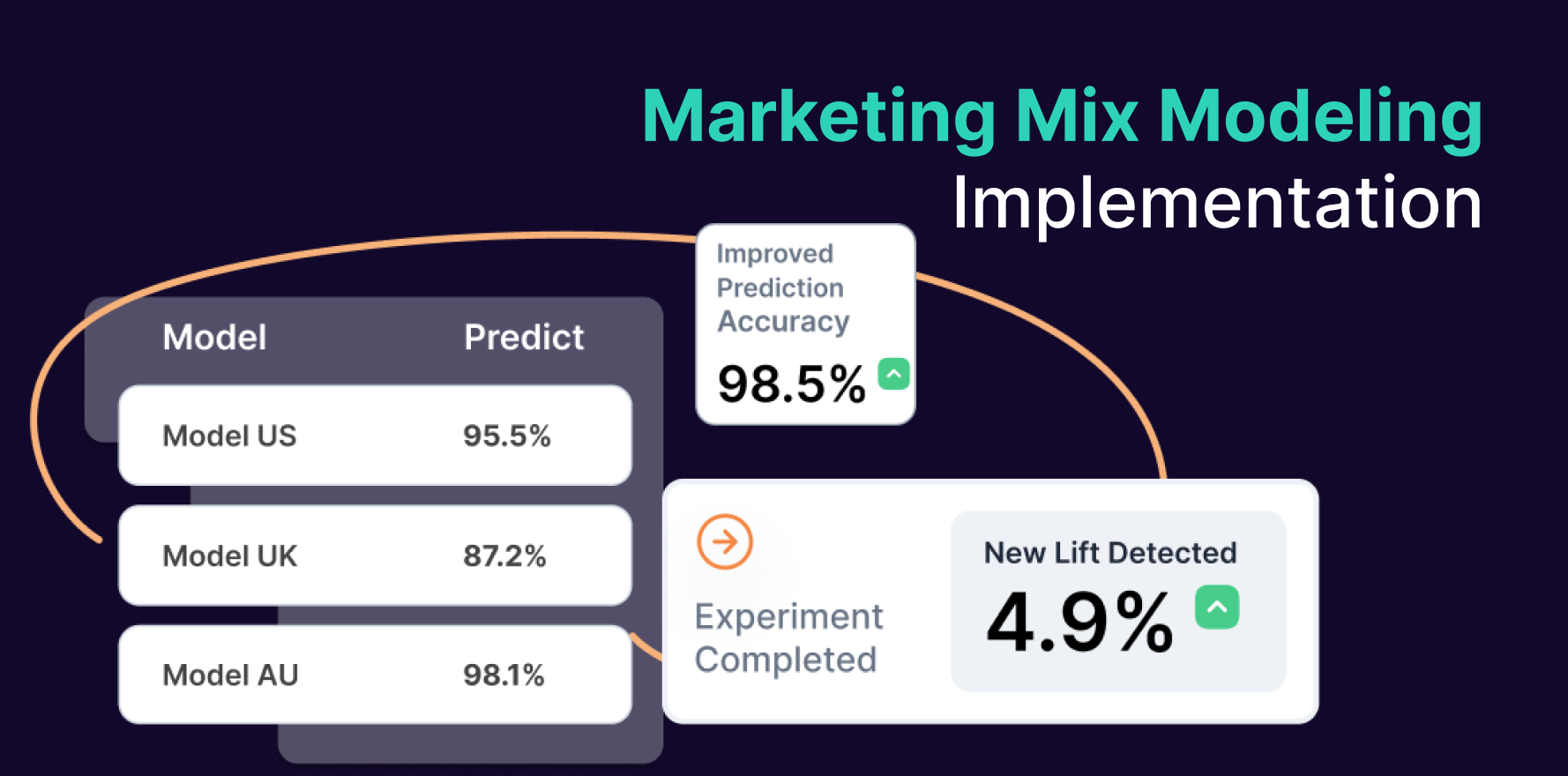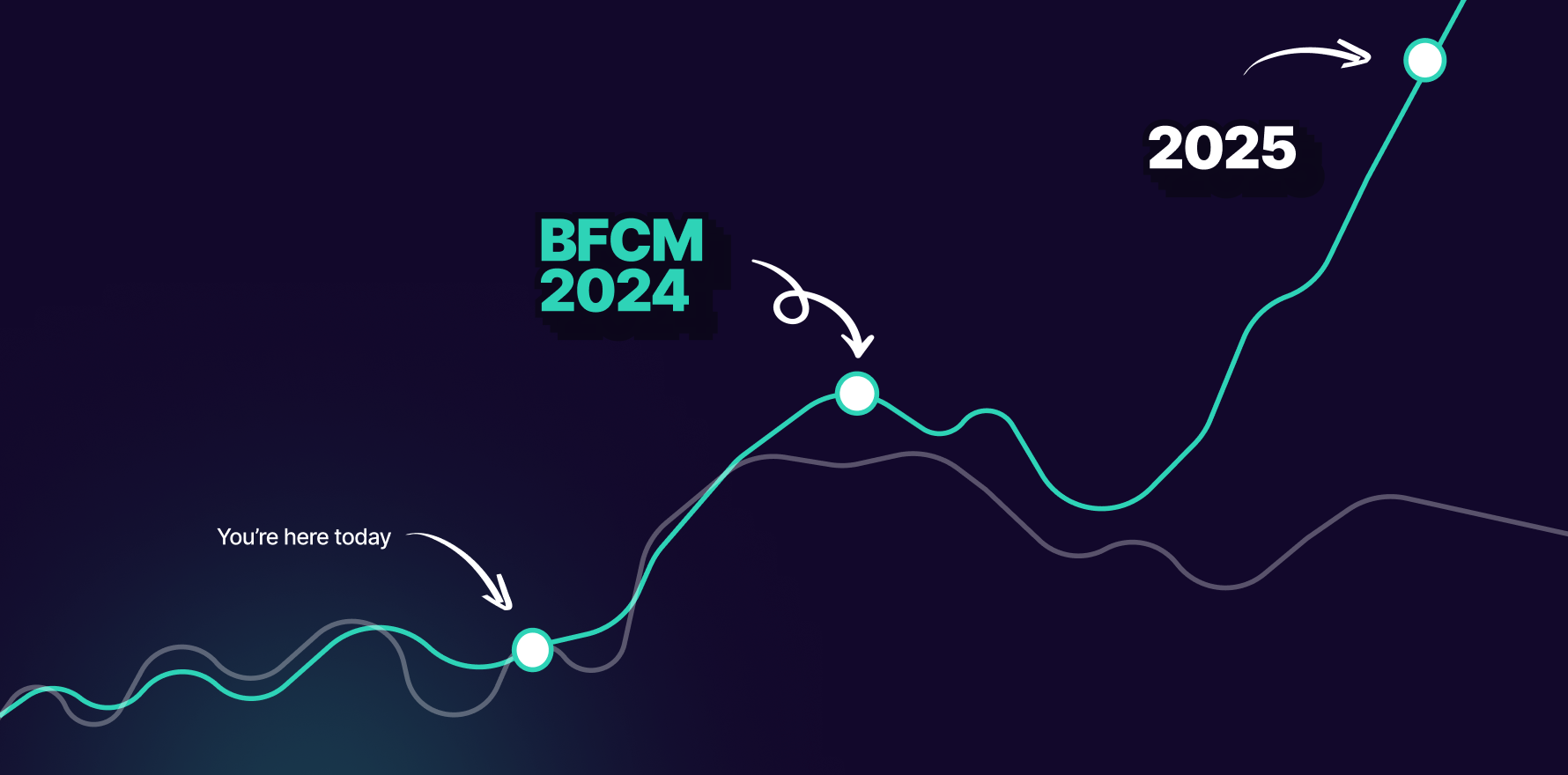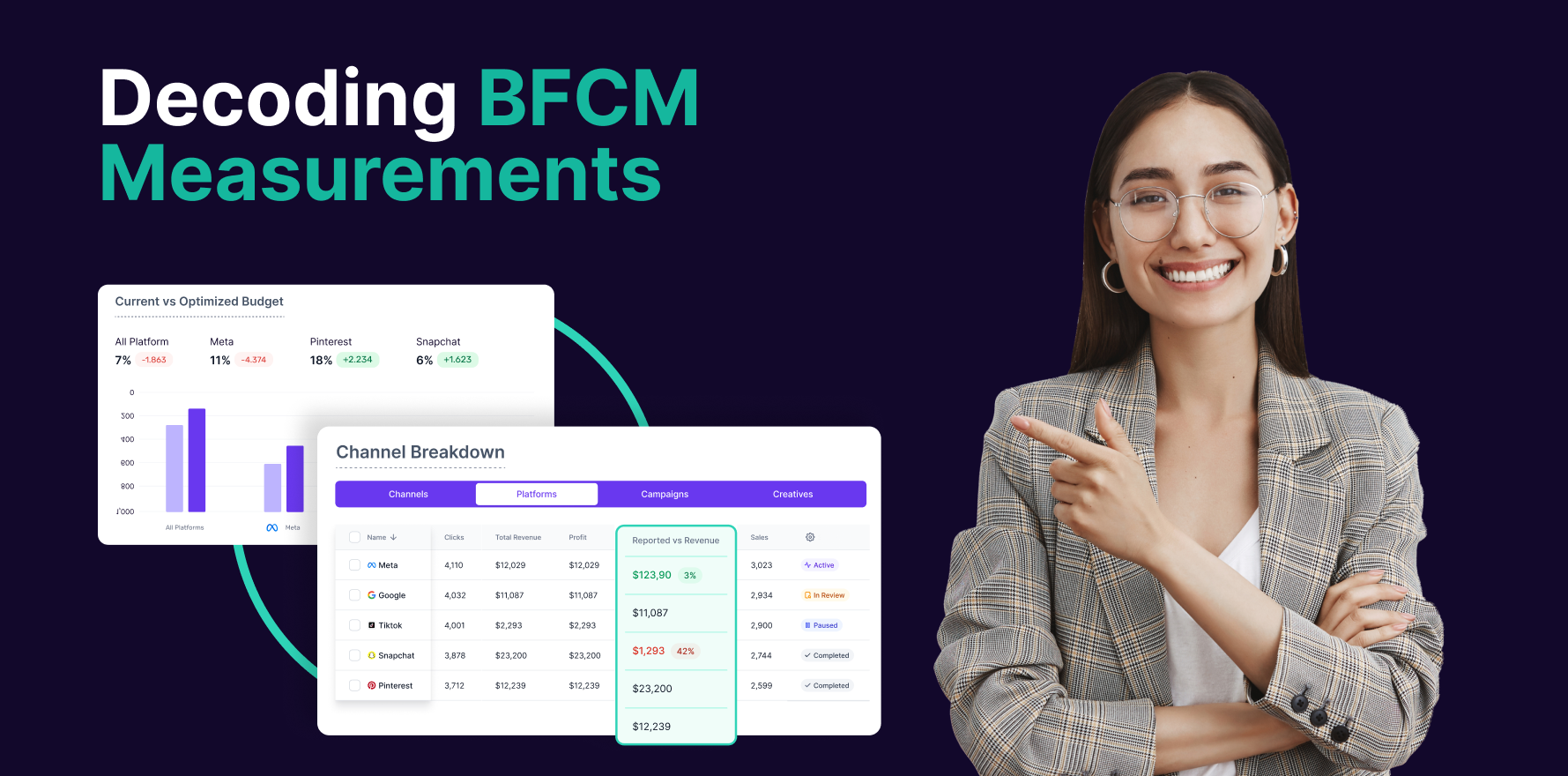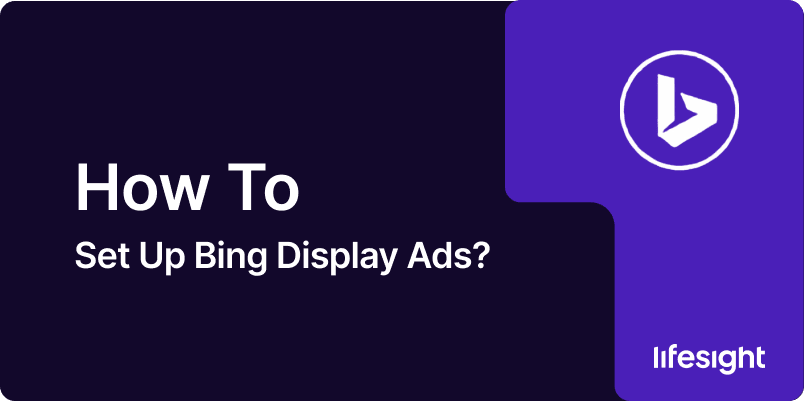
Bing Display Ads, available through Microsoft Advertising, provide a powerful way for businesses to reach potential customers across millions of websites within the Microsoft Audience Network. These visually appealing ads can be in the form of image, video, or text-based ads, and are designed to capture user attention on the web. Setting up Bing Display Ads involves a series of steps, from creating your ad campaign to designing the creatives and monitoring performance. This guide will take you through the necessary steps to create a successful Bing Display Ads campaign.
Step 1: Sign in to Microsoft Advertising Account
- Go to Microsoft Advertising: Open your browser and navigate to Microsoft Advertising.
- Sign In: Log into your Microsoft Advertising account using your Microsoft credentials. If you don’t have an account, you can create one by clicking on the “Sign Up” button and following the prompts.
Step 2: Create a New Campaign
- Click “Create Campaign”: From your dashboard, click on the “Campaigns” tab and then select the “Create Campaign” option.
- Select Campaign Type: When prompted, choose “Audience Network” for your campaign type. This option is specifically for display advertising and will allow your ads to be shown across a network of third-party websites and apps that partner with Microsoft.
- Choose Your Campaign Goal: Select a campaign goal that aligns with your business objectives. For Bing Display Ads, common goals include:
- Get More Website Visits
- Increase Brand Awareness
- Generate Leads
- Set Campaign Name: Name your campaign so that you can easily identify it later.
Step 3: Set Campaign Settings
- Define Your Budget: Set a daily or monthly budget for your campaign. You can specify the maximum amount you’re willing to spend each day or over the course of the month.
- Choose Bidding Strategy: Microsoft Advertising allows you to choose how you want to pay for your display ads. The options typically include:
- Cost per Thousand Impressions (CPM): You pay based on the number of times your ad is shown.
- Cost per Click (CPC): You pay when someone clicks on your ad.
- For display ads, CPM is often the preferred option to drive awareness, while CPC is ideal if you want to drive specific user actions (such as purchases or form submissions).
- Select Geographic Targeting: Choose the regions where you want your ads to be shown. You can target by country, state, city, or even specific areas around a particular location.
- Set Device Preferences: Choose which devices (desktop, mobile, tablet) you want your ads to appear on. Display ads often work well across all devices, but you may want to focus on mobile if your audience typically uses mobile devices for browsing.
- Set Language: Select the languages your target audience speaks. Ensure the language setting matches your ad content.
Step 4: Create Ad Groups
- Define Your Ad Groups: An ad group contains one or more ads that share similar targeting settings, such as keywords or audiences. Create separate ad groups for different product categories or audience segments.
- Choose Audience Targeting: Bing allows you to refine your targeting based on various criteria such as:
- Demographics: Age, gender, income levels, etc.
- Interests: Interests and behaviors that match your products or services.
- Remarketing: Target users who have previously visited your website.
- Select Placement: You can manually choose specific websites or apps where you want your display ads to appear, or you can use Microsoft’s automated placements, which let the system select placements for your ads based on your campaign goals.
Step 5: Design Your Display Ads
- Choose Ad Format: Select the ad format that fits your creative strategy. Bing offers various formats for display ads, including:
- Image Ads: Static images in a variety of sizes.
- Responsive Ads: Automatically adjust to different sizes across the network.
- Text Ads: Short and concise text-based ads that may appear within display placements.
- Upload Creatives: Depending on the format selected, upload your ad creative. Make sure your image ads are visually appealing, follow Bing’s size requirements, and are clear and concise in conveying your message. Use high-quality images, catchy headlines, and compelling calls-to-action (CTAs).
- Write Your Ad Copy: If you’re using text-based display ads, craft short, attention-grabbing copy. Include a clear call-to-action (e.g., “Shop Now,” “Learn More,” “Sign Up”) that tells users what to do next.
- Preview Your Ads: Before launching, preview your display ads across different placements and devices to ensure they look good and are aligned with your brand’s image.
Step 6: Review and Launch Your Campaign
- Review Campaign Settings: Double-check your budget, bidding strategy, targeting, and ad creatives. Ensure everything aligns with your campaign objectives.
- Launch Campaign: Once everything looks good, click “Launch Campaign” to set your Bing Display Ads live. Your ads will begin appearing across Microsoft’s Audience Network once they’re approved.
Step 7: Monitor and Optimize Campaign Performance
- Track Campaign Metrics: After launching, monitor key performance metrics such as:
- Impressions
- Clicks
- Click-Through Rate (CTR)
- Conversion Rate
- Cost per Acquisition (CPA)
- Adjust Your Bids and Budget: Based on your campaign performance, adjust your budget, bid amounts, or targeting options to optimize results.
- Test Ad Variations: Run A/B tests to determine which ad creatives, targeting options, and messaging work best for your audience.
- Use Insights: Leverage insights provided by Bing’s reporting tools to refine your audience targeting and improve ad performance.
Summary
Setting up Bing Display Ads involves creating a Microsoft Advertising account, defining your campaign settings, designing visually appealing ad creatives, and setting your budget and targeting. By carefully following these steps, you can effectively launch a display ad campaign that reaches a broad audience across Microsoft’s network. Once your ads are live, it’s important to continuously monitor performance and optimize for the best results. With the right strategy, Bing Display Ads can be a powerful tool for increasing brand awareness, driving traffic, and generating leads.
Free essential resources for success
Discover more from Lifesight