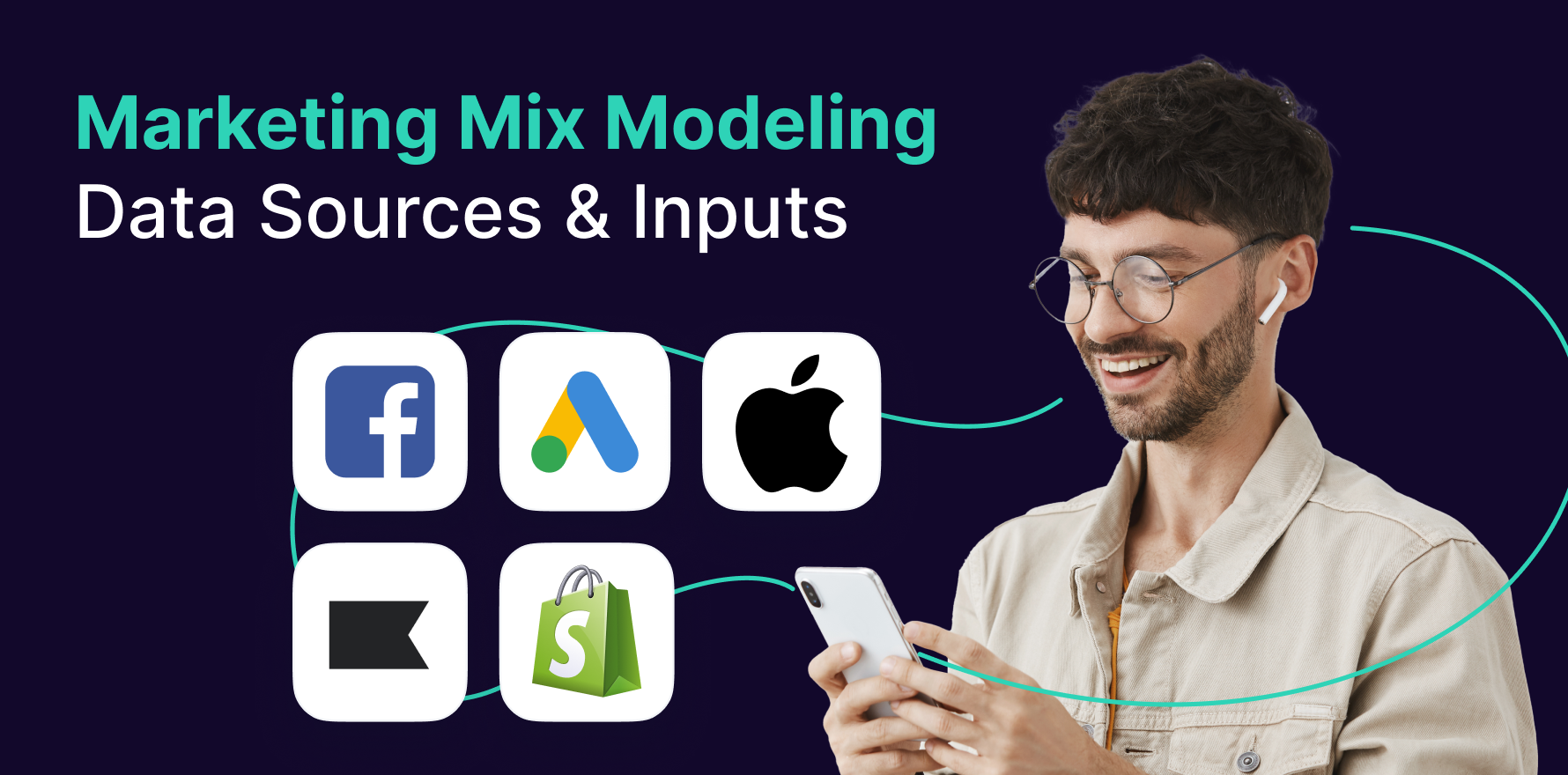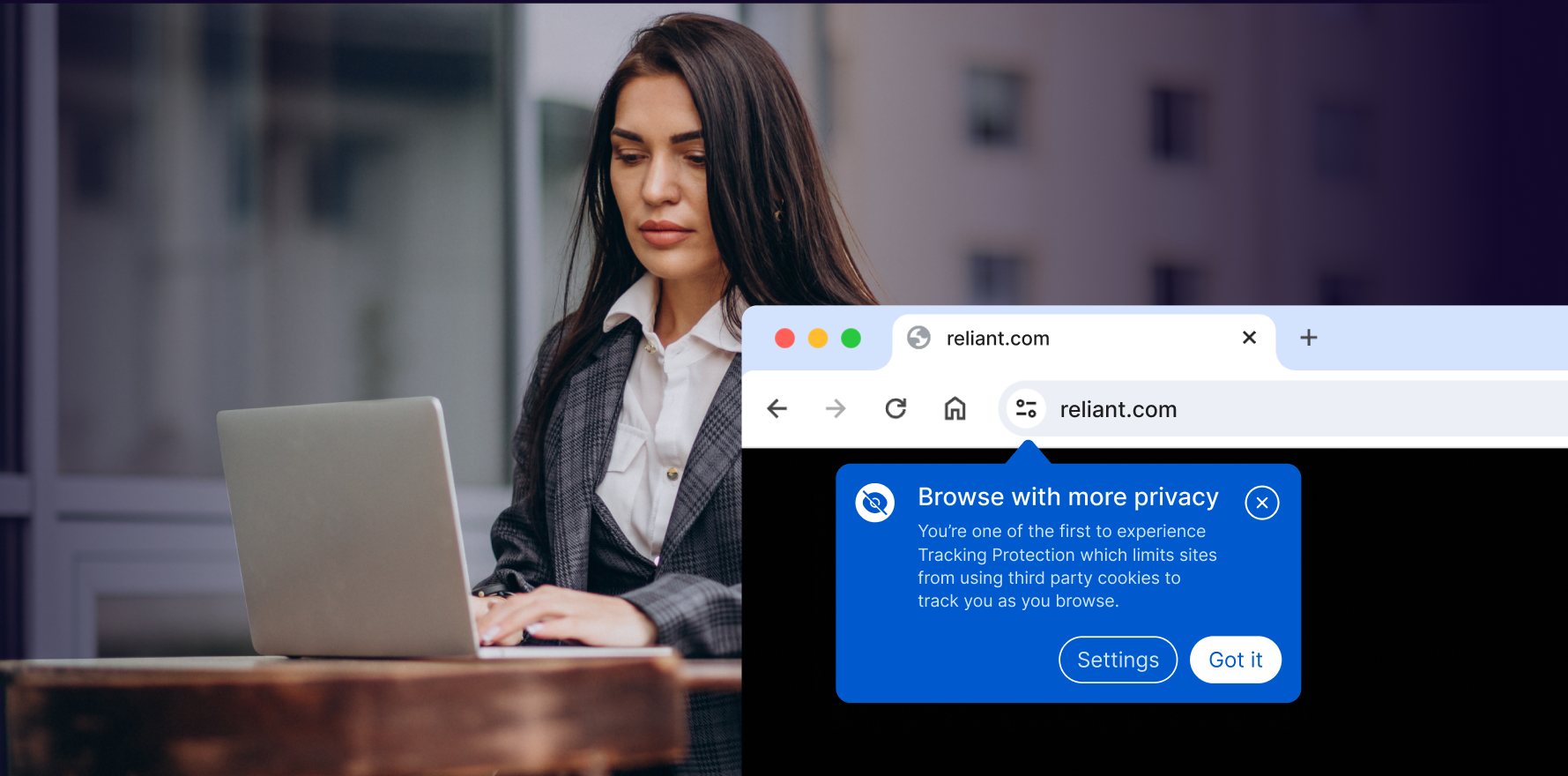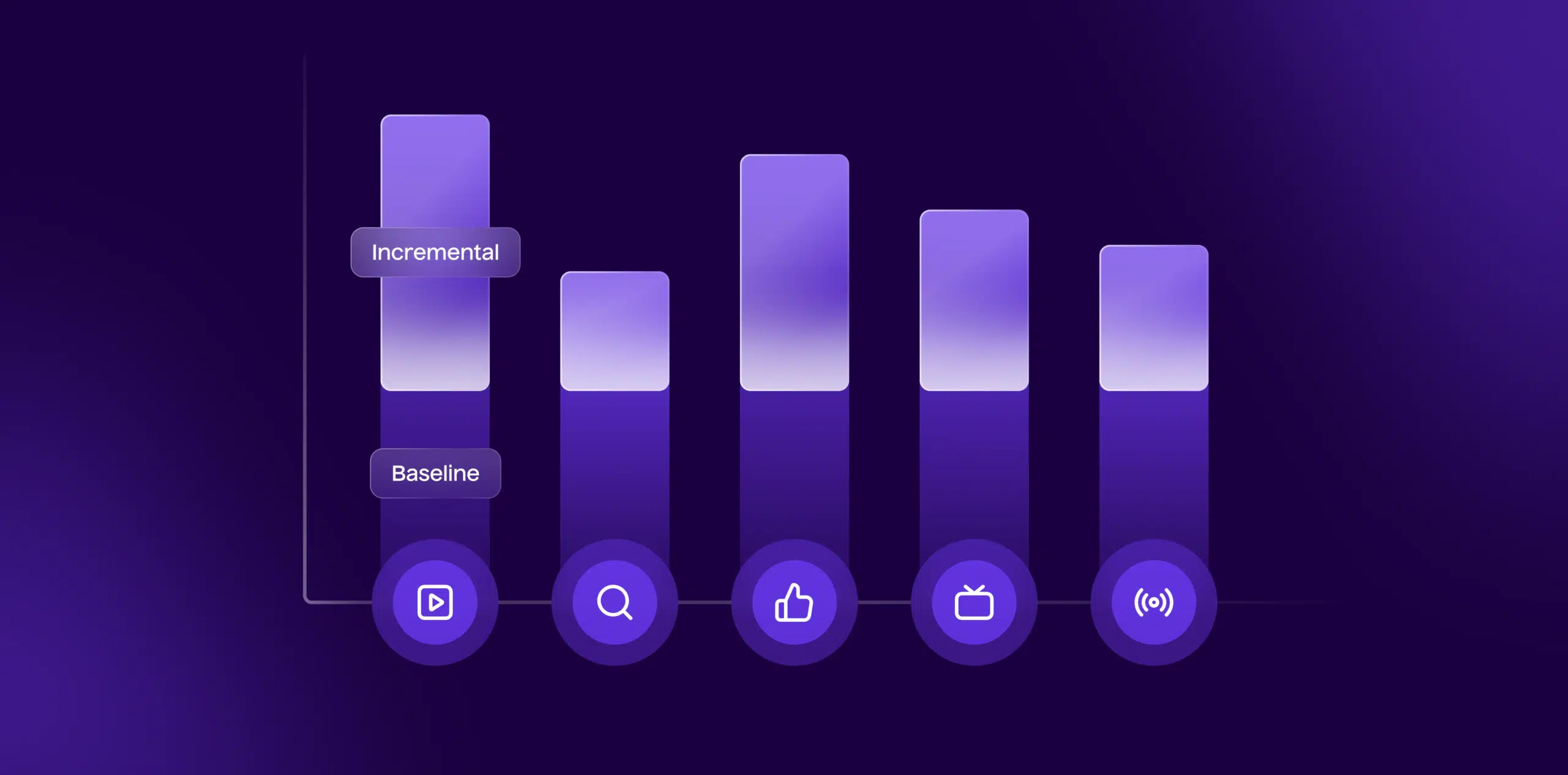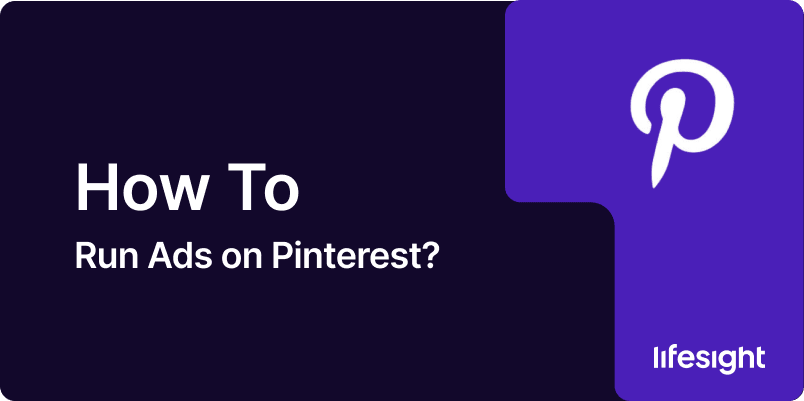
Pinterest is one of the most visually-driven social media platforms, offering an excellent opportunity for businesses to engage with users who are actively searching for inspiration and ideas. Running ads on Pinterest allows you to expand your brand’s reach, drive traffic to your website, and increase conversions. In this guide, we will walk you through the necessary steps to set up and run Pinterest ads effectively.
Step 1: Create a Pinterest Business Account
- Sign Up or Convert Your Personal Account: If you don’t already have a Pinterest business account, visit Pinterest for Business to sign up. If you have a personal account, you can convert it to a business account for access to ad features and analytics.
- Set Up Your Profile: Ensure your Pinterest business profile is complete, with a clear brand description, logo, and website URL. This will make your account look professional and trustworthy.
Step 2: Set Up Pinterest Ads Manager
- Access Ads Manager: To create ads, go to Pinterest Ads Manager. You can find it by clicking on the “Ads” tab from your Pinterest business profile dropdown menu.
- Link Your Website: In the Ads Manager, make sure your website is verified. You’ll be asked to add a verification tag to your website or use an HTML file to complete the verification.
- Create a Payment Method: You will also need to set up a payment method in your Pinterest account to pay for your ads. Go to Account Settings > Billing to enter your payment information.
Step 3: Define Your Campaign Objective
- Select Campaign Objective: Pinterest offers several ad objectives, including Brand Awareness, Traffic, Conversions, and App Installations. Choose an objective that aligns with your business goals.
- Set Campaign Name and Budget: After selecting your objective, name your campaign for easy tracking. Set a daily or lifetime budget to control your spending. Pinterest uses an auction system, so you’ll set a bid based on how much you’re willing to pay per click or 1,000 impressions.
Step 4: Create Ad Groups
- Set Up Ad Group: Within your campaign, you can create one or multiple Ad Groups. An ad group allows you to define more specific targeting settings, such as audience, placement, and bid.
- Define Audience: Pinterest allows you to target audiences based on various criteria, including interests, demographics, location, device type, and even keywords. You can also create Custom Audiences to retarget users who have interacted with your brand previously.
- Select Ad Placement: Choose where you want your ads to appear. Pinterest offers different placements, such as Home Feed, Search Results, Related Pins, and Category Feeds. You can choose to have your ads show up across all placements or limit it to specific ones.
Step 5: Design Your Pinterest Ad
- Choose Ad Format: Pinterest supports multiple ad formats, such as Promoted Pins, Promoted Video Pins, Carousel Pins, and Shopping Ads. Choose the format that suits your campaign objective.
- Promoted Pins are static image ads that blend seamlessly with organic content.
- Promoted Video Pins are video ads that auto-play in the feed.
- Carousel Pins allow you to showcase multiple images in a swipeable format.
- Shopping Ads are great for eCommerce businesses and allow users to shop directly from your Pinterest pins.
- Create Eye-Catching Content: Pinterest is a visually-driven platform, so ensure your ads are visually appealing. Use high-quality images or videos, and keep text minimal. Incorporate a clear call-to-action (CTA) that encourages users to take the next step, whether that’s visiting your website or making a purchase.
- Add Target URL: For every ad, you will need to add a Destination URL – the website or landing page users will visit when they click on your ad. Ensure that the URL is relevant to the content of the ad for the best user experience.
Step 6: Set Your Bid and Schedule
- Bid Strategy: You can either set a manual bid (choose the maximum amount you’re willing to pay per click or 1,000 impressions) or let Pinterest automatically determine your bid based on your budget and campaign objective.
- Set Start and End Dates: Choose when your ad campaign will start and end. If you want to run the campaign continuously, select the ongoing option.
Step 7: Launch Your Pinterest Ad
- Review Your Campaign: Before you launch your ad, review all the settings, including the campaign objective, targeting, ad content, budget, and bid. Make sure everything is aligned with your goals.
- Launch the Campaign: Once you’re satisfied with the settings, click the Launch button to set your ads live. Pinterest will then start showing your ads to the selected audience based on the budget and bid you’ve set.
Step 8: Monitor and Optimize Campaign Performance
- Track Analytics: After launching your campaign, you can track its performance using Pinterest’s Analytics dashboard. Key metrics to monitor include impressions, clicks, click-through rate (CTR), conversions, and return on ad spend (ROAS).
- Optimize Your Ads: Based on performance data, make adjustments to your ads. This may include:
- Changing your ad creative (images or video).
- Adjusting your targeting options (refining interests or demographics).
- Tweaking your budget or bid strategy to optimize for better results.
Summary
Running ads on Pinterest is a great way to boost your brand visibility and drive traffic. By setting up a Pinterest business account, selecting the right campaign objective, designing engaging ads, and monitoring your campaign’s performance, you can effectively leverage Pinterest’s advertising platform to achieve your marketing goals. Be sure to optimize your campaigns regularly based on performance insights to ensure maximum ROI. Whether you’re promoting products, services, or content, Pinterest offers a unique and powerful tool for reaching a highly engaged audience.
Free essential resources for success
Discover more from Lifesight