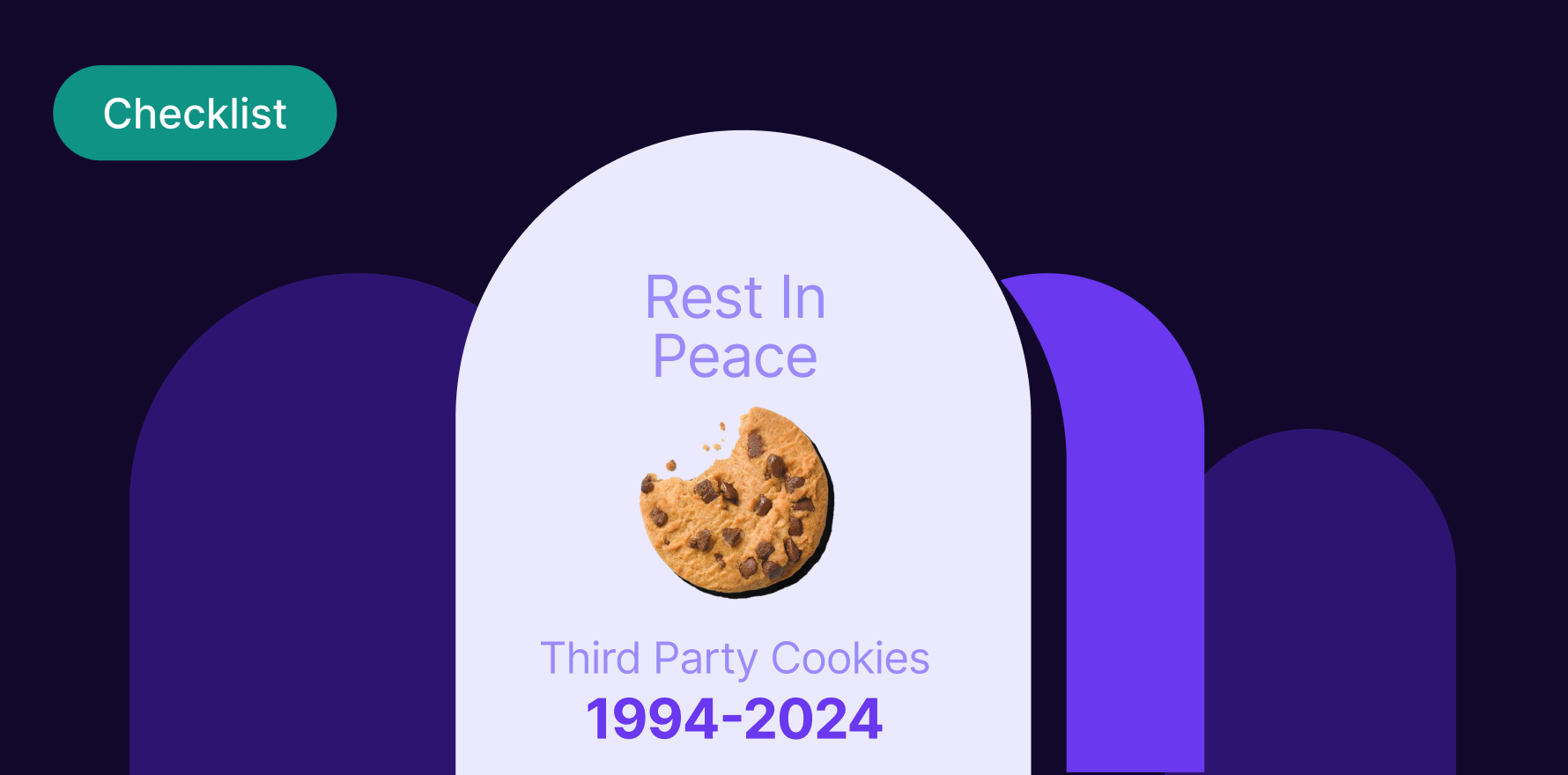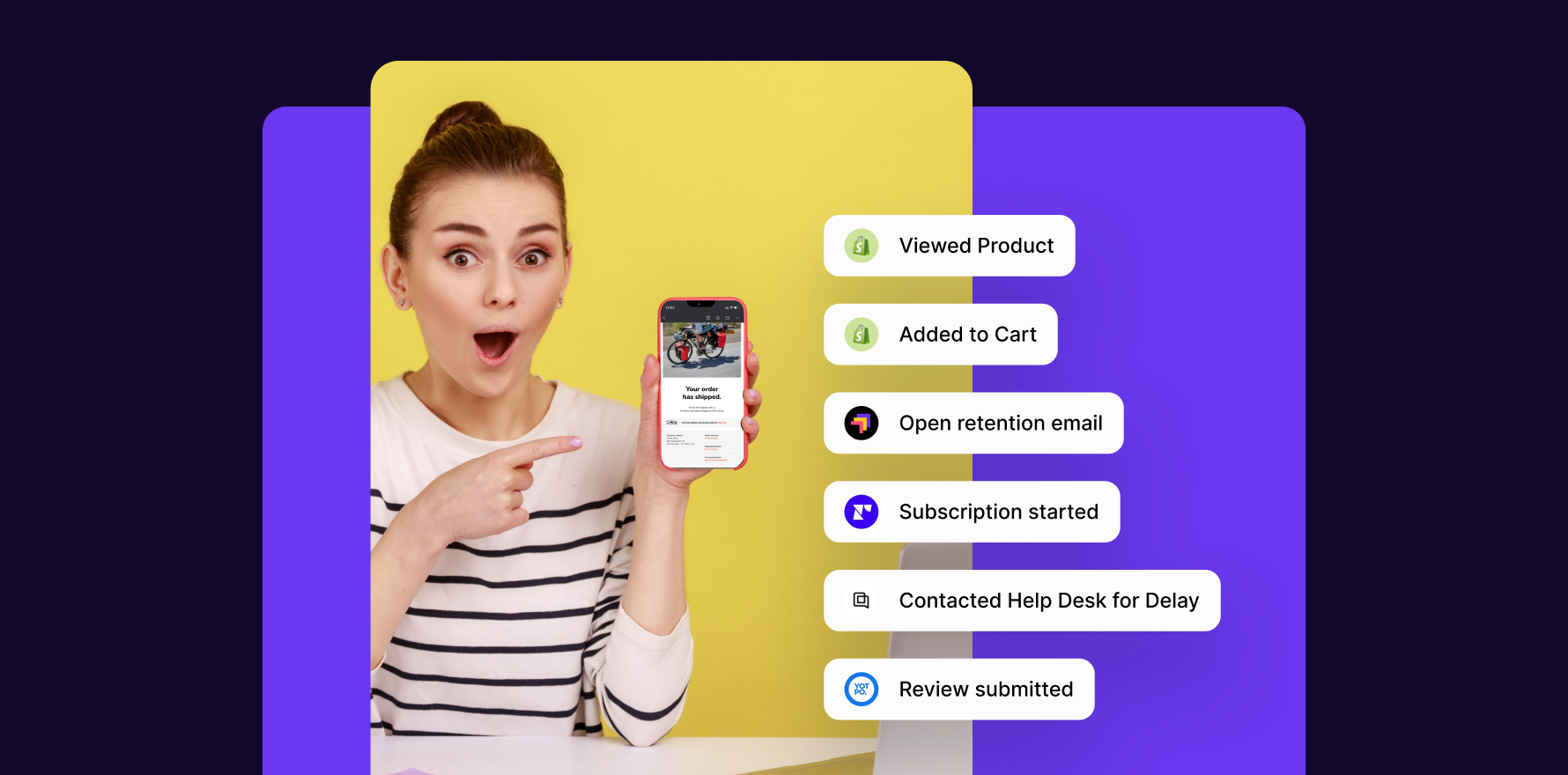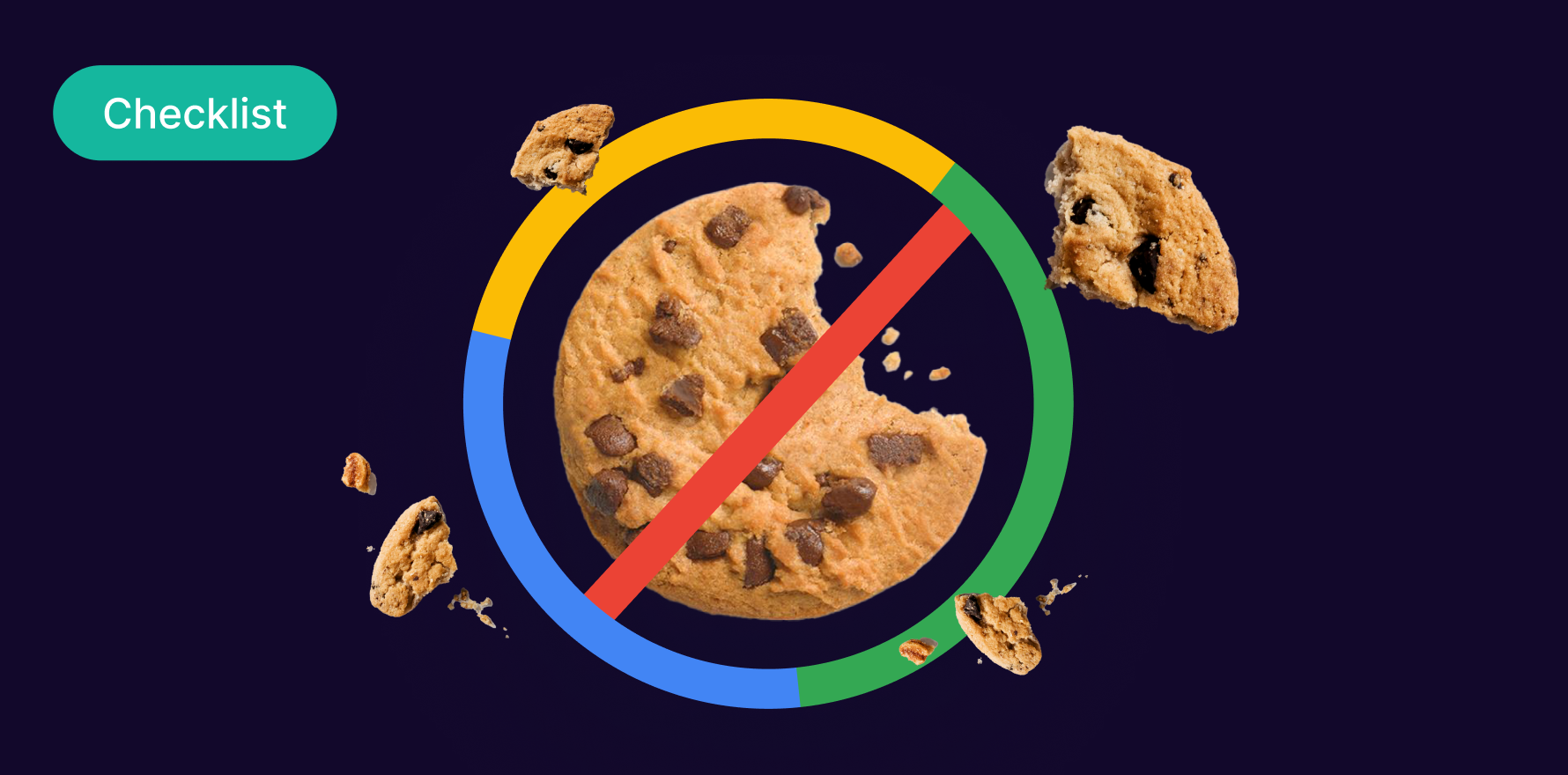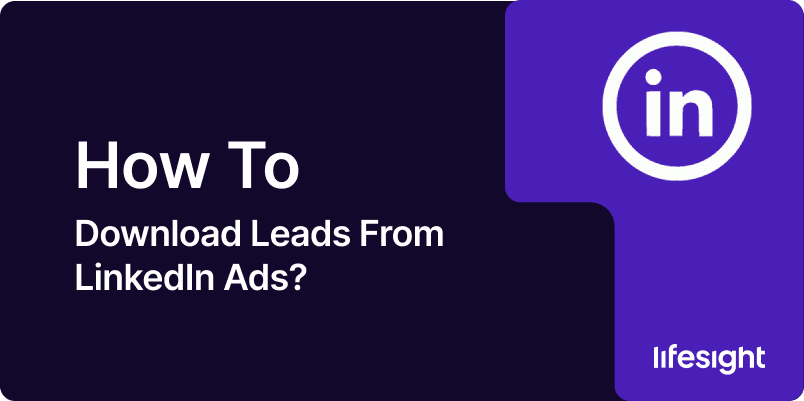
LinkedIn Ads provides a powerful tool for lead generation through features like Lead Gen Forms. These forms allow users to submit their contact information directly on the platform without leaving LinkedIn. If you’ve run lead generation campaigns using LinkedIn Ads, downloading the leads is the next step to nurture and convert them into customers. This guide will walk you through the process of downloading leads from LinkedIn Ads, ensuring that you can efficiently capture and use the data from your campaigns.
Step 1: Log in to LinkedIn Campaign Manager
- Access LinkedIn Campaign Manager: Go to the LinkedIn Campaign Manager by logging into your LinkedIn account and navigating to the Campaign Manager (accessible via the Work menu or directly at LinkedIn Campaign Manager).
- Select Your Account: If you manage multiple LinkedIn ad accounts, make sure to select the correct one where the lead generation campaign is running.
Step 2: Navigate to Your Campaigns
- Go to Campaigns Tab: Once in Campaign Manager, you’ll see a list of all your active and past campaigns. Click on the “Campaigns” tab to locate the specific campaign you’ve used for lead generation.
- Select the Relevant Campaign: Click on the campaign for which you want to download leads. Make sure it is a campaign that used Lead Gen Forms (you can confirm this by checking the campaign objective; it should be “Lead Generation”).
Step 3: Access Lead Gen Form Data
- Click on the Campaign: Within the selected campaign, click on the specific ad or ad group that used the Lead Gen Form. You’ll be taken to a detailed view of that ad’s performance.
- Locate the Lead Gen Form Results: Scroll to the section of the page that shows Lead Gen Form performance. This section displays the number of leads generated, as well as other campaign metrics like impressions, clicks, and conversion rate.
Step 4: Download Leads
- Click “Download” Button: In the Lead Gen Form section, you will see a “Download” button. This button allows you to export the leads in a CSV format.
- Choose Your Download Options: LinkedIn allows you to filter the data before downloading. You can:
- Select the Date Range: Download leads for a specific time period.
- Choose Specific Fields: You can choose which lead data fields to export, such as name, email, company, job title, etc.
- Download the Leads: After setting your preferences, click “Download”. The leads will be downloaded as a CSV file, which can be opened in spreadsheet programs like Microsoft Excel or Google Sheets.
Step 5: Integrate Leads with Your CRM (Optional)
- Use LinkedIn’s Integration Tools: If you use a CRM system such as Salesforce, HubSpot, or Marketo, LinkedIn provides integrations that allow you to automatically push leads to your CRM directly from Campaign Manager.
- Set Up Lead Sync: Under the “Account Settings” of your LinkedIn Campaign Manager, you can set up Lead Sync. This feature sends new leads from your Lead Gen Forms directly to your CRM or email marketing tool.
- Third-Party Automation: You can also use third-party tools like Zapier to connect LinkedIn Ads with your CRM, ensuring that leads are automatically synced without manual download.
Step 6: Manage and Organize Your Leads
- Organize the Leads: Once you’ve downloaded the leads, open the CSV file and organize the data as needed. Typically, leads will be listed with details like name, email address, company, and job title. You can sort or filter this data by specific fields (e.g., location, company size) to better target your follow-up efforts.
- Clean Up the Data: Sometimes, the data may contain duplicates or incomplete information. Take the time to clean up the list, removing any leads that are not actionable (e.g., fake email addresses or irrelevant entries).
Step 7: Follow Up with Leads
- Email Campaigns: Import the cleaned lead data into your email marketing platform (e.g., Mailchimp, Constant Contact, or HubSpot) and create a personalized follow-up email sequence to nurture the leads.
- Sales Outreach: For high-value leads, manually follow up with personalized sales outreach via email or phone. Be sure to tailor your messaging based on the information collected from the lead form (e.g., their job title, company, or interests).
- Use Lead Scoring: If your business uses lead scoring, assign scores to each lead based on how likely they are to convert. This helps prioritize follow-up efforts.
Step 8: Review Performance and Optimize
- Analyze Lead Quality: Regularly review the quality of leads generated through LinkedIn Ads. If leads are not converting or engaging, consider revising your ad targeting, creative, or Lead Gen Form questions.
- Adjust Campaigns: Based on the results, make adjustments to your LinkedIn campaigns. For instance, you may want to tweak your form questions to collect more relevant information, or refine your targeting to attract a more qualified audience.
- Test and Optimize: Continuously test different ad creatives, copy, and targeting strategies to optimize your Lead Gen Forms and increase the number of qualified leads.
Step 9: Automate Lead Management (Advanced)
- Set Up Automated Workflows: If you want to streamline lead management, consider setting up automated workflows that trigger specific actions when new leads come in (e.g., automatic email responses, task assignments for sales reps, etc.).
- Use LinkedIn’s Lead Gen Forms API: For larger enterprises, LinkedIn offers a Lead Gen Forms API that enables direct integration of lead data into your internal systems, reducing manual work and ensuring real-time data syncing.
Summary
Downloading leads from LinkedIn Ads is a straightforward process that helps you manage your lead generation efforts more effectively. By using LinkedIn’s Campaign Manager, you can easily export lead data, integrate it into your CRM, and follow up with prospects. Regularly reviewing your campaigns and optimizing them based on lead quality is essential to achieving the best results. Additionally, using automation tools can significantly streamline the process of managing and nurturing your LinkedIn-generated leads.
Free essential resources for success
Discover more from Lifesight