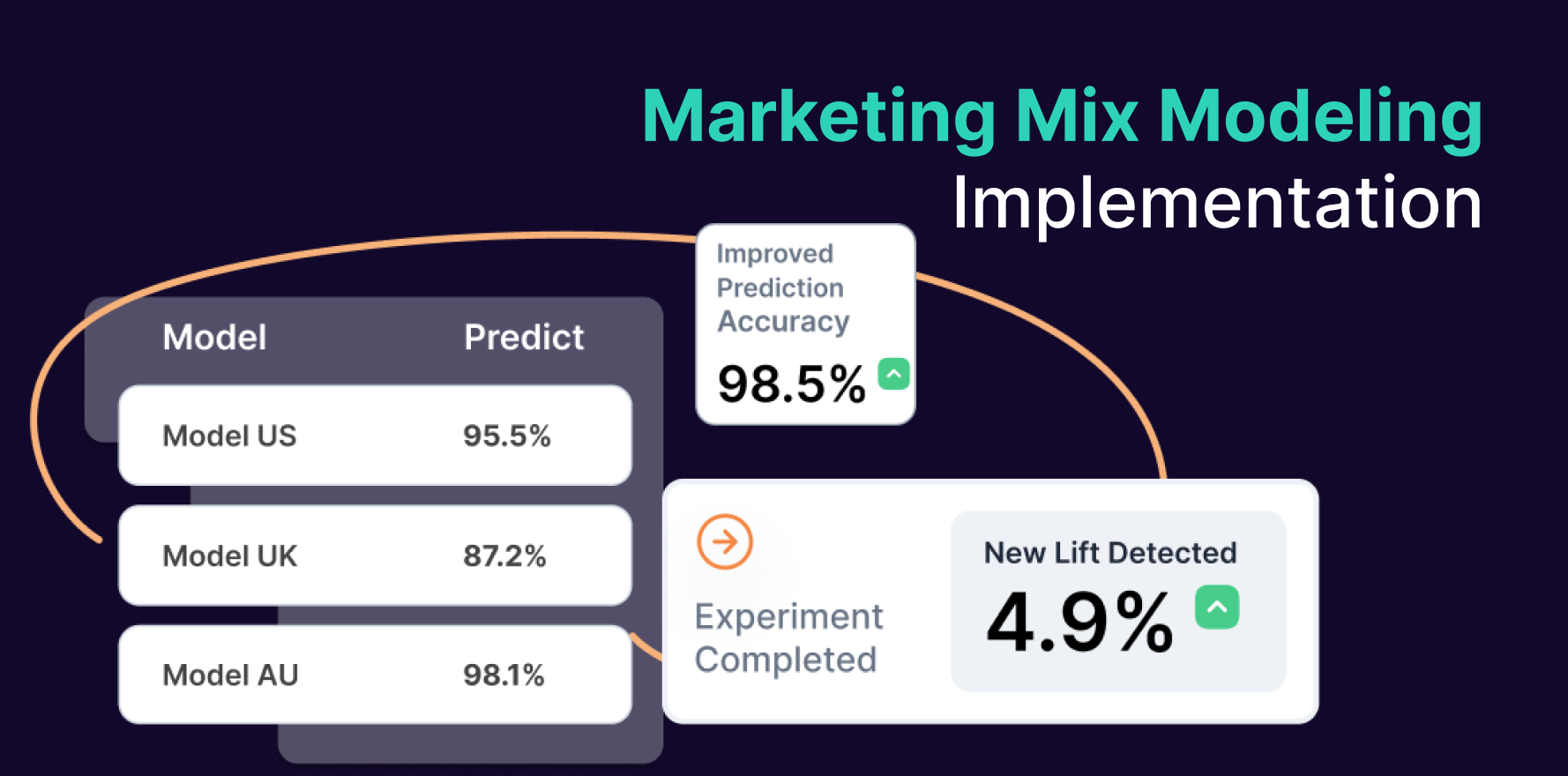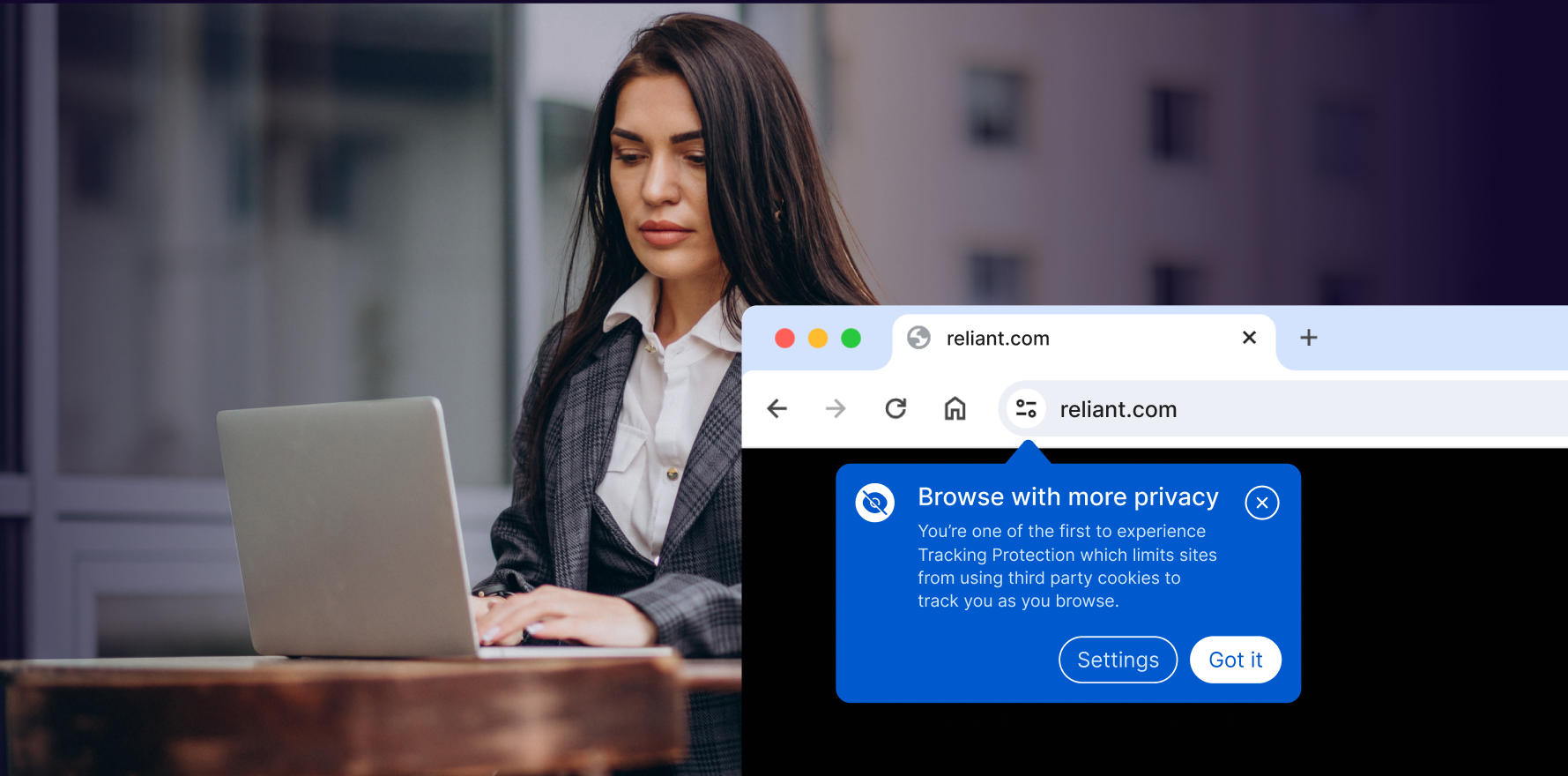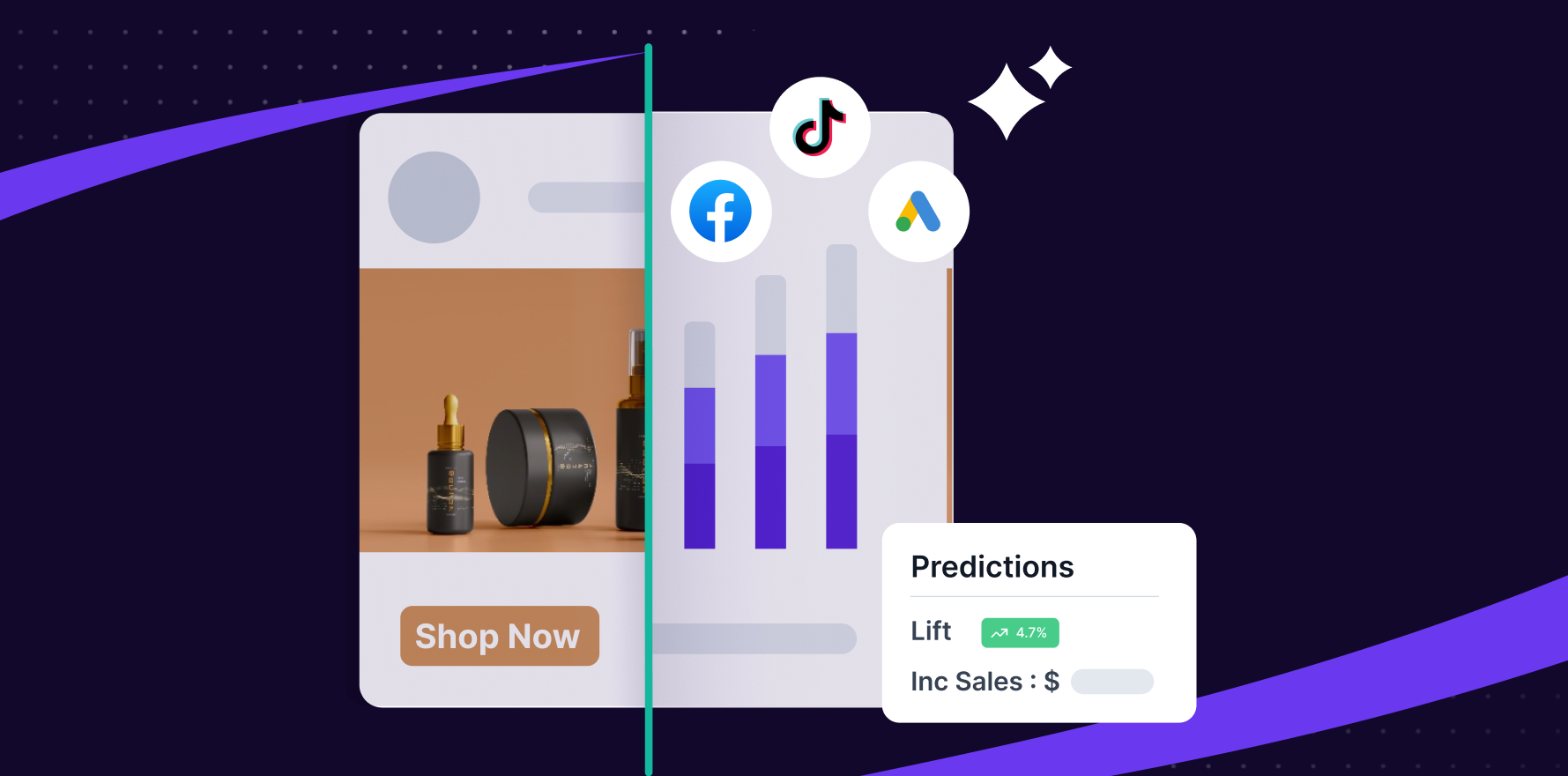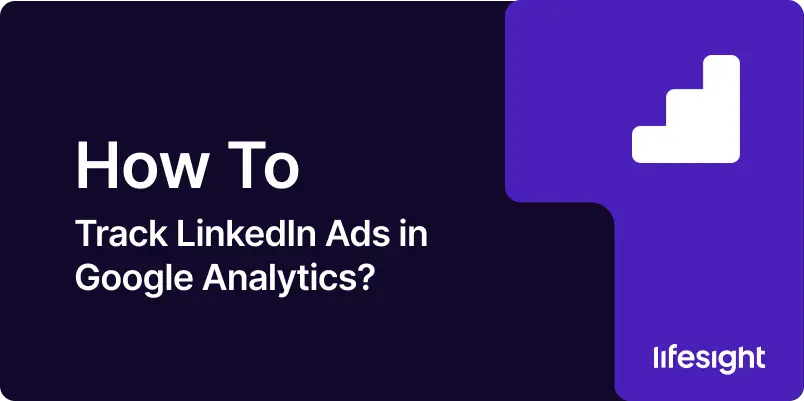
Tracking the performance of LinkedIn Ads in Google Analytics is crucial to understanding how your campaigns drive traffic, conversions, and engagement on your website. By integrating LinkedIn Ads with Google Analytics, you can gather detailed insights into user behavior and optimize your ad strategy for better ROI. This step-by-step guide will show you how to track LinkedIn Ads effectively in Google Analytics.
Step 1: Set Up Google Analytics and Ensure Proper Tracking
- Install Google Analytics: Ensure that you have Google Analytics set up on your website. If you haven’t done so yet, sign up for Google Analytics and install the tracking code on all pages of your website.
- Verify Tracking Code: Use the Google Tag Assistant or similar tools to verify that the Google Analytics tracking code is correctly implemented on your website and that it is tracking data in real time.
Step 2: Set Up UTM Parameters for LinkedIn Ads
- Create UTM Parameters: To track LinkedIn Ads traffic in Google Analytics, you’ll need to add UTM (Urchin Tracking Module) parameters to your ad URLs. These parameters help Google Analytics categorize and differentiate traffic sources. The standard UTM parameters include:
- utm_source: Identifies the platform (e.g., linkedin).
- utm_medium: Describes the type of marketing channel (e.g., cpc for cost-per-click).
- utm_campaign: Refers to the specific ad campaign (e.g., summer_sale).
- utm_term: (Optional) Identifies specific keywords or audience targeting.
- utm_content: (Optional) Used to track A/B tests or different ad creatives.
- Use LinkedIn’s Campaign Manager to Add UTM Parameters: LinkedIn Ads doesn’t have a built-in feature for adding UTM parameters automatically, but you can manually add these to your ad URLs. For example:
- https://www.yourwebsite.com/?utm_source=linkedin&utm_medium=cpc&utm_campaign=summer_sale
- Use Google’s Campaign URL Builder tool to create these UTM links. This tool ensures that your UTM parameters are properly formatted.
Step 3: Implement UTM-Tagged URLs in LinkedIn Ads
- Add UTM Links to Ads: When creating your LinkedIn Ads in the Campaign Manager, paste your UTM-tagged URLs into the destination URL field for each ad. This will ensure that traffic from LinkedIn Ads is properly tracked in Google Analytics.
- Double-Check URLs: Before launching your ads, verify that the URLs with UTM parameters are correctly placed in the ad setup to avoid missing any tracking data.
Step 4: Set Up Goals in Google Analytics
- Define Conversion Goals: In Google Analytics, define specific goals that align with your campaign objectives, such as form submissions, purchases, or content downloads. This will help you measure the success of your LinkedIn Ads.
To set up goals:- Go to Admin > View > Goals.
- Click on New Goal.
- Choose a goal template or create a custom goal based on your objectives (e.g., Destination for a thank-you page after form submission).
- Assign Goal URLs: For example, if you’re tracking leads, the URL of the thank-you page (or confirmation page) will be your goal URL. This allows Google Analytics to record a conversion every time a user reaches that page after clicking on your LinkedIn ad.
Step 5: Monitor LinkedIn Ads Performance in Google Analytics
- Navigate to Acquisition: In Google Analytics, go to the Acquisition section, where you can find reports that show how traffic is performing from LinkedIn Ads.
- Acquisition > All Traffic > Source/Medium: Look for linkedin/cpc (or the custom terms you’ve defined for the UTM parameters).
- Acquisition > Campaigns: Under Campaigns, find your LinkedIn ad campaigns by the campaign names you’ve tagged in your UTM parameters (e.g., summer_sale).
- Analyze Key Metrics: Focus on key metrics such as:
- Sessions: The number of visits your website received from LinkedIn Ads.
- Bounce Rate: How many users left the site after viewing only one page.
- Conversions: Goal completions (e.g., form submissions or purchases).
- Average Session Duration: How long visitors from LinkedIn Ads stayed on your site.
Step 6: Use Google Analytics for Campaign Optimization
- Evaluate Campaign Performance: By analyzing data from Google Analytics, you can see which LinkedIn ads are driving the most traffic and conversions. For example:
- If a particular ad copy or image is performing well, consider scaling it in future campaigns.
- If users from certain geographic locations have a higher conversion rate, you can optimize your LinkedIn targeting to focus on those areas.
- Optimize Landing Pages: If the bounce rate for LinkedIn Ads traffic is high, consider improving the landing page experience. Make sure it matches the ad copy, is fast-loading, and has a clear CTA that guides users toward conversion.
Step 7: Create Custom Reports for LinkedIn Ads
- Build Custom Reports: In Google Analytics, create custom reports that focus on your LinkedIn Ads performance. This allows you to track specific metrics like traffic from LinkedIn, conversion rates, and user engagement.
To create a custom report:- Go to Customization > Custom Reports.
- Choose the metrics and dimensions you want to track, such as Source/Medium, Campaign, Bounce Rate, and Goal Completions.
- Save the report to monitor your LinkedIn Ads performance in real time.
- Set Alerts for Performance Changes: Set up custom alerts in Google Analytics to notify you if your LinkedIn Ads performance drops below a certain threshold (e.g., if your CTR drops below a specific number).
Step 8: Evaluate Return on Investment (ROI)
- Calculate ROI: Use Google Analytics to evaluate the effectiveness of your LinkedIn Ads. Look at the Goal Value (if set up) and compare it to the total cost of running the ads on LinkedIn to determine your return on investment (ROI).
- Make Data-Driven Adjustments: Based on your ROI analysis, optimize future campaigns by allocating more budget to ads and targeting strategies that generate the highest ROI.
Summary
Tracking LinkedIn Ads in Google Analytics gives you detailed insights into the effectiveness of your campaigns. By adding UTM parameters to your ad URLs, setting up conversion goals, and regularly monitoring performance in Google Analytics, you can understand the impact of your LinkedIn Ads on website traffic, user behavior, and conversions. With these insights, you can continuously optimize your campaigns to improve results and maximize ROI.
Free essential resources for success
Discover more from Lifesight