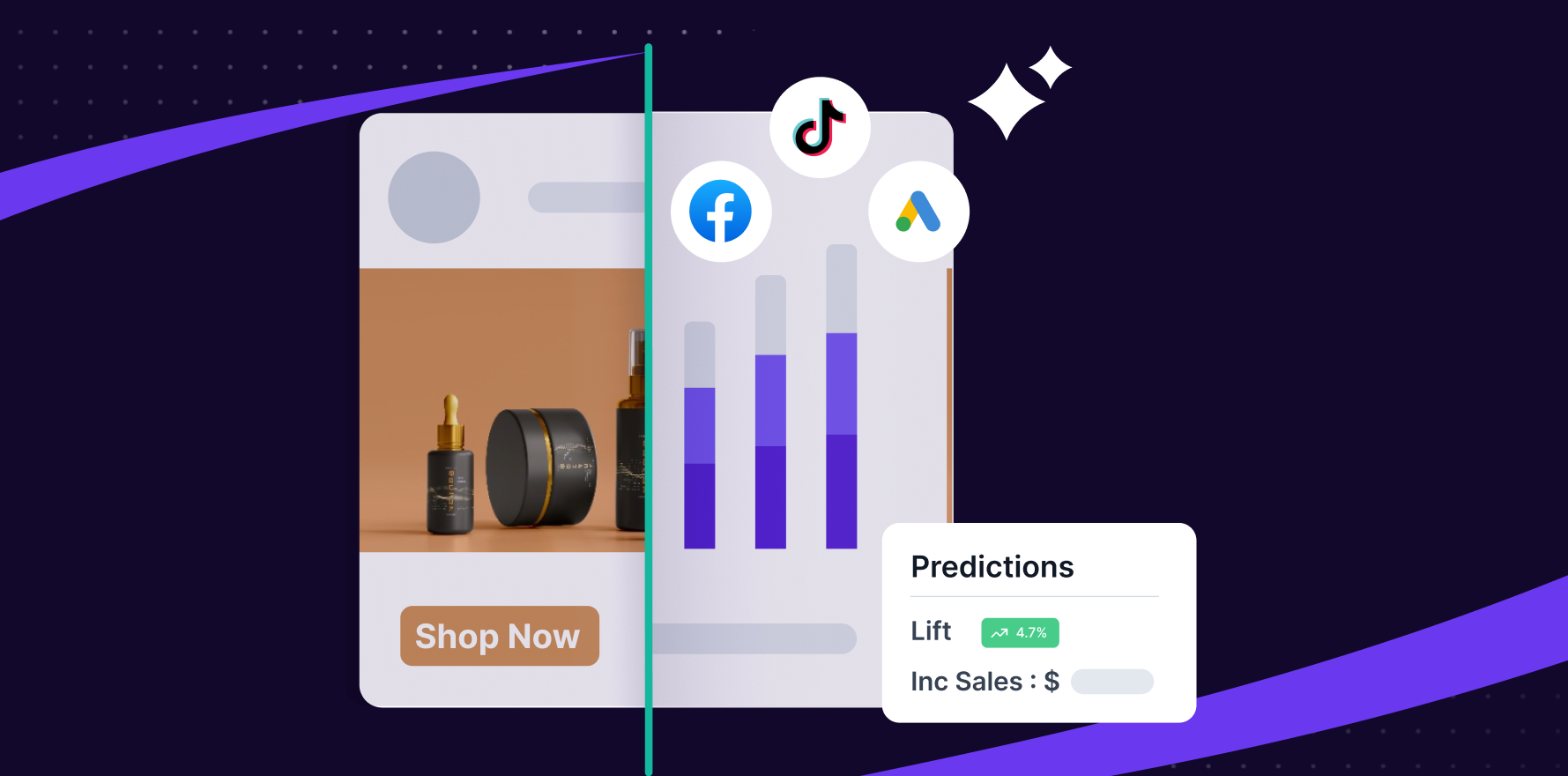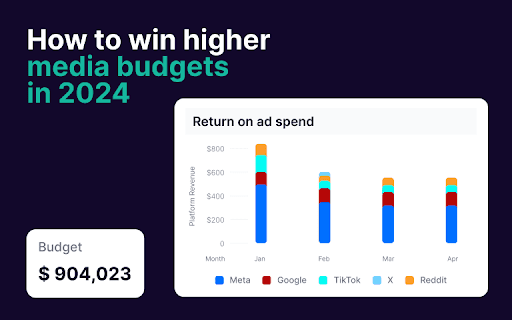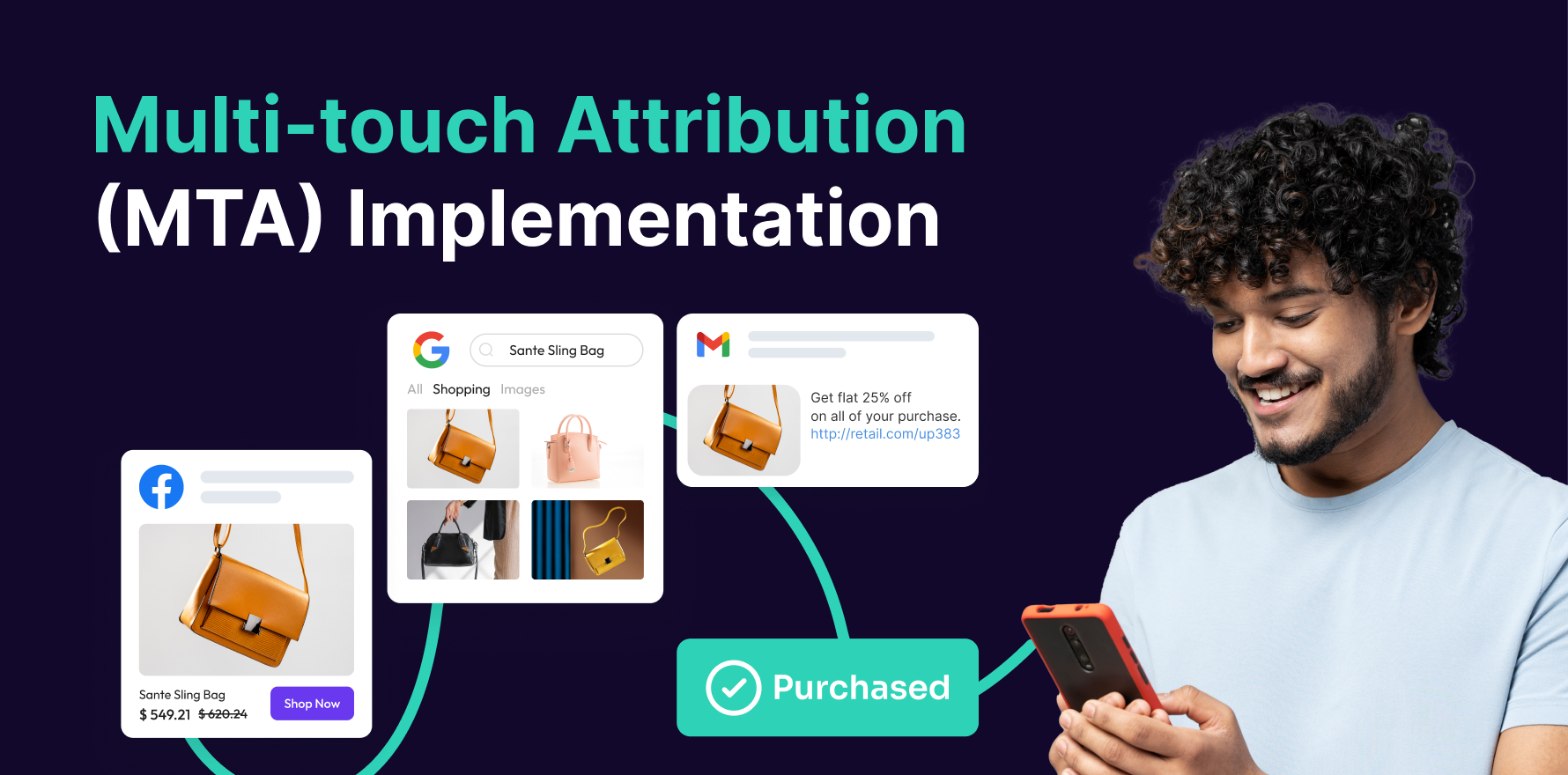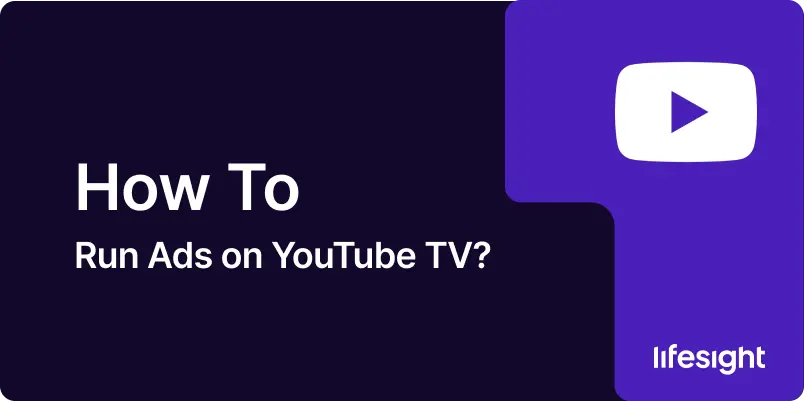
YouTube TV is a popular streaming service that allows users to watch live TV, on-demand content, and sports events on their televisions. Running ads on YouTube TV provides businesses with a unique opportunity to target a wide audience in a TV-like viewing experience while leveraging the benefits of digital advertising. This guide will walk you through the necessary steps to set up, run, and optimize ads on YouTube TV using Google Ads.
Step 1: Set Up a Google Ads Account
- Create or Log In to Your Google Ads Account: Visit Google Ads and either create a new account or log in to your existing one.
- Link Your YouTube Channel: Go to Tools & Settings > Linked Accounts, then link your YouTube channel to your Google Ads account. This allows you to track and report on your campaigns effectively.
- Set Up Billing Information: Ensure that your billing information is added so you can activate your campaigns.
Step 2: Choose a Campaign Goal and Ad Format
- Create a New Campaign: Click on + New Campaign to begin the setup.
- Select Your Campaign Goal: For YouTube TV ads, it’s best to choose Brand Awareness and Reach or Product and Brand Consideration depending on your objectives.
- Select Campaign Type: Choose Video as your campaign type. This is essential because YouTube TV ads are delivered as video content.
Step 3: Target YouTube TV Viewers
- Audience Targeting: Refine your audience based on demographics (age, gender), interests (e.g., sports, entertainment), and behaviors (e.g., people who watch live TV content).
- Device Targeting: Choose TV Screens under device targeting. This ensures that your ad appears on YouTube TV, which is available on smart TVs and other connected TV devices.
- Geographic Targeting: Define the regions, countries, or cities where you want your ad to be shown to YouTube TV viewers.
Step 4: Set Your Budget and Bidding Strategy
- Set Your Campaign Budget: Decide on a daily or total campaign budget. For YouTube TV, a larger budget is recommended due to the premium nature of TV screen inventory.
- Choose a Bidding Strategy:
- Maximize Conversions: Google will automatically optimize your bid to achieve the highest number of conversions within your budget.
- Target CPA (Cost Per Acquisition): Set a target CPA to optimize for specific actions, like form submissions or purchases.
Step 5: Upload Your Video Ad
- Prepare Your Video: Create a high-quality video that’s optimized for TV viewing. Since YouTube TV ads appear on large screens, your ad should be clear, visually engaging, and of high resolution.
- Select Your Video: In Google Ads, choose the video from your YouTube channel that you want to promote.
- Create Engaging Copy and Call-to-Action (CTA): Include a compelling CTA in your video, such as “Learn More”, “Visit Website”, or “Shop Now”, to guide viewers on the next steps.
Step 6: Set Up Ad Extensions (Optional)
- Add Call Extensions: For video ads on YouTube TV, consider adding call extensions that display your business phone number during the ad.
- Add Site Link Extensions: Include additional links to your website or specific landing pages where viewers can engage further with your brand.
Step 7: Review and Launch Campaign
- Double-check Settings: Ensure that your targeting, budget, bidding, and video are aligned with your campaign goals.
- Launch Your Campaign: Once satisfied, click Publish to launch your YouTube TV ad campaign.
Step 8: Monitor and Optimize Campaign Performance
- Track Key Metrics: Use Google Ads to monitor important metrics such as CTR (Click-Through Rate), CPV (Cost Per View), Engagement Rates, and Conversions.
- Analyze TV Viewership Data: Look at how well your ads perform on TV screens versus other devices (desktop, mobile) to evaluate the effectiveness of targeting YouTube TV viewers.
- Optimize Based on Results: Adjust your targeting, bidding strategy, and creatives based on performance data. For example, if you’re not seeing the desired results, consider testing different video lengths or CTAs.
Summary
Running ads on YouTube TV provides a unique opportunity to connect with a broad audience in a TV-like viewing experience while leveraging the flexibility of digital advertising. By following the steps outlined in this guide, including setting up your Google Ads account, choosing the right campaign format, targeting YouTube TV users, and continuously monitoring your campaign performance, you can maximize the effectiveness of your YouTube TV ad campaigns. Regular optimization based on metrics will help you achieve your marketing objectives and reach a larger, more engaged audience.
Free essential resources for success
Discover more from Lifesight