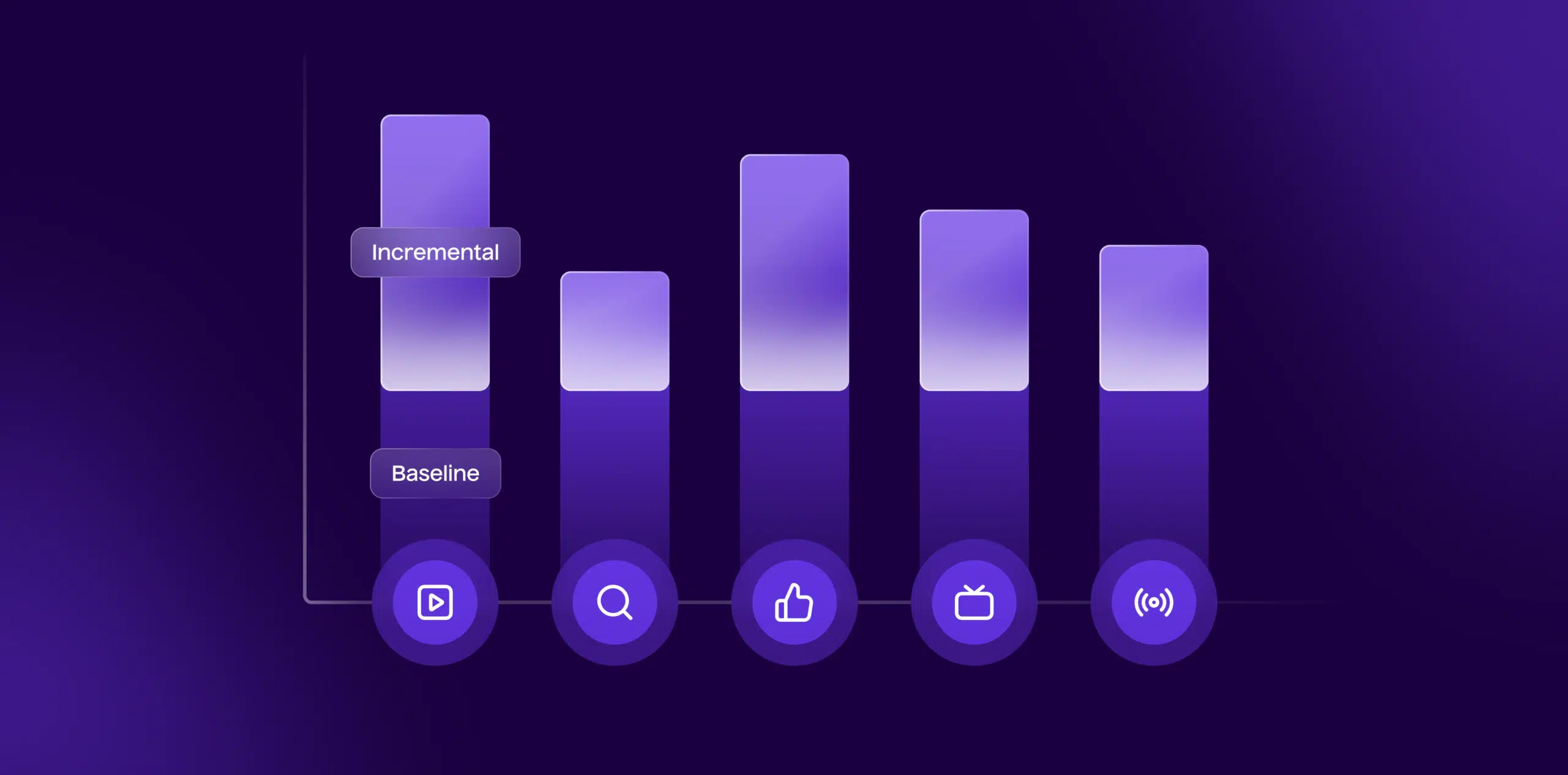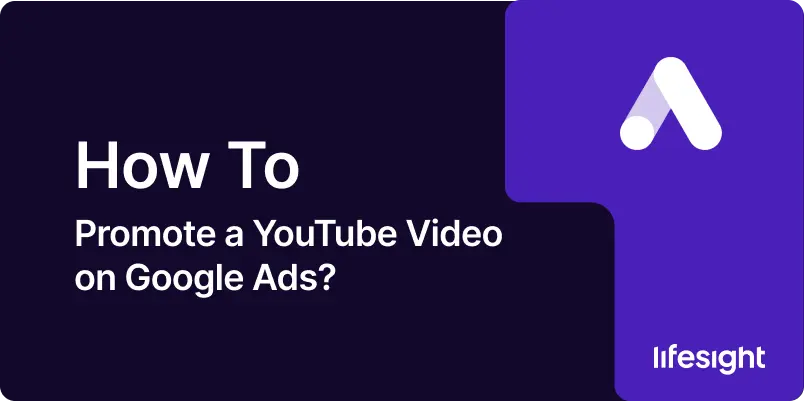
Promoting a YouTube video using Google Ads is an effective way to increase its visibility, drive traffic, and grow your audience. With millions of users visiting YouTube daily, paid promotions through Google Ads can significantly boost engagement and reach. This step-by-step guide will walk you through the process of promoting a YouTube video on Google Ads, ensuring your campaign is set up for success.
Step 1: Set Up a Google Ads Account
- Sign In to Google Ads: If you don’t have an account, go to Google Ads and create one using your Google account.
- Link YouTube Channel: After logging in, link your YouTube channel to Google Ads by navigating to the “Tools and Settings” section, selecting “Linked accounts,” and choosing YouTube. This will allow you to track video performance and manage campaigns from the same dashboard.
- Set Up Billing Information: Ensure your billing details are set up under “Billing & Payments” to activate your campaign.
Step 2: Create a New Campaign
- Click on ‘New Campaign’: In Google Ads, go to the dashboard and click the + New Campaign button.
- Choose Campaign Goal: Select your campaign goal, such as Brand Awareness and Reach, Product and Brand Consideration, or Website Traffic. For promoting a video, the Product and Brand Consideration goal is often ideal.
- Select Campaign Type: Choose Video as your campaign type. This will focus your ad campaign on promoting YouTube videos.
- Choose Ad Format: Google Ads offers several video ad formats, including:
- Skippable In-Stream Ads: Viewers can skip the ad after 5 seconds. These are ideal for brand awareness.
- Non-Skippable In-Stream Ads: Viewers must watch the entire ad (usually 15–20 seconds).
- Bumper Ads: Short, 6-second non-skippable ads.
- Video Discovery Ads: These ads appear on the YouTube homepage or search results, prompting users to click and watch.
Step 3: Define Targeting Settings
- Audience Targeting: You can target your video ads based on:
- Demographics: Age, gender, parental status, etc.
- Interests: Users with specific interests related to your video content.
- Keywords: Target based on relevant search terms or phrases that align with your video content.
- Placements: Choose specific YouTube channels, videos, or websites where you want your ad to appear.
- Geographic Targeting: Select the regions or countries where you want your ad to appear.
- Device Targeting: Decide whether to target mobile devices, desktops, or both.
Step 4: Set Budget and Bidding Strategy
- Set Daily or Total Budget: Enter your daily budget or a total campaign budget. This will determine how much you’re willing to spend each day or over the life of the campaign.
- Choose a Bidding Strategy: Google Ads offers various bidding options for video campaigns, such as:
- Maximize Conversions: Google will automatically optimize your bids to get the most conversions within your budget.
- Target CPA (Cost Per Acquisition): Set a target CPA for conversions you want to achieve through the video ads.
- CPV (Cost Per View): Bid on the cost of each view, suitable for video view campaigns.
Step 5: Upload Your Video Ad
- Prepare the Video: Ensure your video is uploaded to YouTube and meets the YouTube ad guidelines.
- Select Video for Ad: In Google Ads, choose the video from your YouTube channel that you want to promote.
- Create Engaging Ad Copy: Craft a compelling call-to-action (CTA) and make sure your video is engaging, clear, and aligns with the targeted audience.
Step 6: Optimize Ad Extensions (Optional)
- Call-to-Action (CTA) Buttons: For some ad formats (like skippable ads), you can add a clickable CTA button that directs viewers to your website or landing page.
- Site Link Extensions: Include additional links to other content or product pages you want to promote alongside your video ad.
Step 7: Review and Launch Campaign
- Review Your Settings: Check all settings for targeting, budget, video ad, and CTA before launching. Make sure everything aligns with your campaign objectives.
- Launch the Campaign: Once you’re satisfied with the setup, click Publish to launch the campaign. Your video will start running based on your selected schedule.
Step 8: Monitor and Optimize Campaign Performance
- Track Metrics: Use Google Ads’ reporting features to monitor metrics such as View Rate, CTR (Click-Through Rate), CPV (Cost Per View), and Conversions.
- Optimize Based on Results: Review performance regularly to identify areas of improvement. Adjust your targeting, budget, and bidding strategy based on the data to maximize results.
- A/B Testing: Continuously test different video creatives, targeting options, and bidding strategies to find what works best for your campaign goals.
Summary
Promoting a YouTube video on Google Ads is an effective strategy to increase your video’s reach, boost engagement, and drive targeted traffic. By setting up your Google Ads account, creating a video campaign, and defining your targeting, budget, and bidding strategy, you can create a tailored campaign that helps achieve your marketing objectives. After launching, monitor your campaign performance and optimize based on the data to ensure your ads are driving the best possible results. With continuous optimization and the right strategy, your YouTube video ad campaign can significantly expand your audience and grow your brand.
Free essential resources for success
Discover more from Lifesight