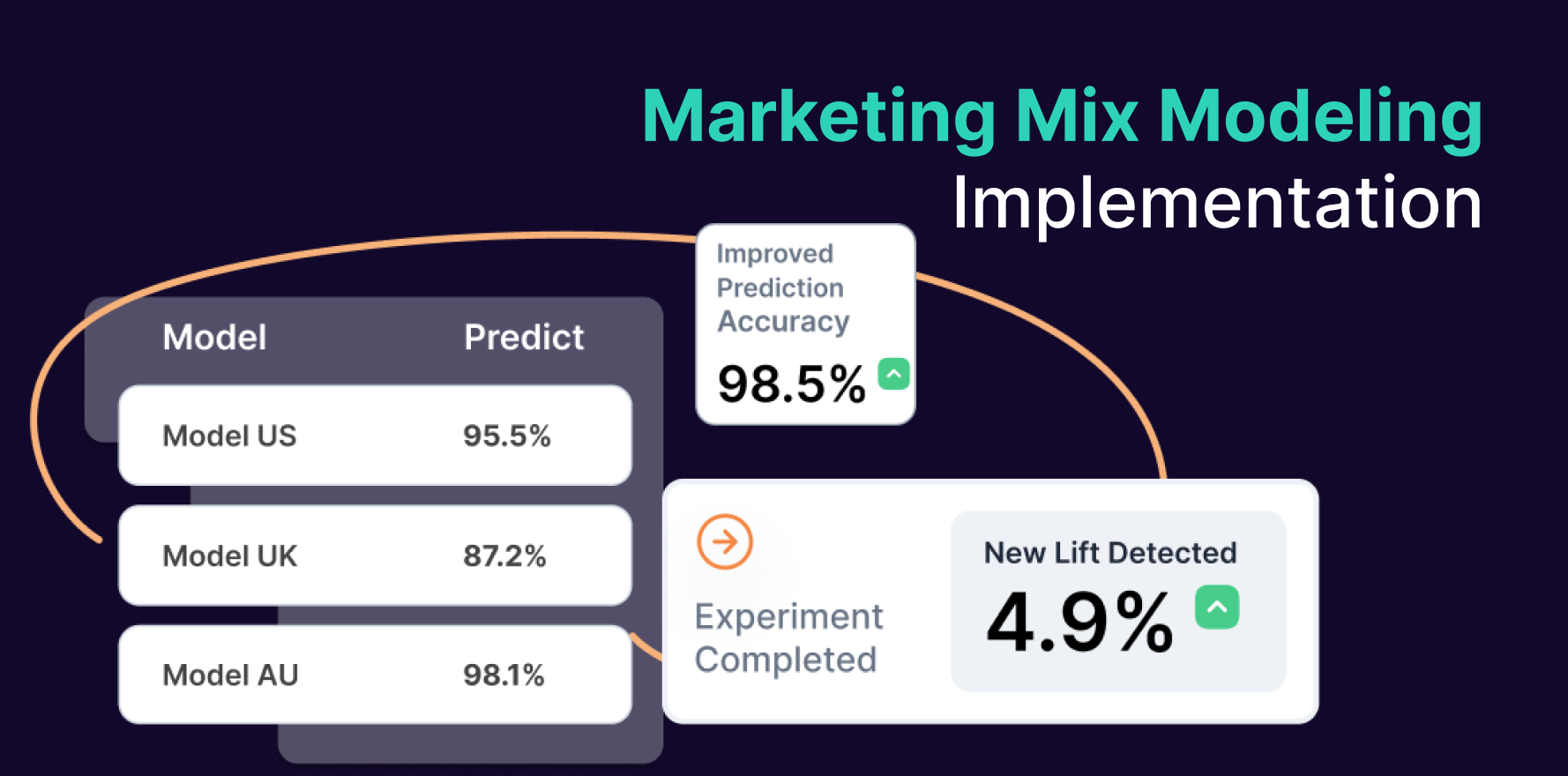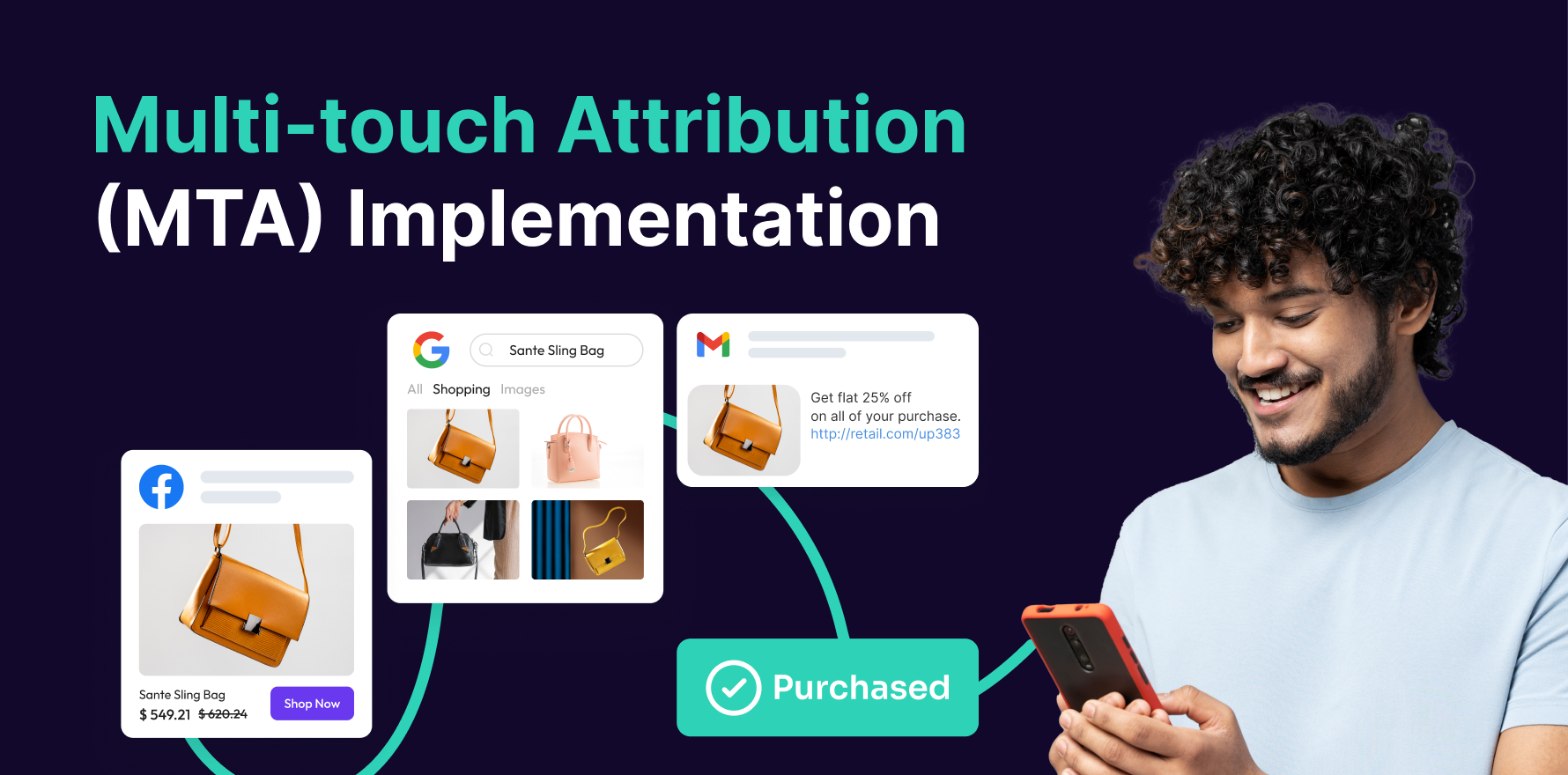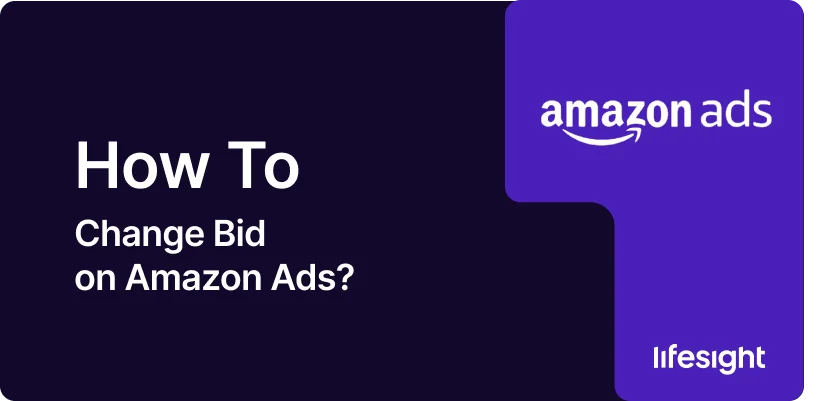
Adjusting your bid on Amazon Ads is crucial for optimizing your ad campaigns and achieving your desired results. Your bid determines how much you’re willing to pay for a click on your ad, and it can significantly impact your ad’s visibility, performance, and overall return on investment (ROI). Whether you want to increase your visibility for a specific keyword or reduce ad costs, understanding how to adjust your bid on Amazon Ads is a key aspect of campaign management.
This guide will walk you through the process of changing your bid for Amazon Ads, focusing on Sponsored Products, Sponsored Brands, and Sponsored Display campaigns.
Step 1: Log into Amazon Seller Central
To get started, you’ll need to access your Amazon Seller Central account.
- Sign In: Go to Amazon Seller Central and sign in with your credentials.
- Navigate to Campaign Manager: Once logged in, find and click on the Advertising tab in the top menu, then select Campaign Manager from the dropdown list.
Step 2: Select the Campaign You Want to Adjust
Amazon allows you to change bids for individual campaigns. You’ll first need to select the specific campaign you want to modify.
- Campaign Overview: In the Campaign Manager, you’ll see a list of your active campaigns.
- Choose the Campaign: Click on the name of the campaign for which you want to change the bid. This will bring you to the campaign details page.
Step 3: Choose the Ad Group or Keyword to Adjust
In Amazon Ads, you can change bids at the ad group or keyword level. You can either adjust the default bid for the entire ad group or set individual bids for specific keywords, depending on your campaign structure.
- Ad Group Level Bidding: If you want to adjust the bid for all keywords in an ad group, select the Ad Group tab and find the ad group you wish to modify.
- Keyword Level Bidding: If you’re adjusting bids for specific keywords, click the Keywords tab to view your list of keywords. You can adjust the bid for each keyword individually.
Step 4: Change the Bid Amount
After selecting the ad group or keyword you want to modify, follow these steps:
- Click on Edit: For Ad Group-level changes, click the Edit button next to the ad group. For Keyword-level changes, click the Edit button next to the keyword you want to adjust.
- Set New Bid: You’ll see a field to enter a new bid amount. Enter the bid amount you’re willing to pay per click.
- Increase Bid: If you want to increase visibility for a high-performing keyword or product, raise the bid to make it more competitive.
- Decrease Bid: If you want to lower your advertising costs or adjust your ad strategy, reduce the bid.
Step 5: Save Changes
Once you’ve adjusted your bid:
- Review the New Bid: Double-check that your new bid is correctly entered.
- Click Save: After confirming the new bid amount, click the Save button to apply the changes.
Your new bid will take effect immediately, and Amazon will begin using the updated bid in the auction for that specific keyword or ad group.
Step 6: Monitor Performance After Changes
After adjusting your bids, it’s essential to track your campaign’s performance to ensure the changes are having the desired effect.
- Track Key Metrics: In Campaign Manager, monitor metrics such as impressions, click-through rate (CTR), ACOS (Advertising Cost of Sale), and sales to assess the impact of your bid change.
- Adjust Again if Needed: If you notice that a higher bid increases visibility but doesn’t generate the desired conversions, you can lower the bid again. Alternatively, if a lower bid reduces ad spend but hurts visibility, consider raising the bid.
Summary
Changing your bid on Amazon Ads is a straightforward but powerful way to optimize your campaigns. By adjusting bids at the ad group or keyword level, you can control how competitive your ads are and maximize your chances of winning the ad auction. Whether you want to increase visibility, reduce ad costs, or improve campaign performance, bid management is essential to achieving your advertising goals. Regularly monitor the impact of your bid changes to ensure your Amazon Ads continue to deliver the best possible return on investment.
Free essential resources for success
Discover more from Lifesight