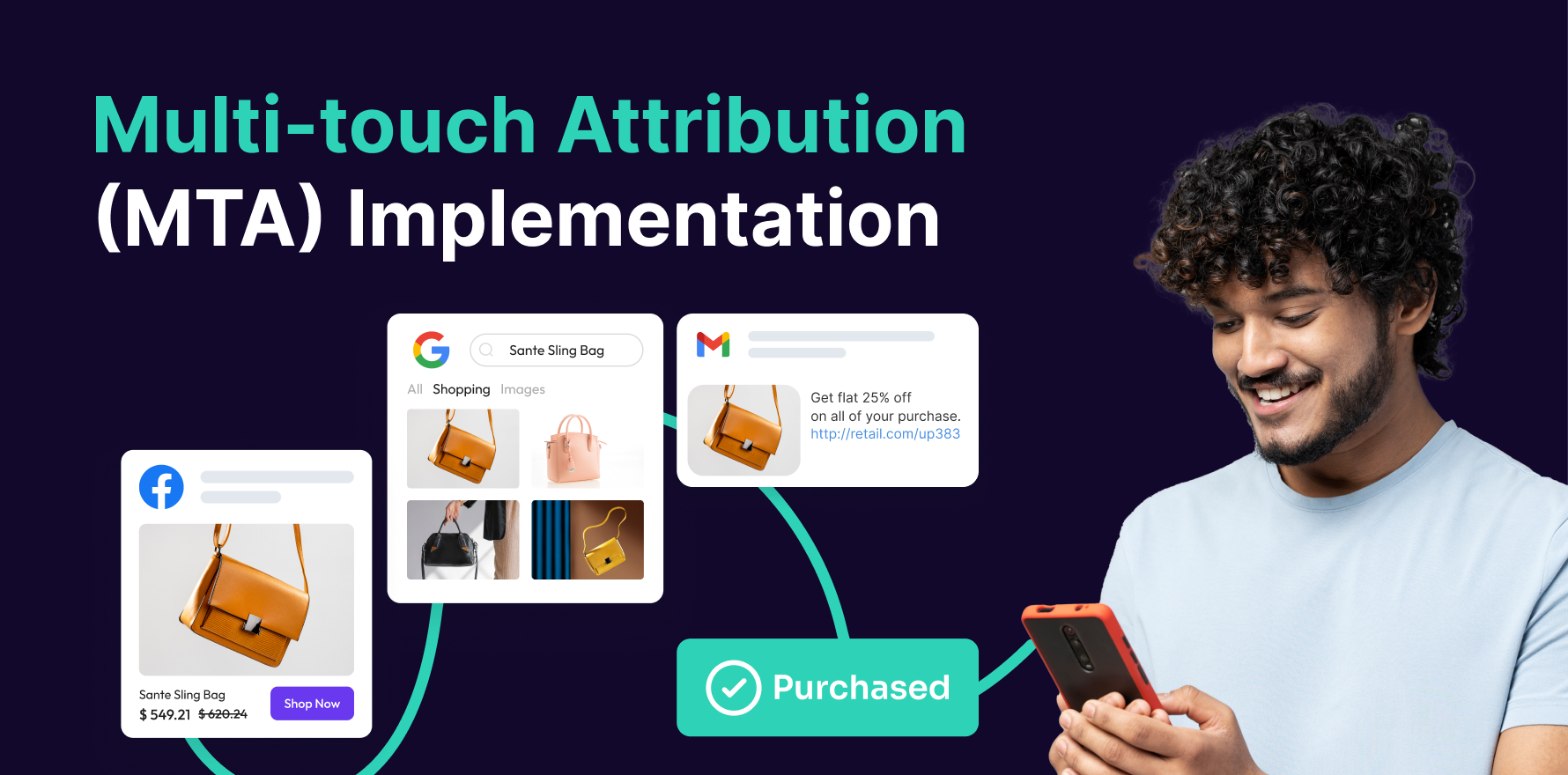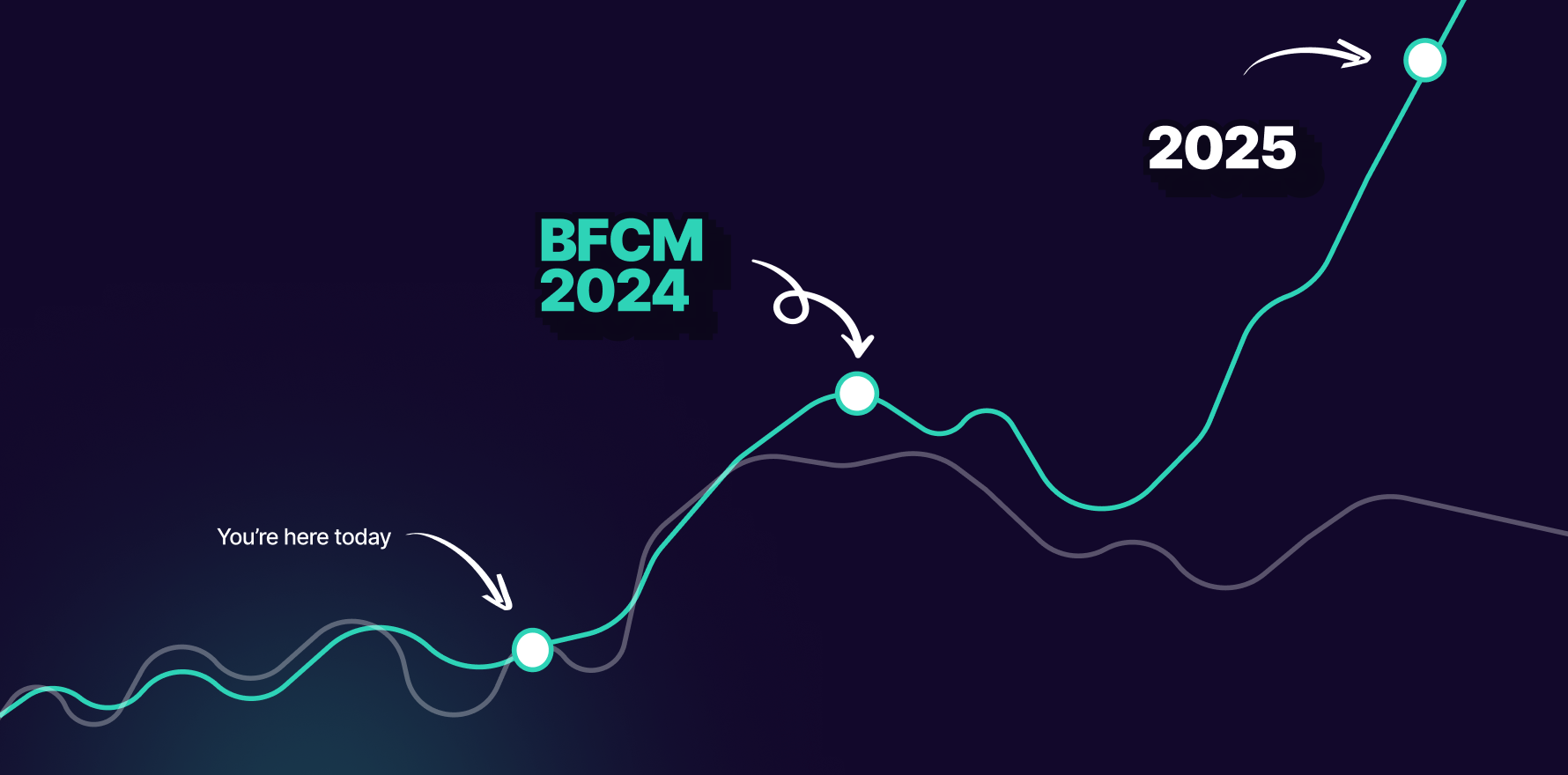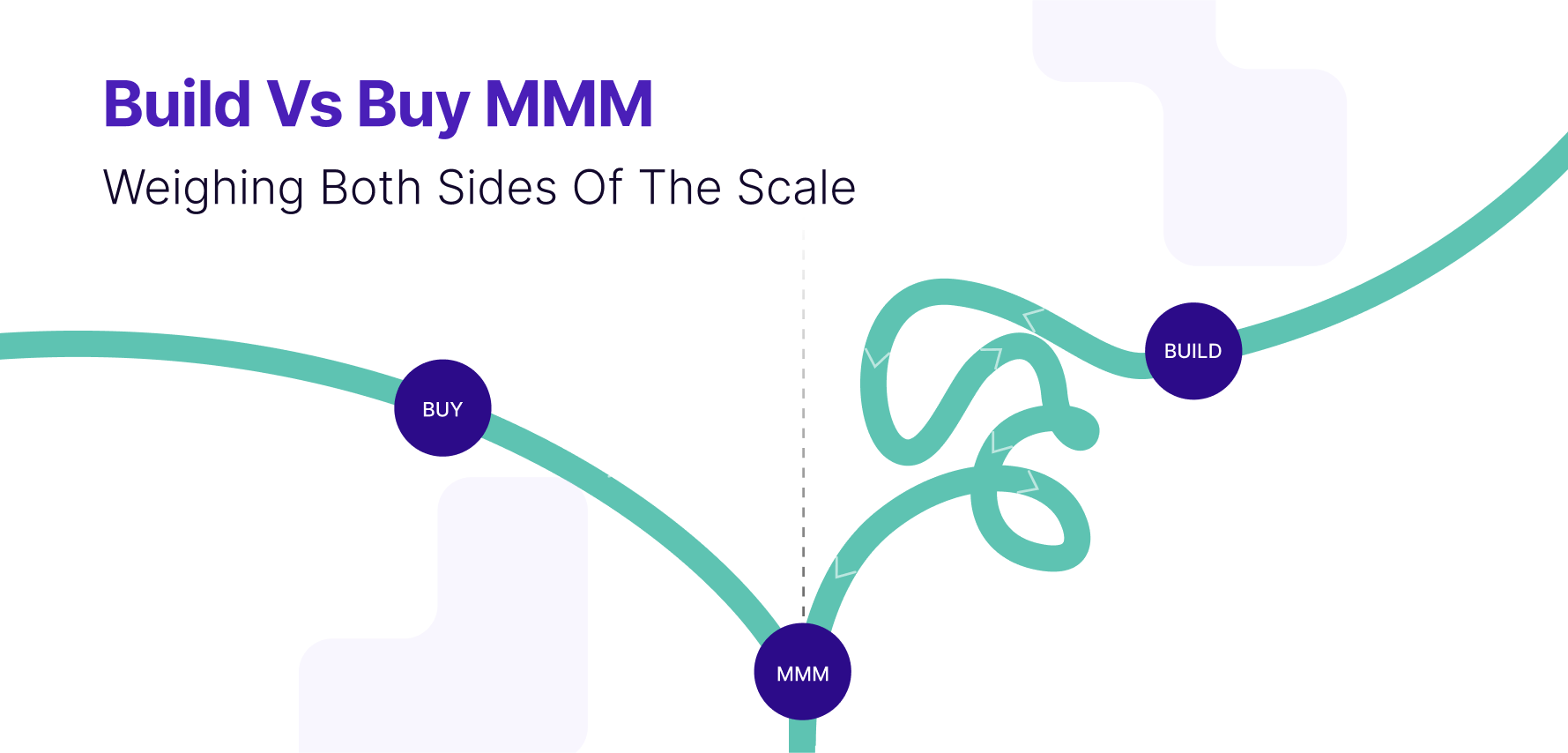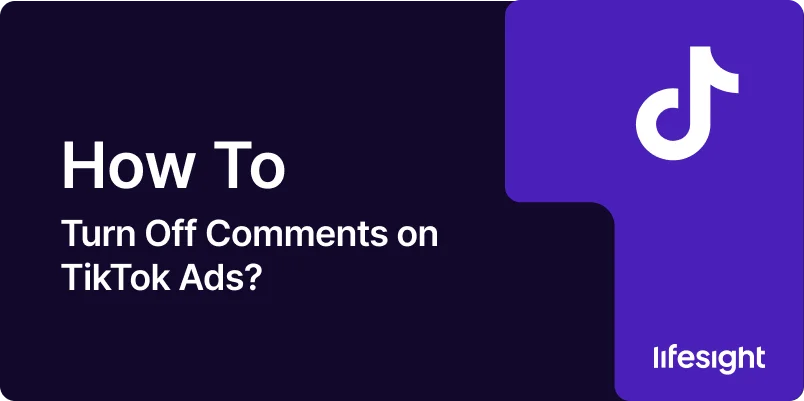
TikTok is a highly interactive platform, and for brands running ads, comments can be a double-edged sword. While some engagement is beneficial for brand visibility, certain ads might attract negative or irrelevant comments. In these cases, you may want to disable the comments section for your TikTok ads. Luckily, TikTok allows advertisers to control interactions, including turning off comments on specific ads.
This step-by-step guide will show you how to turn off comments on your TikTok ads to help maintain a controlled and positive environment around your brand.
Step 1: Log in to TikTok Ads Manager
First, you need to access your TikTok Ads Manager account to manage your campaigns.
- Go to TikTok Ads Manager: Visit TikTok Ads Manager and log in with your business credentials.
- Navigate to Campaigns: Once logged in, go to the Campaign tab to view your active campaigns.
Step 2: Select the Ad Group or Ad You Want to Modify
You need to choose the specific ad or ad group where you want to disable comments.
- Choose Your Campaign: From the Campaigns dashboard, click on the campaign that contains the ad you wish to modify.
- Select Ad Group: If your campaign has multiple ad groups, select the appropriate ad group that contains the ad in question.
- Find the Specific Ad: Click on the specific ad that you want to modify in the ad group.
Step 3: Edit the Ad Settings
TikTok allows you to control various aspects of your ad, including comment settings.
- Click on the Edit Button: Once you’ve selected your ad, click the Edit button to access the ad’s settings.
- Scroll to the “Ad Settings” Section: In the ad setup interface, scroll down to find the section where you can adjust your ad’s settings, including comments.
Step 4: Disable Comments on the Ad
At this stage, you can disable the comments for your selected ad.
- Locate Comment Settings: TikTok provides an option to turn off the comments for your ad in the “Advanced Settings” or “Social Interactions” section.
- Toggle Off Comments: Find the setting for “Comments” and toggle it to off. This will prevent users from leaving comments on your ad.
- Save Your Changes: After turning off the comments, make sure to save your changes to apply the setting.
Step 5: Review and Confirm
Once you’ve saved the settings, it’s important to confirm that comments are disabled.
- Check Ad Preview: Preview your ad to ensure that the comments section is no longer visible.
- Verify Settings: You can also go back to the campaign overview to double-check that the changes have been applied to the specific ad.
Step 6: Monitor the Ad
After turning off comments, you can still monitor the ad’s performance and engagement metrics.
- Track Performance: Keep an eye on key metrics like impressions, clicks, and engagement, even though comments are disabled.
- Review Feedback Through Other Channels: If you’re concerned about customer feedback, consider monitoring other forms of engagement, such as DMs or reactions.
Summary
Turning off comments on TikTok ads is a simple but effective way to manage the conversation around your brand. By following these steps in TikTok Ads Manager, you can disable comments for specific ads to maintain a more controlled and positive environment. While disabling comments can prevent unwanted interactions, it’s important to still monitor other forms of engagement and customer feedback to ensure your brand’s reputation remains intact.
Free essential resources for success
Discover more from Lifesight